Serial features, Switching using the serial port – Rose Electronics UltraMatrix Remote 2 User Manual
Page 44
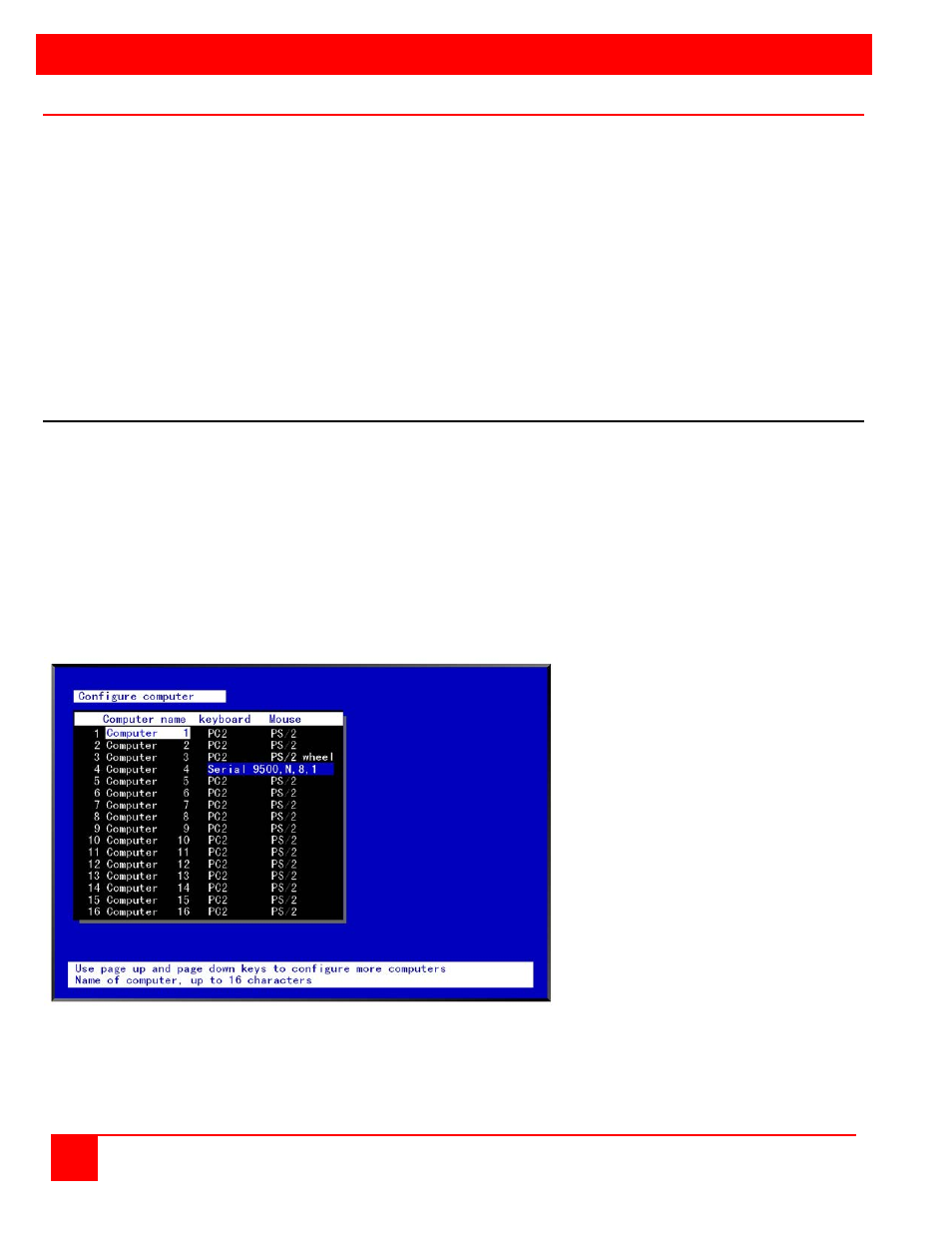
SERIAL FEATURES
38
ULTRAMATRIX REMOTE 2 INSTALLATION AND OPERATIONS MANUAL
Switching using the serial port
From any RS232 port on any switch, you can switch any KVM station in the system to any computer. Connect a serial
cable to the RS232 port on any Unit and to the COM port on the standalone computer. Start a communication program
like HyperTerminal and connect to the UltraMatrix Remote by clicking on the “Call” ICON.
The input format to switch a KVM station to a computer is KnnnCxxxxS [Enter] where nnn is the KVM number of the
card desired (1 – 255) and xxxx is the computer number to switch to (1 – 1000). For example, you want to switch the
KVM station on CPU card #4 to computer #50; the command would be K4C50S [Enter]. The KVM station connected
on CPU card #4 would be switched to computer #50. The response on the screen would be K4C50Rx, where x is one
of the following status values
.
1 = View
2 = Share
3 = Control
4 = Private
Serial Device Support
The serial feature is available on the multi-platform models. The serial feature allows you to connect a KVM station to a
serial device such as the serial port on a UNIX or Sun computer, a router or hub, or any compatible serial device. The
serial device is connected to the DB25F CPU port on the UltraMatrix Remote with a serial cable (See Appendix B for
serial cable part numbers). Any CPU port can be configured to be a serial port. When you switch to that port, you are
connected to the serial device and can access it as you normally would.
To configure a CPU port for a serial application, call up the main menu ([Ctrl] – F12), and then select computer and
press [Enter]. From the configure computer menu, use the up/down arrow keys to select the desired computer to
configure for serial, then use the left arrow key and select the keyboard field for the selected computer and press
[Enter]. A selection box will display listing the supported choices. Use the up/down arrow keys and select the serial
baud rate to configure the CPU port for and press [Enter]. Save the changes to flash memory. Once saved, that CPU
port is configured for serial support.
Computer 4 is configured for serial support at 9600 baud.