Local configuration, Unit configuration – Rose Electronics UltraMatrix Remote 2 User Manual
Page 16
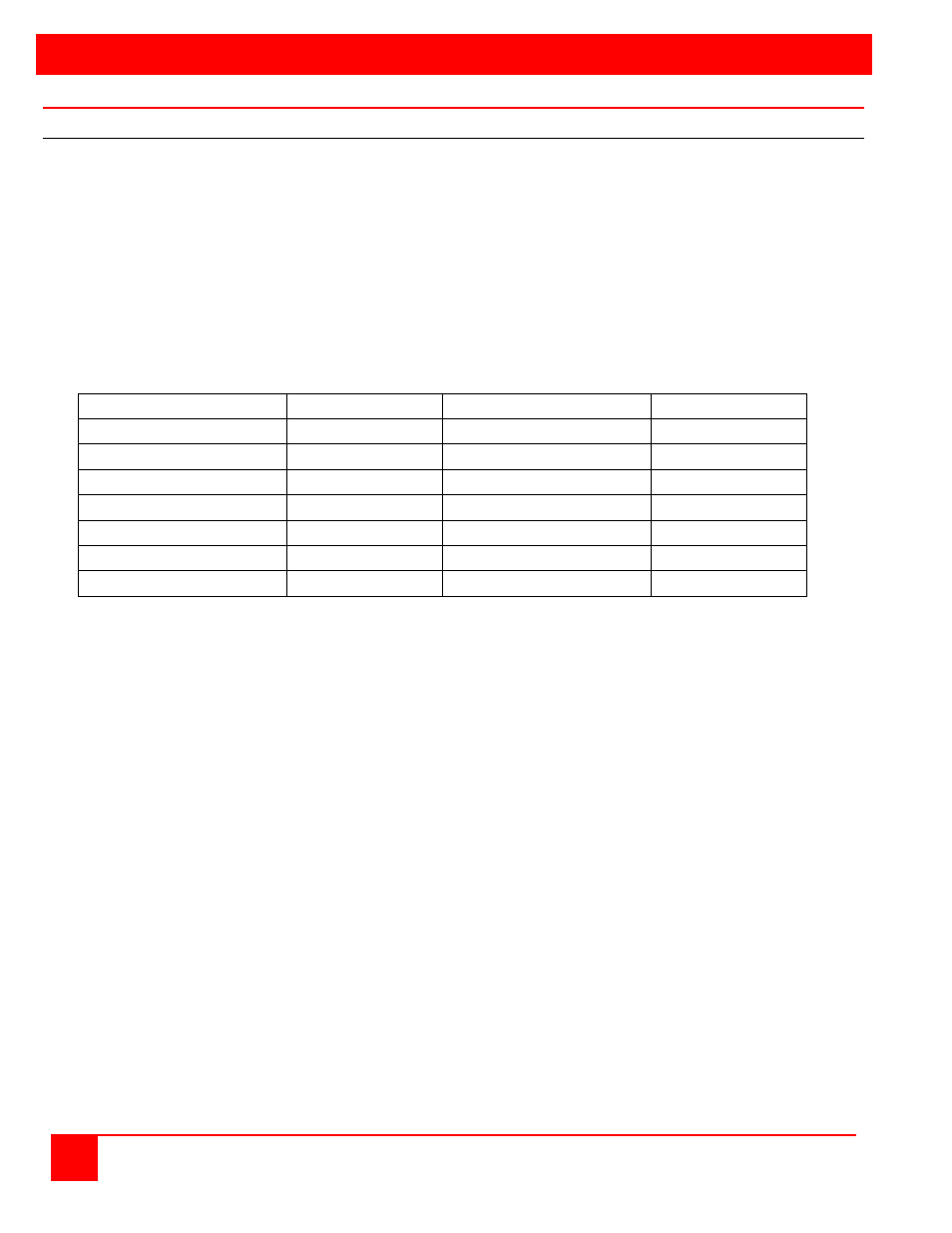
LOCAL CONFIGURATION
10
ULTRAMATRIX REMOTE 2 INSTALLATION AND OPERATIONS MANUAL
Unit Configuration
IP Input Module Configuration
When you access the UltraMatrix Remote 2 unit from a local KVM station for the first time, the unit and network must
be configured. The configuration consists of three main screens:
1. Configuring the Unit
2. Configuring the Network
3. Generating a secure key
When the three procedures are completed, the unit will restart and display a login screen.
Do not connect the UltraMatrix Remote 2 to your network at this time. The default IP address for each IP input module
may conflict with your network configuration.
Follow the recommended procedure below to configure all models. Each IP input module must be configured
individually. The following table defines the number of IP Input modules installed for each model that need to
have the unit and network information configured.
Part Number
# IP Input Modules Part Number
# IP Input Modules
RP2-1R2X8U/2
1
RE2-1R2X8U/2
1
RP2-2R2X8U/2
2
RE2-2R2X8U/2
2
RP2-1R2X16U/2
1
RE2-1R2X16U/2
1
RP2-2R2X16U/2
2
RE2-2R2X16U/2
2
RP4-1R4X16U/2
1
RE4-1R4X16U/2
1
RP4-2R4X16U/2
2
RE4-2R4X16U/2
2
RP4-4R4X16U/2
4
RE4-4R4X16U/2
4
Configure IP input module #1 from the KVM station connected to the KVM port #1 DB25F connector. When module #1
is configured, connect to IP input module #2 from KVM port #2 and configure this IP Input module from KVM port #2,
etc.
a. Make all cable connections to the KVM station and computers, not the network
b. Make sure power is applied to all devices (Computers, UltraMatrix Remote 2, and monitors).
c. Make sure a computer is connected to CPU port #1 and that computer is powered on.
(If no computer is connected to port #1, the OSD menu screens may not sync.)
d. With power applied, a standard login screen will display on the KVM monitor.
e. Login on to the unit using the default user ID, admin and no password.
f.
After a successful login, the remote computer’s video will display on the KVM monitor.
g. Press the CTRL + ALT + C keys simultaneously to display the local control menu option
screen.