Operation, Remote system operation – Rose Electronics UltraMatrix Remote 2 User Manual
Page 39
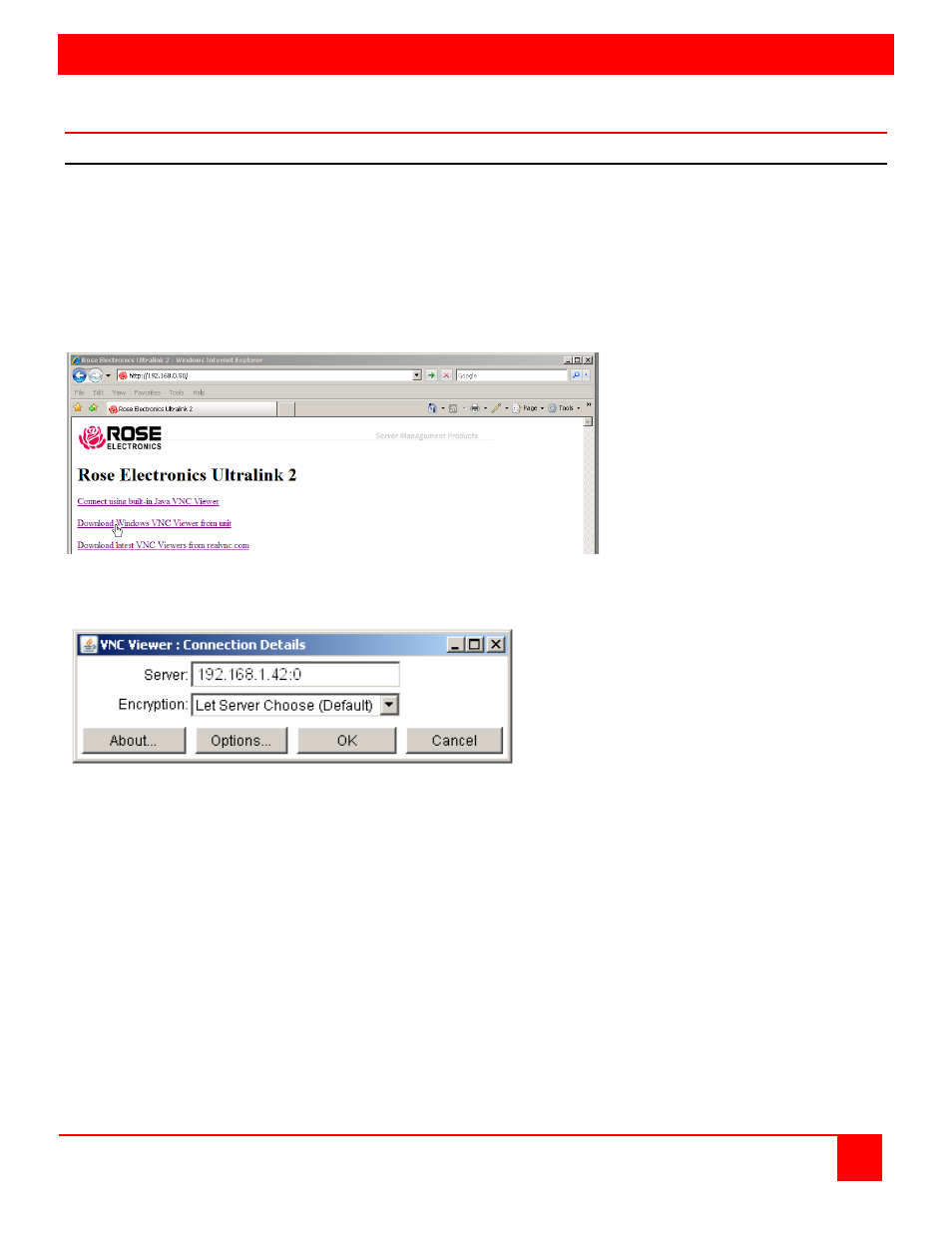
OPERATION
ULTRAMATRIX REMOTE 2 INSTALLATION AND OPERATIONS MANUAL
33
Remote System Operation
Connecting using a web browser
Connecting to the UltraMatrix Remote 2 from a network location or over the internet can be done two ways; using the
Built-in Java VNC Viewer or Downloading Windows VNC Viewer from the unit and installing it on the remote computer.
It is recommended that the Windows VNC viewer be downloaded from the unit and installed on the remote computer.
The VNC viewer is more robust than the Java applet and has more functionality and features than the Java applet. If
you experience problems using the Java applet, switch to the VNC viewer application.
To connect to the UltraMatrix Remote 2 from any workstation, start a web browser and enter the assigned IP address
for the IP Input module to connect to in the URL field of the browser (Example http://192.168.0.44).
The UltraMatrix Remote 2 will respond with the below three options displayed in the browser’s window.
Selecting “Connect using built-in Java VNC Viewer” will install a temporary Java applet on the connecting computer
and display the VNC Viewer Connection Details window.
Verify that the IP address shown in the Server field is correct and select the type of Encryption needed for this session.
The choices are:
Viewer encryption settings
The web browser viewers and VNC viewers (of level 4.0b5S or higher) offer four encryption settings:
Always on - This setting will ensure that the link is encrypted, regardless of UltraMatrix Remote 2 encryption
setting.
Let server choose - This setting will follow the configuration of the UltraMatrix Remote 2. If the UltraMatrix Remote
2 has ‘Always on’ or ‘Prefer on’ set, then the link will be encrypted. If the ‘Prefer off’ setting is selected at the
UltraMatrix Remote 2, then the link will not be encrypted.
Prefer off - This setting will configure an un-encrypted link if the UltraMatrix Remote 2 will allow it, otherwise it will
be encrypted.
Prefer on - If the UltraMatrix Remote 2 allows it, this setting will configure an encrypted link, otherwise it will be un-
encrypted.
See Appendix F for the VNC Viewer Options and features.
Click on OK and the VNC Authentication window will display to login to the UltraMatrix Remote 2 IP Input module.