Rose Electronics UltraMatrix Remote 2 User Manual
Page 67
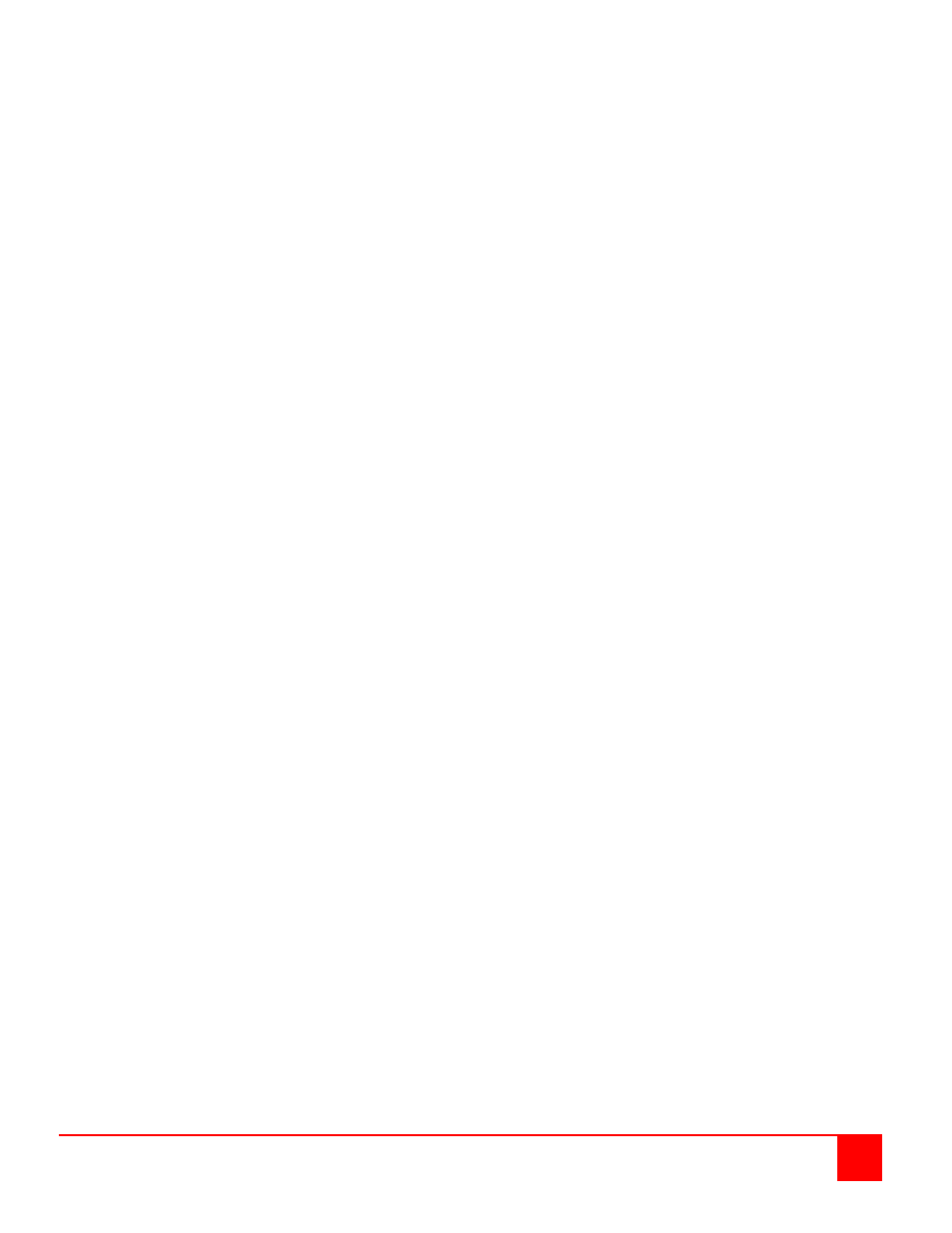
ULTRAMATRIX REMOTE 2 INSTALLATION AND OPERATIONS MANUAL
61
Steps:
(Perform steps 1-13 described in the “BUS” installation first – page 57)
(NOTE: Disconnect all cables before removing any expansion card)
1. Remove power from all switches.
2. Connect an expansion cable from Unit #1’s “OUT” connector (top and bottom expansion cards on the 4xE model)
to the last Units “IN” connector (top and bottom expansion cards on the 4xE model) to complete the “Ring”.
3. Remove the bottom expansion card on Unit #1 and the other switch that divide the “RING” into equal distances
and remove jumper JP1, then replace the expansion cards, cables, and apply power to the two UltraMatrix
Remote 2 switches that jumper JP1 was removed. All other switches should have power off at this time.
4. Make sure a KVM station is connected to UltraMatrix Remote 2 #1, KVM #1.
5. Turn on all KVM stations video monitors and apply power to all switches. (Wait for the internal diagnostic check to
complete and fade out).
6. Switch the KVM station to CPU port #1 on Unit #1 by pressing and releasing the left control [Ctrl] key, type in “1”
and press [Enter].
7. Pre-configure the CPU port, if needed, as outlined in steps 4a-f on page 12 if the computer being connected does
not use a PC2 type keyboard or PS/2 mouse (defaults). Pre-configure the CPU port before connecting the
computer. If the computer uses a PC2 type keyboard and PS/2 mouse, connect it to the corresponding CPU port.
No pre-configuration is needed.
8. Boot the computer if power is not applied. You should see the boot up sequence on the KVM monitor. If the
computer was connected to a pre-configured CPU port with power applied, you should see that computers video.
9. Verify that the keyboard, video, and mouse on the connected computer function properly before proceeding.
10. Switch the KVM station to the next sequential CPU port as explained in step 6 and perform steps 7 – 9 for this
computer and for the remaining computers.
11. Connect other KVM stations as needed to the UltraMatrix switches and verify they operate properly.
This completes the basic installation of a “RING” configuration.
A KVM station connected to any switch can connect to any computer in the “RING”. Other configuration parameters
can be set-up for the system, computers, KVM stations, users, profiles, groups, and languages. See the
“Configuration menu” section for instructions on setting up these items.
These installation steps are a guideline for installing multiple switches in a “RING” topology. Following these steps
verify, that through the installation process, everything functions properly.
Please refer to the Operations section for using the UltraMatrix Remote 2 switch.