Checking fax job history, Displaying job log screen, Checking fax job history -3 – TA Triumph-Adler DC 6025 User Manual
Page 151: Displaying job log screen -3, Display the screen, Check
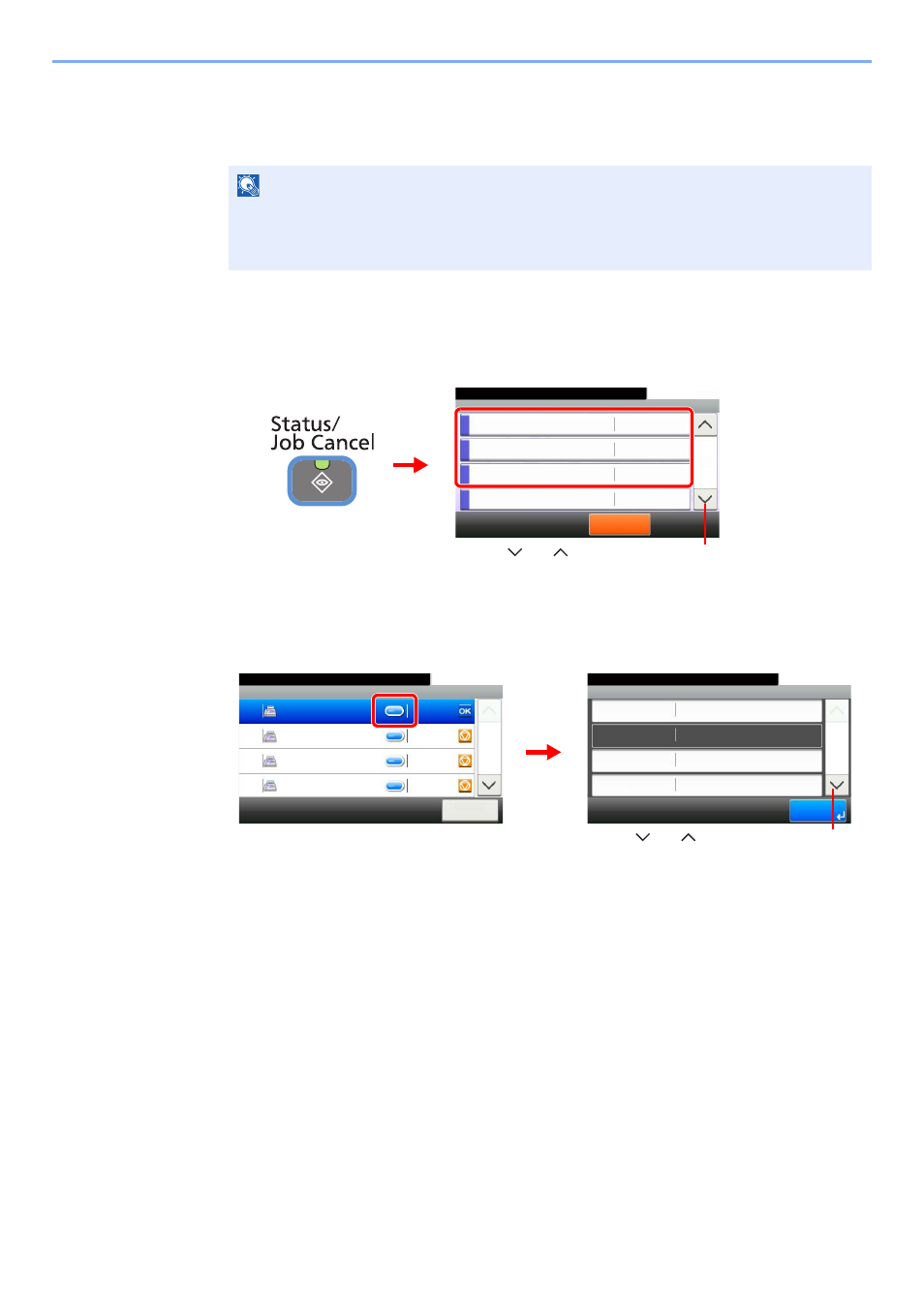
8-3
Checking Transmission Results and Registration Status > Checking FAX Job History
Checking FAX Job History
Display the history of the latest 100 each of send and receipt results on the display for checking.
Displaying Job Log Screen
1
Display the screen.
Press [Send Job Log] to check send result, [Print Job Log] to check receipt result, and [Store
Job Log] to check the results of file storage in Sub Address Boxes and Polling box.
2
Check
Press […] for the job in the list that you want to check. A screen showing details will appear.
Press [Close] to exit.
NOTE
Even when job accounting is enabled, 100 each of send and receipt results are displayed
regardless of the account ID.
For details of the job history check, refer to the machine’s Operation Guide.
Status/Job Cancel.
Status
Print Job Log
10:10
Send Job Log
Store Job Log
Scanner
Pause All
Print Jobs
2/4
Waiting
2
1
G
B
0052_01
Use [
] or [
] to scroll up and down.
Use [
] or [
] to scroll up and down.
Job No:015
10:10
Job Type
Job Name
User Name
Result/Destination
1/3
End
Status/Job Cancel.
Sending Job - FAX
User A
doc00003120101112140233
Send Job Log
10:10
Status/Job Cancel.
11
Close
Completed
1/3
0015
0123456
Canceled
0014
Broadcast : 2
Canceled
0013
Broadcast : 2
Canceled
0012
G
B
0187_00
G
B
0207_00
Use [
] or [
] to scroll up and down.