Adding a destination on one touch key, Adding a destination, Adding a destination on one touch key -12 – TA Triumph-Adler DC 6025 User Manual
Page 39: Adding a destination -12, Display the screen, Add a one-touch key, Select the destinations, Press the one-touch key to be added and press
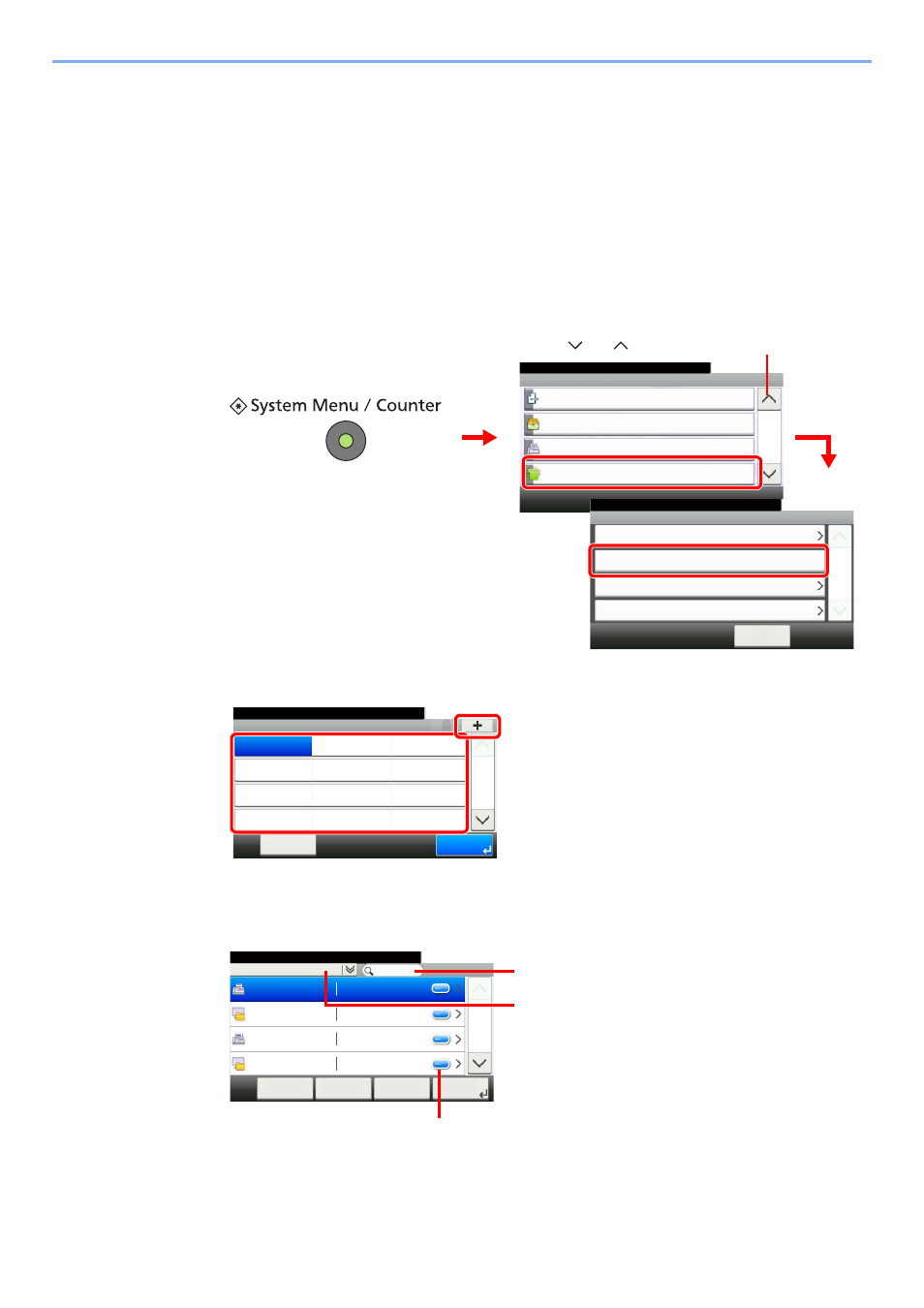
2-12
Registering Destinations > Adding a Destination on One Touch Key
Adding a Destination on One Touch Key
Add a new destination (contact or group) on One Touch Key.
Adding a Destination
Add a new destination (contact or group). A maximum of 100 destinations can be registered.
To register a destination to a One Touch Key, it must first be registered in the Address Book. Register one or more
destinations as needed before proceeding.
1
Display the screen.
2
Add a One-Touch Key.
Press the One-Touch key to be added and press [+].
3
Select the destinations.
Select one destination (contact or group) from the Address Book.
You can specify a destination by address number by pressing the Quick No. Search key.
System Menu/Counter.
System Menu
Send
10:10
Document Box
FAX
Address Book/One Touch
3/5
Address Book
10:10
System Menu/Counter.
One Touch Key
< Back
1/1
Address Book Defaults
Print List
Address Book/One Touch
2
3
1
G
B
0054_02
G
B
041
1_00
Use [
] or [
] to scroll up and down.
Address Book/One Touch - One Touch Key
10:10
System Menu/Counter.
None
None
None
None
Cancel
None
None
None
None
None
None
None
None
1/9
End
001
004
007
010
011
008
005
002
012
009
006
003
G
B
0422_00
1
2
Address Book (All)
10:10
System Menu/Counter.
Sales department 1
Menu
1/2
Next >
0123456
Sales department 1
abc
Support department
0234567
Support department
.BOX
Cancel
< Back
Displays details for individual destinations.
Searches by destination name.
Advanced search by type of registered destination (E-
mail, Folder (SMB/FTP) or FAX).
G
B
0429_00