8 reboot, 9 password, Reboot – PLANET WNAP-7206 User Manual
Page 149: Password
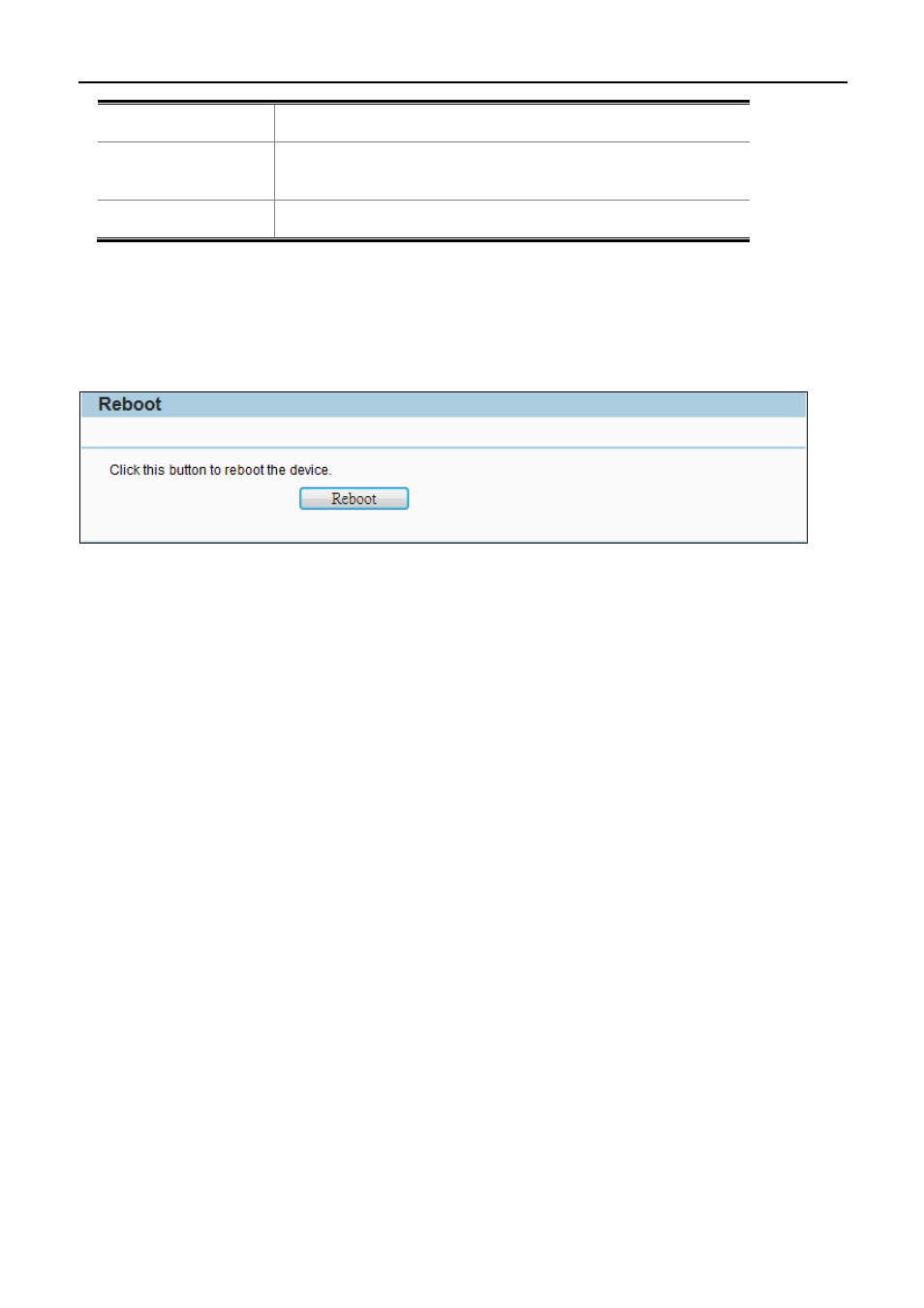
User Manual of WNAP-7206
-141-
Backup
Click the Backup button to backup the configuration.
Browse…
Click the Browse… button to select the configuration file in this
field for restoring settings.
Restore
Click the Restore button to restore the configuration.
5.16.8 Reboot
Choose menu “System Tools > Reboot”, and then you can click the Reboot button to reboot the Device via the
next screen.
Figure 5-16-8-1 Reboot
Click the Reboot button to reboot the Device.
The settings of the Device will take effect only after rebooting, including:
Change the LAN IP Address (system will reboot automatically).
Change the DHCP Settings.
Change the Wireless configurations.
Change the Web Management Port.
Upgrade the firmware of the Device (system will reboot automatically.).
Restore the Device's settings to the factory defaults (system will reboot automatically.).
Update the configuration with the file (system will reboot automatically.).
5.16.9 Password
Choose menu “System Tools > Password”, and then you can change the factory default user name and
password of the Device in the next screen as shown in
Figure 5-16-9-1
.