1 push button config (pbc), Push button config (pbc) – PLANET WNAP-7206 User Manual
Page 37
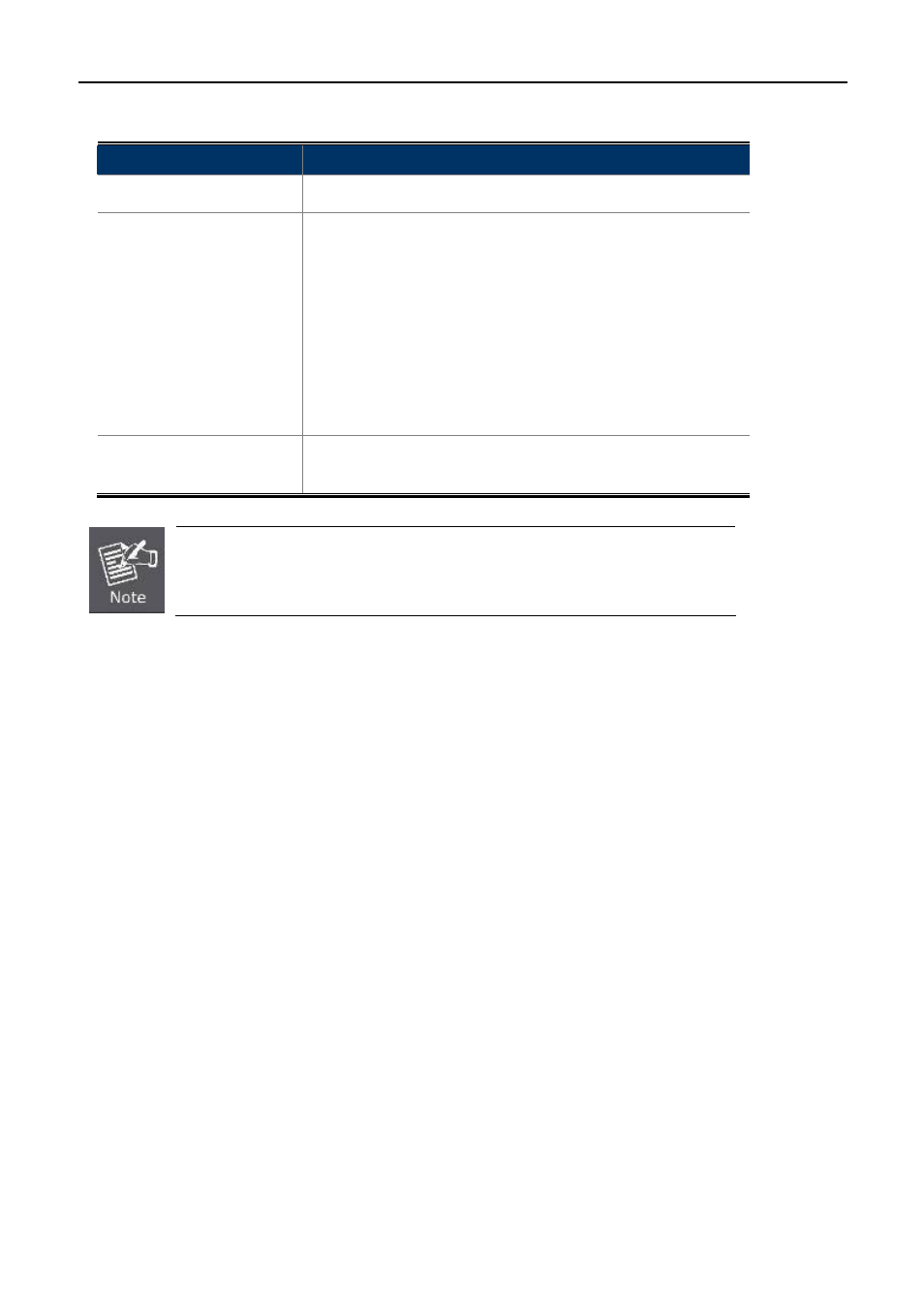
User Manual of WNAP-7206
-29-
The page includes the following fields:
Object
Description
WPS Status
Enable or disable the WPS function here.
Current PIN
The current value of the Device's PIN displayed here. The
default PIN of the Device can be found in the label or User
Guide.
Restore PIN - Restore the PIN of the Device to its default.
Gen New PIN - Click this button, and then you can get a
new random value for the Device's PIN. You can ensure
the network security by generating a new PIN.
Add A New Device
You can add the new device to the existing network manually
by clicking Add Device button.
The WPS function cannot be configured if the Wireless Function of the Device is
disabled. Please make sure the Wireless Function is enabled before configuring
the WPS.
To add a new device:
1. If the new device supports Wi-Fi Protected Setup and is equipped with a configuration button, you can add it
to the network by pressing the configuration button on the device.
2. If the new device supports Wi-Fi Protected Setup and the connection way using PIN, you can add it to the
network by entering the Device's PIN.
For the configuration of the new device, here takes the Planet Wireless Adapter “WDL-U700” for example.
The WNAP-7206 is configured to “Standard AP” Mode.
5.3.1 Push Button Config (PBC)
This is the easiest way to establish secure connection by WPS, but if there’re more than one WPS-supported
access point using Push-Button config, please use PIN / numeric code instead.
a. To use the PBC method, select “Press the button of the new device in two minutes” in the AP.