ProSoft Technology MVI69-DFNT User Manual
Page 113
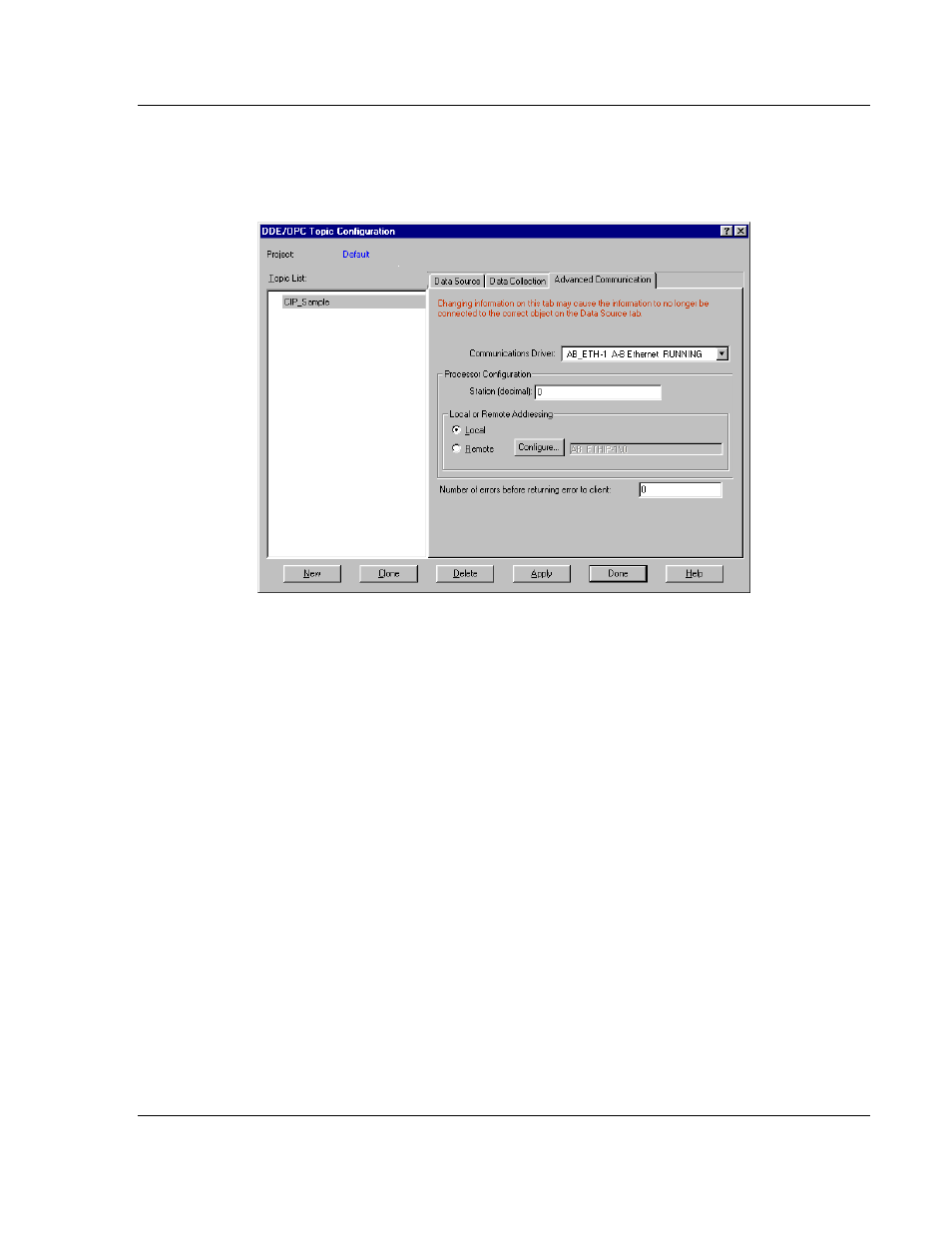
MVI69-DFNT ♦ CompactLogix or MicroLogix Platform
Reference
EtherNet/IP Client/Server Communication Module
User Manual
ProSoft Technology, Inc.
Page 113 of 167
May 14, 2014
You must set the P
ROCESSOR
T
YPE
to Logix5000. Refer to the RSLinx on-line
help for a discussion of each of the parameters on the form. Next select the
A
DVANCED
C
OMMUNICATION
tab on the dialog box. The following is displayed
after selecting the tab.
The C
OMMUNICATION
D
RIVER
should be set to the ETHIP driver. Make sure the
L
OCAL
option is selected in the L
OCAL OR
R
EMOTE
A
DDRESSING
section of the
dialog box. You should not have to alter any data on this tab, as RSLinx knows
the communication path. Now click the A
PPLY
button to implement the options
and to establish the topic.
You are now ready to use the DDE link in a DDE client application. The following
example shows how to define a DDE link in an Excel Spreadsheet. It is also
possible to define a DDE link in a Visual Basic program. Any other Windows DDE
client application could be used including SoftLogix and RSSql.
Defining a DDE link in Excel
This is the simplest DDE link to define and should be used to make sure the
Topic is defined correctly before using more advanced applications. Before
attempting to make the link, verify that RSLinx is running and that the DFNT
module is seen. To make a DDE link in Excel, enter the application, topic and
item elements as a formula into a cell. The format for the formula is as follows:
=APPLICATION|TOPIC!ITEM
The "|" character (piping symbol) separates the application and topic fields and
the "!" (exclamation symbol) separates the topic and item fields. For our example
topic of ProLinx1, the entry into the cell is:
=RSLinx|CIP_Sample!'RealData[500]'