Control panel – NEC M Series 32" Commercial PCAP Touchscreen Display User Manual
Page 23
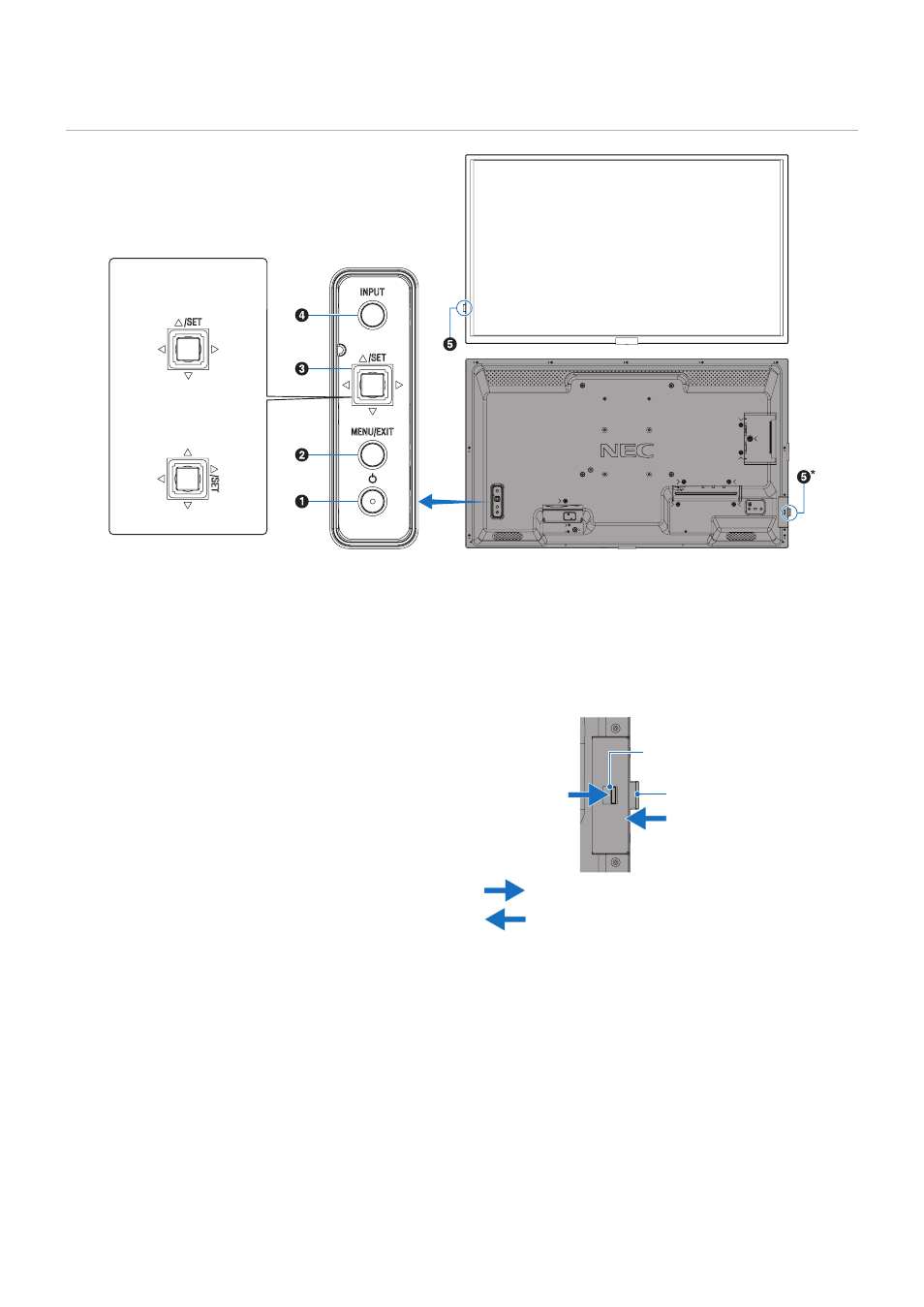
English−19
Control Panel
Monitor in
Landscape position
Up
Down
Right
Left
Up
Down
Right
Left
Monitor in
Portrait position
A
⏻
Button (power button)
Switches between power on and standby. See
.
B
MENU/EXIT Button
Opens the OSD menu when the OSD menu is closed.
Acts as a back button within the OSD menu to move to the
previous OSD menu.
Acts as an exit button to close the OSD menu when on the
main menu.
C
Multi-direction Key/SET Button*
1
v
/
w
N: Left/Right control.
• Navigates to the left or right through the OSD Control
menus.
• Increases or decreases adjustments for individual OSD
settings.
• Directly adjusts the VOLUME when the OSD menu is
closed.
s
/
r
N: Up/Down control.
• Navigates up or down through the OSD Control menus.
OSD Control menus.
• Opens the OSD menu if it is closed.
SET: (button press)
• Selects, or sets the setting for, the highlighted function in
the OSD menu.
• Opens the OSD menu if it is closed.
*
1
: The
v
,
w
,
r
and
s
functions change according to the monitor orientation
(landscape/portrait).
D
INPUT Button
INPUT: Cycles through the available inputs when the OSD
menu is closed.
[DisplayPort], [HDMI1], [HDMI2], [VGA(RGB)],
[Media Player]. Input names are shown as their
factory preset name.
E
Remote Control Sensor and Power Indicator
Push the Remote Control sensor/
Power Indicator
Lever
Remote Control Sensor/
Power Indicator
Push the lever
*:
Slide out the Remote Control Sensor/Power Indicator
Store the Remote Control Sensor/Power Indicator
Remote Control SensorN: Receives the signal from the
remote control (when using the wireless remote control).
Slides out to improve remote control operating range in
some installation positions. See
Power IndicatorN:
• Glows blue when the monitor is in active mode*
1
.
• Green and Amber blink alternately when the
[SCHEDULE INFORMATION] function is enabled.
• When a component failure is detected within the monitor,
the indicator will blink red or blink a combination of red
and blue.
• Please refer to the Power ON and OFF Modes table on
*
1
: If [OFF] is selected in the [POWER INDICATOR] the LED will not glow
when the monitor is in active mode. See
.