System – NEC M Series 32" Commercial PCAP Touchscreen Display User Manual
Page 86
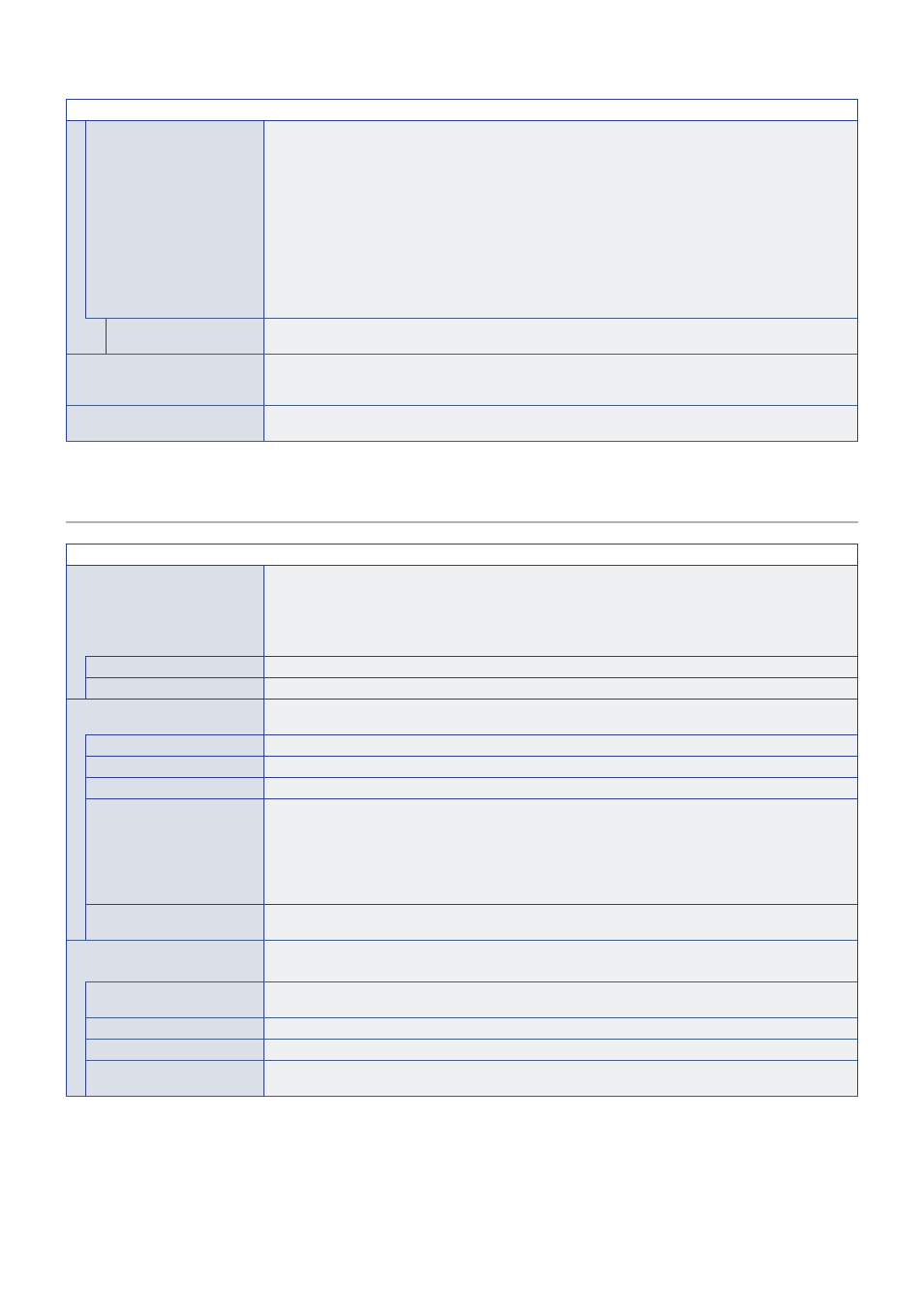
English−82
PROTECT MENU
INPUT
When [IR] is selected in [SELECT]:
- UNLOCK: Enable to use the input buttons on the remote control.
- LOCK: Lock all input buttons on the remote control.
When [KEY] is selected in [SELECT]:
- UNLOCK: Enable to use the INPUT/SET button on the monitor.
- LOCK: Lock the INPUT/SET button on the monitor.
When [KEY & IR] is selected in [SELECT]:
- UNLOCK: Enable to use the input buttons on the remote control and the INPUT/SET button on the
monitor.
- LOCK: Lock all input buttons on the remote control and the INPUT/SET button on the monitor.
ACTIVATE/DEACTIVATE
Select [ACTIVATE] to activate all settings. To return to normal operation press-and-hold the DISPLAY
button for more than 5 seconds.
ALERT MAIL
When set to [ON] and the monitor is connected to a network, the monitor can send an email message
when an error occurs. The email settings must be configured in the monitor’s HTTP server settings for an
ALERT MAIL to be sent. See
.
RESET
Resets all PROTECT MENU settings back to factory setting, except for [POWER ON DELAY] and
[SECURITY SETTINGS].
SYSTEM
SYSTEM MENU
MONITOR INFORMATION
Shows the model name, serial number and firmware version of the monitor.
[CARBON SAVINGS]: Shows the estimated carbon saving information in kg-CO2. The carbon footprint
factor in the carbon saving calculation is based on the OECD (2008 Edition).
[CARBON USAGE]: Shows the estimated carbon usage information in kg-CO2. This is the arithmetic
estimation, not actual measurement value. This estimation is based without any options.
FIRMWARE
Shows the monitor’s current firmware version.
MAC ADDRESS
Shows the monitor’s MAC ADDRESS.
DATE & TIME
NOTE:
If the monitor’s main power has been turned off for two weeks, the clock function stops working.
In this case, please set the [DATE & TIME] setting again.
YEAR
Sets the current year. Press the + or – button on the remote control to cycle to the current year.
MONTH
Sets the current month. Press the + or – button on the remote control to cycle to the current month.
DAY
Sets the current day of the month. Press the + or – button on the remote control to cycle to the current day.
TIME
Sets the current time. Highlight the hour field, then press the + or – button on the remote control to cycle to
the current hour, then repeat this for the minutes field.
NOTE:
• The monitor’s clock is a 24-hour format.
• If the monitor is at a location that is currently in Daylight Savings, set the TIME field to what
the current time would be when Daylight Savings is not in effect. Then enable the [DAYLIGHT
SAVING] function to have the clock automatically adjust to the current time.
CURRENT DATE TIME
Shows the current date and time. This data does not reflect changes to the Date and Time settings until
SET is pressed on the remote control.
DAYLIGHT SAVING
Automatically changes the real-time clock to match Daylight Savings hours.
NOTE:
Set the [DATE & TIME] before enabling the [DAYLIGHT SAVING] setting.
DAYLIGHT SAVING
Automatically adjusts the current time, when Daylight Saving hours are in effect, based on the start and
end dates selected in this menu.
BEGIN MONTH / DAY / TIME
Set the month, day and time for when Daylight Saving begins.
END MONTH / DAY / TIME
Set the month, day and time for when Daylight Saving ends.
TIME DIFFERENCE
Set the time difference for the real-time clock adjustment. When Daylight Saving starts, this is the amount
of time the real-time clock will be adjusted.