Picture – NEC M Series 32" Commercial PCAP Touchscreen Display User Manual
Page 78
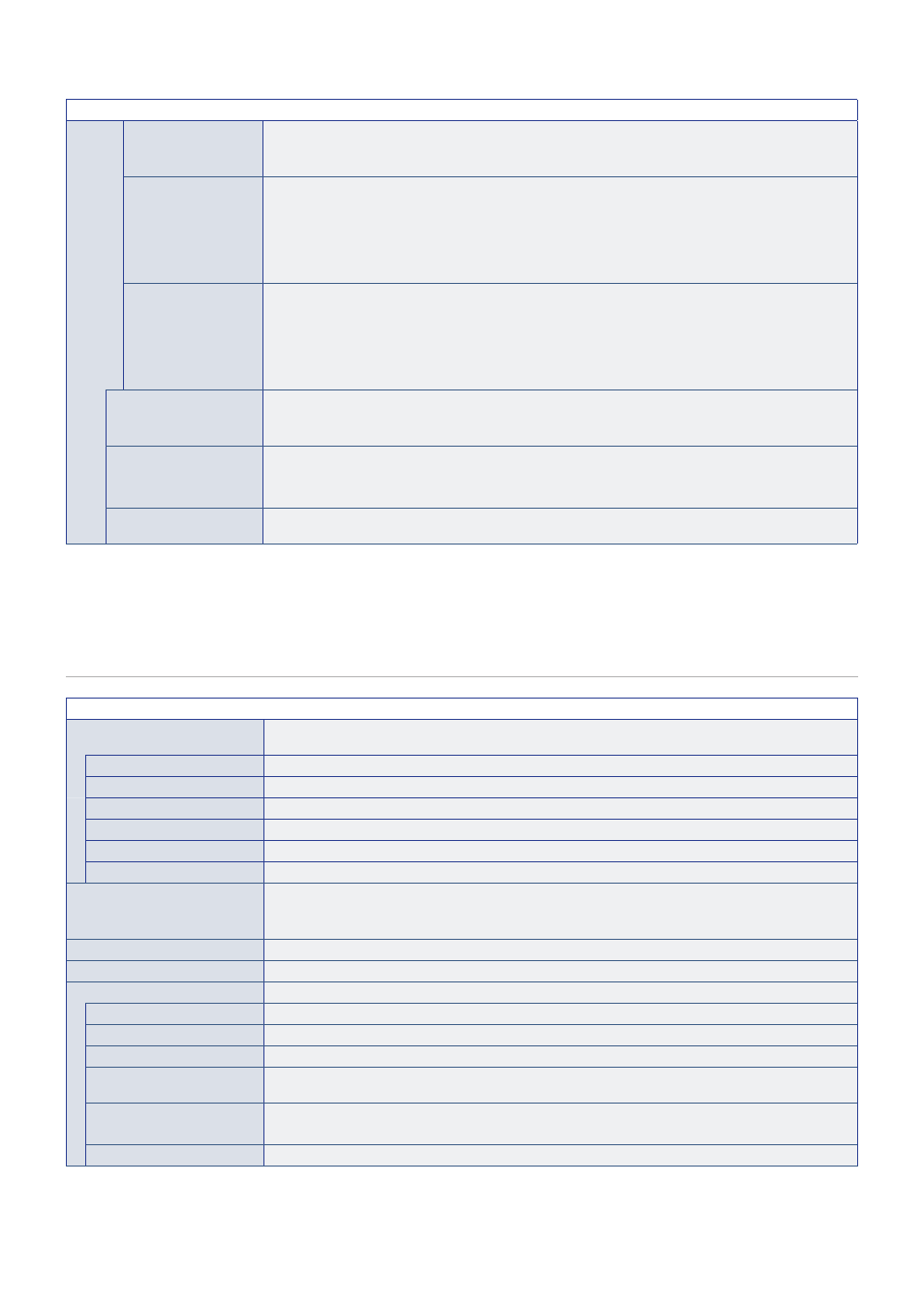
English−74
INPUT MENU
AUTO TURN OFF
The HDMI-CEC compatible device goes into standby at the same time as the monitor when the STANDBY
button is pressed on the remote control, or when the
⏻
button is pressed on the monitor.
NOTE:
The connected HDMI-CEC compatible device may not go into standby if it is recording.
AUDIO RECEIVER
When [ENABLE] is selected, the internal speaker is muted and connected audio equipment with ARC
function outputs the sound.
When [DISABLE] is selected, connected audio equipment with ARC function is muted and the internal
speaker outputs the sound.
NOTE:
• It may take a while to output the sound when changing [AUDIO RECEIVER] settings; but this
is not a failure of the monitor.
SEARCH DEVICE
Searches the HDMI input for a connected HDMI-CEC compatible device. If a device is found, the
connected HDMI-CEC compatible device’s type and registered device name are shown.
After detecting HDMI-CEC compatible devices, you can switch the device input by selecting the device.
NOTE:
In some situations, the entire text of the registered name and device type may not fully show.
In this case, please note the device by both the device type and registered name connected to
an input.
SIGNAL FORMAT*
3,
*
4
Selects the color space setting and RGB for the HDMI/DisplayPort signal.
NOTE:
Depending on the connected device, colors may not display correctly. In this case, change the
[SIGNAL FORMAT] setting to a selection other than [AUTO].
SIDE BORDER COLOR*
2
Adjusts the color of the borders that show when an image does not fill the entire screen.
Press the + button to make the borders lighter, the level can be increased until the color is white.
Press the – button to make the borders darker, the level can be decreased until the color is black.
RESET
Resets all input menu settings back to factory settings except for [INPUT NAME] and [AUTO INPUT
CHANGE].
*
1
: Depending on the device, it may not be detected correctly.
*
2
: Except for Media Player.
*
3
: Except for VGA(RGB) input.
*
4
: YPbPr signal only.
PICTURE
PICTURE MENU
PICTURE MODE
Provides pre-configured picture settings suitable for various environments where this device may be used,
or customize settings to viewer preference.
NATIVE
Standard setting.
RETAIL
Bright, vivid colors ideal for advertising and branding.
CONFERENCING
Lower color temperature and optimized for natural human complexions.
HIGHBRIGHT
Maximum backlight brightness with higher color temperature for brighter ambient environments.
TRANSPORTATION
Maximum backlight brightness with high contrast to read text under all conditions.
CUSTOM
Customizable settings.
BACKLIGHT
Adjusts the overall image and background brightness. Press [+] or [–] to adjust.
NOTE:
When [MODE1] or [MODE2] is selected in [AMBIENT LIGHT SENSING] at [ADVANCED], this
function cannot be changed.
BACKLIGHT DIMMING
This function is not available.
VIDEO BLACK LEVEL
Adjusts the black luminance.
GAMMA
Select a monitor gamma correction for best picture quality. Selection depends on the desired usage.
NATIVE
Gamma correction is handled by the LCD panel.
2.2
Typical monitor gamma for use with a computer.
2.4
Typical gamma settings for use with videos, such as DVDs and Blu-rays.
S GAMMA
Special gamma for certain types of movies. Raises the light parts and lowers the dark parts of the image
(S-Curve).
DICOM SIM.
DICOM GSDF curve simulated for LCD type.
NOTE:
Do not use for diagnostic purposes.
PROGRAMMABLE1, 2, 3
A programmable gamma curve can be loaded using optional our software.