Audio – NEC M Series 32" Commercial PCAP Touchscreen Display User Manual
Page 81
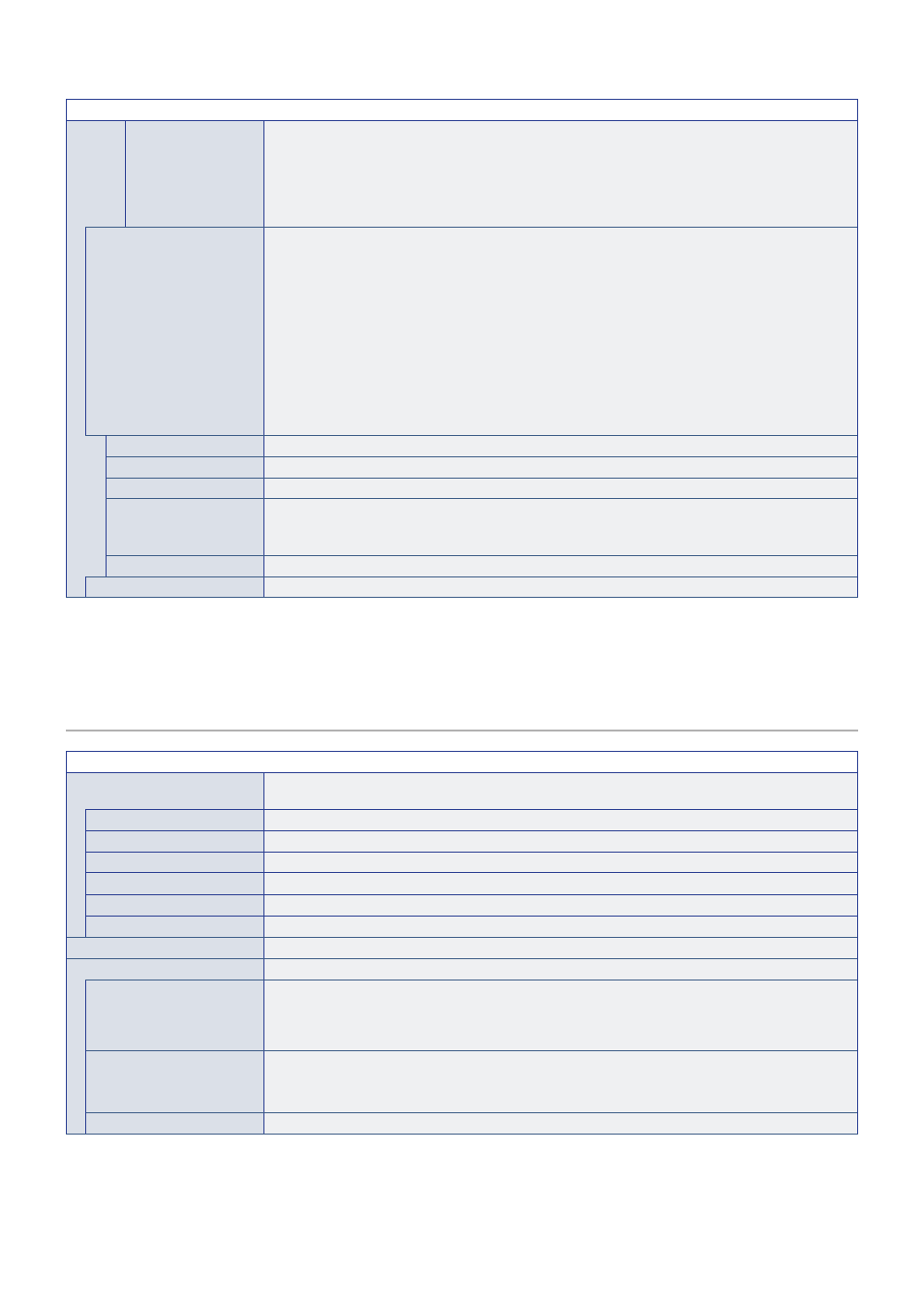
English−77
PICTURE MENU
CUSTOM
The monitor’s input signal, backlight and volume levels automatically shift to the setting at [INPUT
SELECT], [BACKLIGHT] and [VOLUME] when no human presence is detected during the period set at
[WAITING TIME].
When a person is near the monitor again, the monitor will automatically return the backlight and volume to
normal levels and reproduce the input signal selected for [INPUT SELECT].
NOTE:
[VGA(RGB)] cannot be selected for [INPUT SELECT].
TILE MATRIX*
2
Allows one image to be expanded and shown over multiple screens (up to 100) through a distribution
amplifier. This option is for configuring the TILE MATRIX settings.
NOTE:
• Low resolution is not suitable for tiling to a large number of monitors.
• You can operate without a distribution amplifier at a lower number of screens.
• If [ZOOM] is selected in [ASPECT], the setting changes to [FULL] when the tile matrix is
activated. When the tile matrix is deactivated, the [ASPECT] setting shifts back to [ZOOM].
• While the tile matrix is active, changing the aspect setting to [ZOOM] or changing the zoom
level does not affect the picture.
When the tile matrix deactivates, any settings that changed while the tile matrix was active are
immediately applied.
• If Media Player contents are played while [TILE MATRIX] is active, the image play timing might
have a gap within monitors.
H MONITORS
Number of monitors arranged horizontally.
V MONITORS
Number of monitors arranged vertically.
POSITION
Select the section of the tiled image to view on the current monitor.
TILE COMP
Adjusts the image to compensate for the gap between monitors.
When activated, the image size and position can be adjusted by pressing the + or – button on the remote
control.
CONFIRM SETTINGS
Starts the Tile Matrix.
RESET
Resets all picture menu settings back to factory settings except for [PICTURE MODE].
*
1
: The function is available only when connecting the optional sensor unit.
*
2
: Except for Media Player.
*
3
: YPbPr signal only.
*
4
: Except for VGA(RGB).
AUDIO
AUDIO MENU
AUDIO MODE
Provides pre-configured audio settings suitable for various environments where this device may be used,
or customize settings to viewer preference.
NATIVE
Standard setting.
RETAIL
Surround sound for clarity of audio in retail stores.
CONFERENCING
Optimized settings for clarity of audio in conference rooms.
HIGHBRIGHT
Lowest volume level in order to focus on the visual message (audio is mute).
TRANSPORTATION
Lowest volume level in order to avoid disturbance in public spaces (audio is mute).
CUSTOM
Customizable settings.
VOLUME
Increase or decrease output volume level.
BALANCE
Select [STEREO] or [MONO] for the audio output.
STEREO/MONO
STEREO: Independent audio channels for routing audio signal. Sound balance between the left and right
speakers can be adjusted.
MONO: Audio signals are routed through a single audio channel. Balance cannot be adjusted and the
slider will be unavailable.
BALANCE
Press the + button to move the audio signal to the right.
Press the – button to move the audio signal to the left.
NOTE:
This function is not available when [MONO] is selected.
SURROUND
Artificially produces surround sound audio.