Protect, Ve settings] (see – NEC M Series 32" Commercial PCAP Touchscreen Display User Manual
Page 84
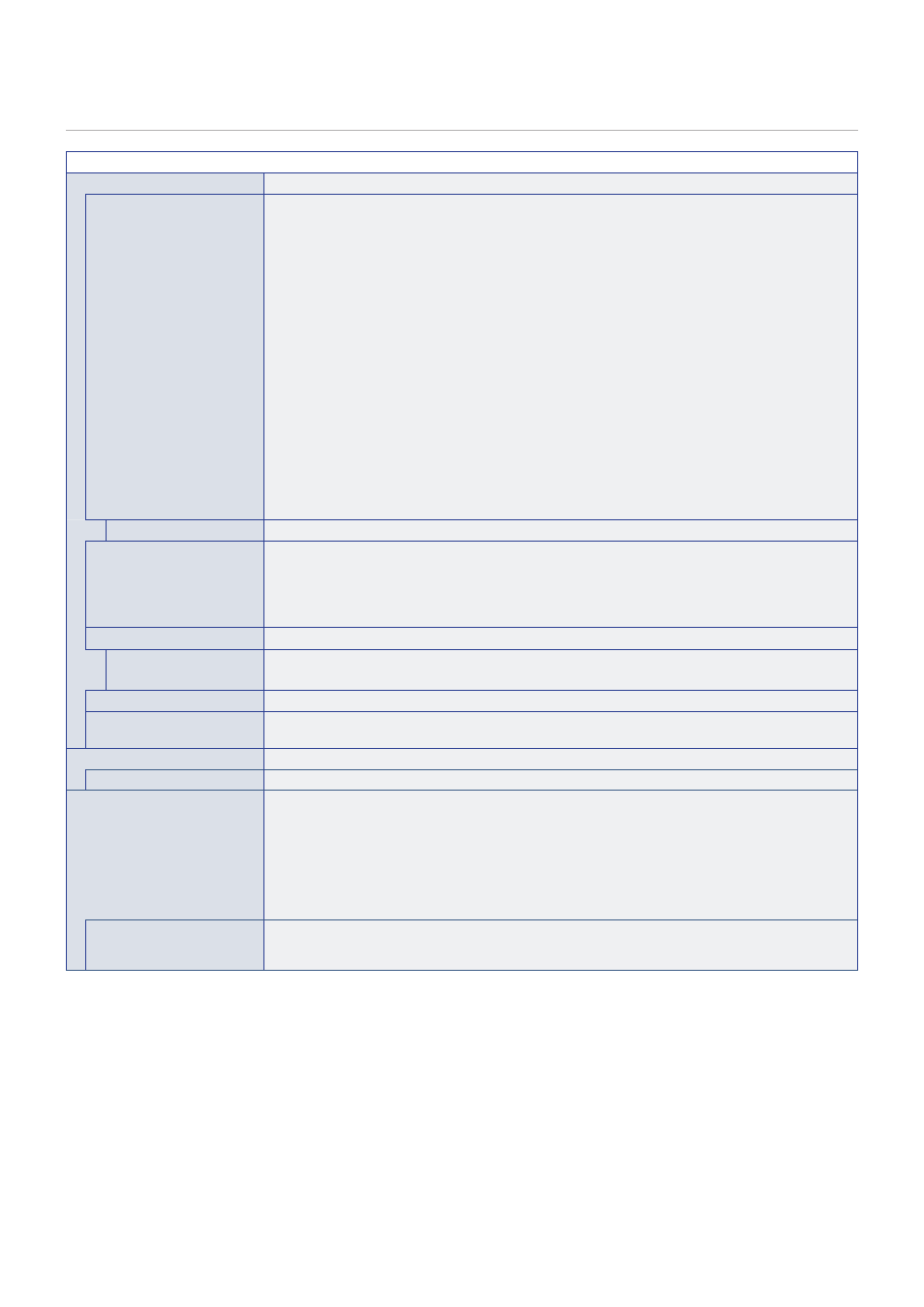
English−80
PROTECT
PROTECT MENU
POWER SAVE SETTINGS
POWER SAVE
Enables or disables the monitor entering power saving mode.
When [ENABLE] is selected, the monitor goes into power saving mode after the period of time has passed
with no input signal detected or signal loss has occurred.
You can set the power saving condition in [MODE].
When the monitor is in power saving mode, the LED power indicator will change color. Refer to the Power
indicator table (see
).
When [DISABLE] is selected, the monitor doesn’t go into power saving mode.
The monitor will enter the state selected for [MODE] in the following condition:
The monitor is powered off by pressing the main power switch or POWER ON button on the remote
control, [POWER] in [SCHEDULE INFORMATION], or by an external control.
Please refer to the monitor’s specifications (see
) for power consumption information.
NOTE:
• When the monitor is connected to a computer, the computer’s display adapter may not stop
sending digital data even though there is no image on-screen. If this occurs the monitor will not
switch into standby mode.
• The [POWER SAVE] function is disabled when [AUTO OFF] is turned on in the SCHEDULE
menu, or when [HUMAN SENSING]*
1
is enabled in the [AUTO DIMMING] section of the
CONTROL menu.
*
1
: The function is available only when connecting the optional sensor unit.
TIME SETTING
Sets the amount of time the monitor should wait for input signal before going into power save mode.
MODE
When [LOW POWER] is selected, the monitor cannot detect an input signal from the connected device will
not turn on automatically. To turn on the monitor, please press the main power switch on the monitor or the
POWER ON button on the remote control, or disconnect and reconnect the device’s signal cable.
When [NORMAL] is selected, the monitor turns on by detecting an input signal from a connected device.
Please set to [NORMAL] when using an external control function (see
).
USB
USB POWER
[ON] allows power supply to USB port when the monitor is in standby mode.
NOTE:
Power consumption by devices connected to this port depends on the USB devices.
POWER SAVE MESSAGE
Shows a message as the monitor is entering low power mode.
QUICK START
When [ENABLE] is selected, the monitor will quickly return to the [ON] state when a signal is detected.
Enabling this option increases standby power consumption.
THERMAL MANAGEMENT
INTERNAL TEMPERATURE
Shows the internal temperature of the monitor.
SCREEN SAVER
Use the [SCREEN SAVER] function to reduce the risk of Image Persistence.
NOTE:
• When the screen saver starts, the image aspect is changed to [FULL]. When the screen saver
stops, the aspect will return to the current [ASPECT] setting.
• The screen saver cannot be selected for a signal input of 4K.
• When the [MOTION] is active, [ASPECT] and [OVERSCAN] are not available.
• This function will be disabled when activating [TILE MATRIX] or pressing STILL button on the
remote control.
MOTION
Slightly expands the screen image to the pre-set zoom level then moves the image in four directions (up,
down, right, left) at the pre-set interval. Use the + and – button on the remote control to set the time on the
[INTERVAL] slider, and the zoom percentage on the [ZOOM] slider.