Osd (see, Set a password for the monitor, Enable password security – NEC M Series 32" Commercial PCAP Touchscreen Display User Manual
Page 50
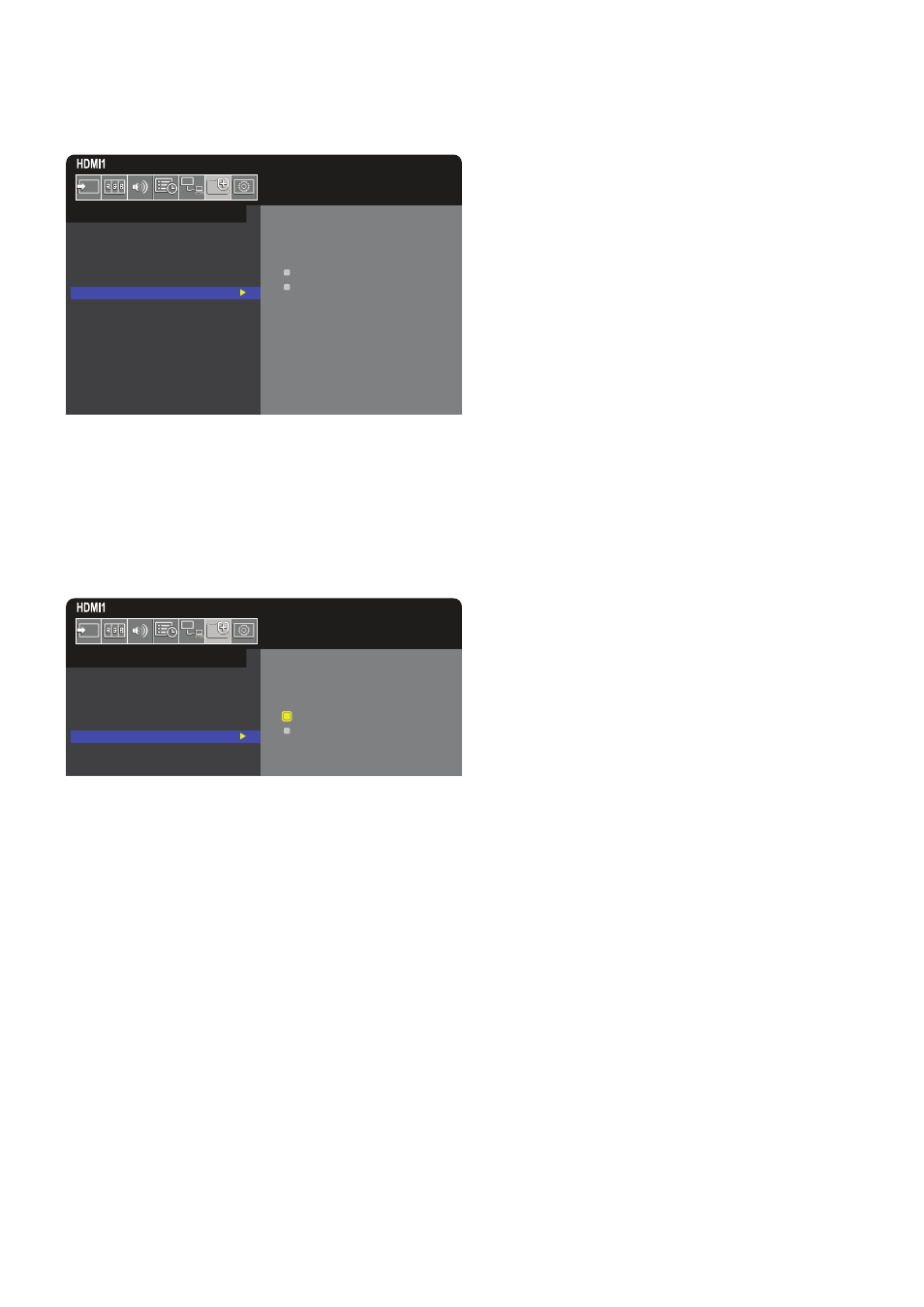
English−46
Set a password for the monitor
This step is only required if you want to change the password.
PASSWORD:
o
o
o
o
SECURE MODE:
START-UP LOCK
CONTROL LOCK
CHANGE PASSWORD
CURRENT PASSWORD:
o
o
o
o
NEW PASSWORD:
o
o
o
o
CONFIRM PASSWORD:
o
o
o
o
PROTECT:
POWER SAVE SETTINGS
THERMAL MANAGEMENT
SCREEN SAVER
POWER ON DELAY
SECURITY SETTINGS
LOCK SETTINGS
ALERT MAIL
RESET
1. Using the remote control, navigate to [PROTECT] then to [SECURITY SETTINGS].
2. Under [CHANGE PASSWORD], enter the password in the [CURRENT PASSWORD] field. (The default password is: 0 0 0 0).
3. Input a [NEW PASSWORD] and then input it again in the [CONFIRM PASSWORD] field.
4. The new password is immediately saved.
Enable password security
PASSWORD:
o
o
o
o
SECURE MODE:
START-UP LOCK
CONTROL LOCK
PROTECT:
POWER SAVE SETTINGS
THERMAL MANAGEMENT
SCREEN SAVER
POWER ON DELAY
SECURITY SETTINGS
LOCK SETTINGS
ALERT MAIL
1. Using the remote control, navigate to [PROTECT] then to [SECURITY SETTINGS].
2. Enter the password in the [PASSWORD] field to access the [SECURE MODE] settings.
3. Select the type of [SECURE MODE] you want to use:
• [START-UP LOCK] – the password is required when turning on the monitor from the main power switch.
When this option is selected the password is only required on power cycle using the main power switch or after power
failure. This option does not prompt for a password when using the remote control POWER ON and STANDBY buttons or
the
⏻
button on the monitor control panel.
• [CONTROL LOCK] – the password is required to use any of the remote control buttons or buttons on the monitor.