NEC M Series 32" Commercial PCAP Touchscreen Display User Manual
Page 77
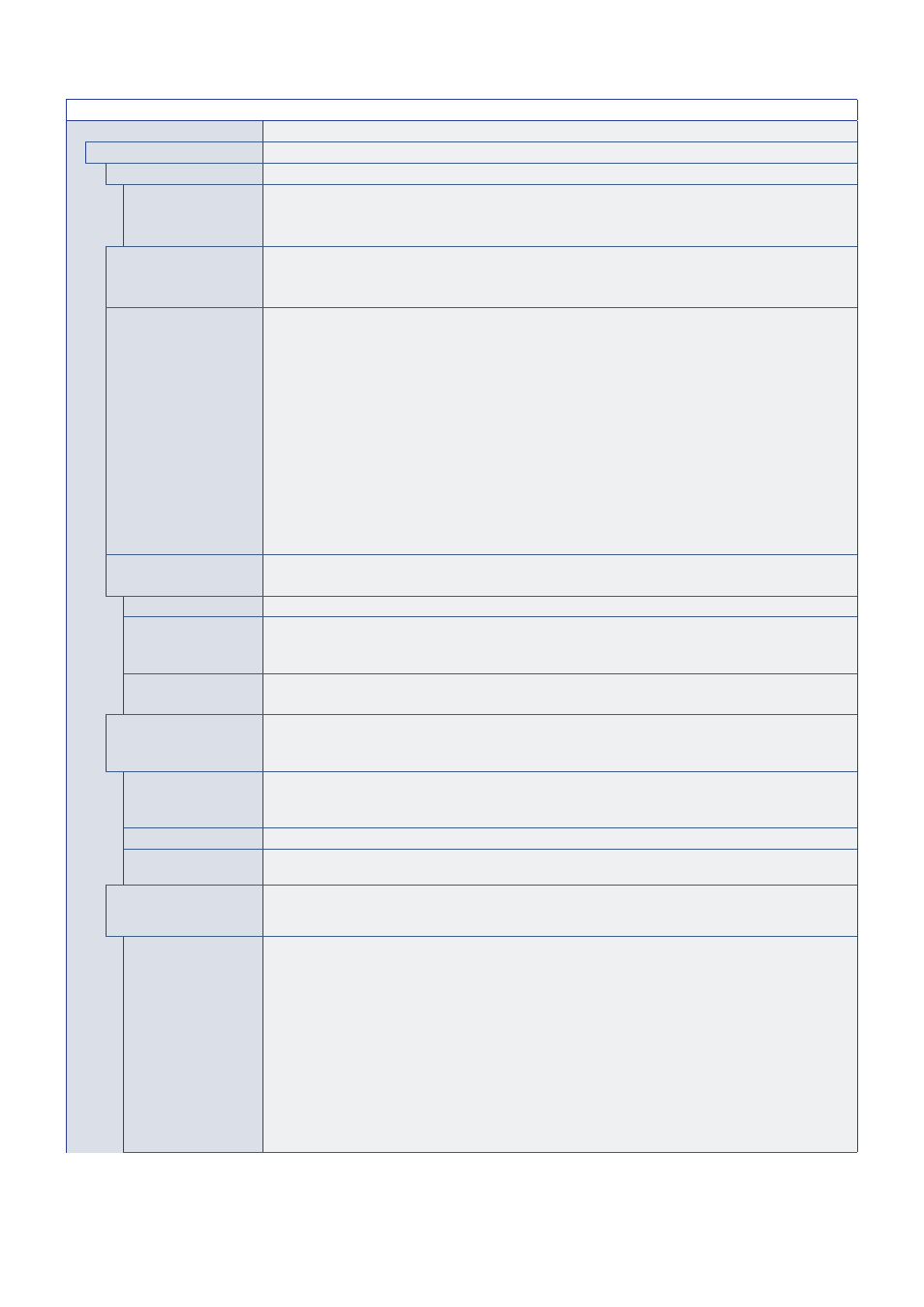
English−73
INPUT MENU
ADVANCED
INPUT SIGNAL SETTINGS
DisplayPort
BIT RATE
Sets the bit rate of the DisplayPort signal.
If the image is unstable or picture noise occurs, please try the other settings.
Options are: HBR/HBR2.
HDMI
Sets the HDMI mode.
MODE1: Max resolution is 3840 x 2160 (30 Hz).
MODE2: Max resolution is 3840 x 2160 (60 Hz); supports HDCP 2.2 and HDR.
Media Player
Configures the autoplay settings for the Media Player.
OFF: Does not automatically play any files.
PHOTO: Automatically plays picture (still image) files.
MUSIC: Automatically plays music files.
MOVIE: Automatically plays video files.
When using any setting other than [OFF], play files in the USB storage device’s “AUTO_PLAY” folder
automatically in the following cases:
- When the power is turned off and on with [Media Player] set as the input signal.
- When the [INPUT SELECT] is [Media Player].
NOTE:
• Playback is in order of file name; in priority first numerically (ascending order), then
alphabetically (ascending order).
• Using this setting in conjunction with [AUTO INPUT CHANGE], the system switches to “Media
Player” and automatically plays the selected file when the input signal is lost.
OVERSCAN*
3
Some video formats may require different scanning modes in order to best show the image.
NOTE:
This function is not available when [MOTION] in [SCREEN SAVER] is active.
AUTO
Image size is set automatically.
ON
The image is scaled to best fit the screen without changing the aspect ratio. Some images will have
cropped edges.
Approximately 95 % of the image will be shown on the screen.
OFF
The whole image is displayed within the screen area. This setting may cause distorted image at the edges.
NOTE:
When you use a computer with HDMI out, please set [OFF].
VIDEO RANGE*
2,
*
3,
*
4
Adjust the gradation range to be shown according to the video signal to improve the whiteout and blackout
of the image.
NOTE:
This function is available only in [HDMI] or [DisplayPort] and is selected at [INPUT SIGNAL].
AUTO
Automatically sets input signals by adjusting connected equipment.
NOTE:
Depending on the connected device, the gradation range may not display correctly. In this case,
change the setting to [RAW SIGNAL] or [EXPANDED SIGNAL].
RAW SIGNAL
For computer settings. Show all input signals of 0-255 gray levels.
EXPANDED SIGNAL
For audio-visual equipment settings. Expands the input signals from 16-235 gray levels to 0-255 gray
levels.
CEC
Provides CEC (Consumer Electronics Control) compatible media players, connected via HDMI, the ability
to communicate and allows limited control between the device and the monitor. Only available for HDMI
inputs.
CEC
When [MODE1] or [MODE2] is selected, the following functions are automatically activated:
- When a connected HDMI-CEC media device plays, the monitor will turn on and/or change to the HDMI
input with the connected media device.
- The monitor’s wireless remote control can be used to control some of the media player device functions.
When [MODE1] is selected, the wireless remote control CEC functions are:
1 (
9
), 2 (
4
), 3 (
:
), 5 (
<
), 6 (
;
), ENT, EXIT,
,
, +, –, MUTE, VOL+, VOL–.
When [MODE2] is selected, the wireless remote control CEC functions are:
0 to 9 and – in the keypad, ENT, EXIT,
,
, +, –, GUIDE, MUTE, SET/POINT ZOOM, VOL+, VOL–,
CH/ZOOM+, CH/ZOOM–.
Depending on the type of the connected device, the CEC functions may not work as described.
Not all manufacturers provide the same level of CEC integration and control, or they may only provide
support for their products.