Using power management, Showing the information osd, Switching between picture modes – NEC M Series 32" Commercial PCAP Touchscreen Display User Manual
Page 39
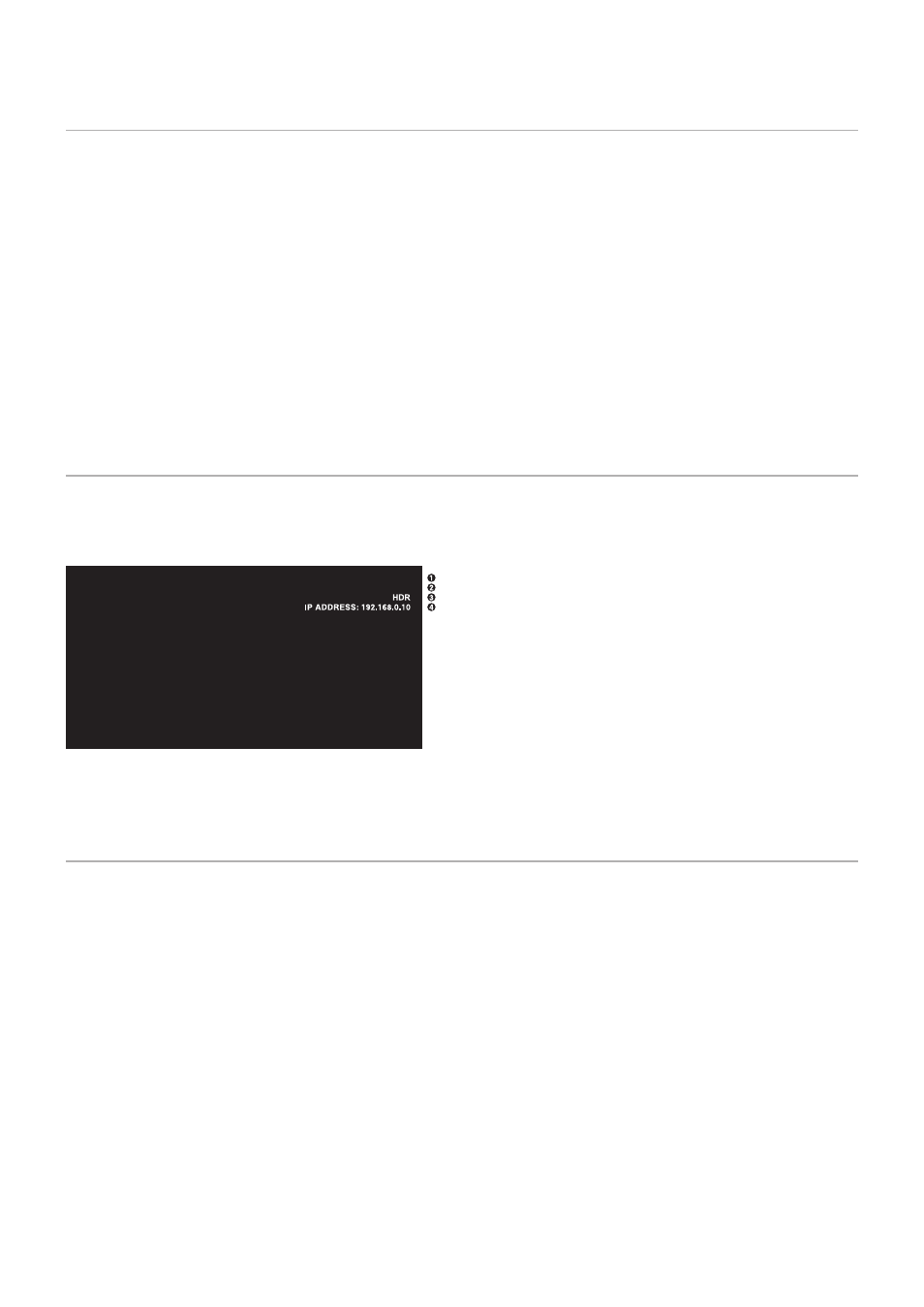
English−35
Using Power Management
This function decreases the power consumption of the monitor when it is not in use.
When connected to a computer, power consumption by the monitor reduces automatically if the keyboard or mouse are not used
during the time set in the computer’s power management settings. Refer to your computer’s user manual for more information.
When connected to an AV source, such as a Blu-ray, DVD, or streaming video player, power consumption by the monitor
reduces automatically after a certain amount of time has passed since the monitor recognized “no signal input”. This option
is set to [ENABLE] or [DISABLE] in the [POWER SAVE] settings under the [POWER SAVE SETTINGS] menu of the OSD.
See
NOTEN:
• Depending on the computer and display card used, this function may not operate.
• After the video signal is lost, the monitor automatically turns off after a preset time period. Please refer to the [TIME
SETTING] in [POWER SAVE]
.
• Schedules can be created for the monitor to power on or standby at specific times. See
• Please refer to the [POWER SAVE] in [POWER SAVE SETTINGS] for the power management function.
Showing the Information OSD
The Information OSD provides information such as Input Source, etc.
Press the DISPLAY button on the remote control to bring up the Information OSD. Press the DISPLAY button again to close the
Information OSD.
A
Input name
B
Input Signal Information
C
HDR Information
D
Communication Info*
* Shows when [COMMUNICATION INFO] is [ON].
Green: Connected LAN
Red: Not connected LAN
H
DisplayPort
3840 x 216060H z
NOTEN:
When the input signal is [Media Player], the information OSD will not be displayed.
Switching Between Picture Modes
Press the PICTURE MODE button on the wireless remote control to cycle through the picture modes [NATIVE], [RETAIL],
[CONFERENCING], [HIGHBRIGHT], [TRANSPORTATION] and [CUSTOM].
The picture modes are pre-configured with settings for general use. See
“Using Picture Modes” on page 44
for instructions on
changing the picture mode settings.