Lcd adjustment settings – ATEN CL5808N 8-Port 19" Dual Rail LCD Combo KVM Switch User Manual
Page 37
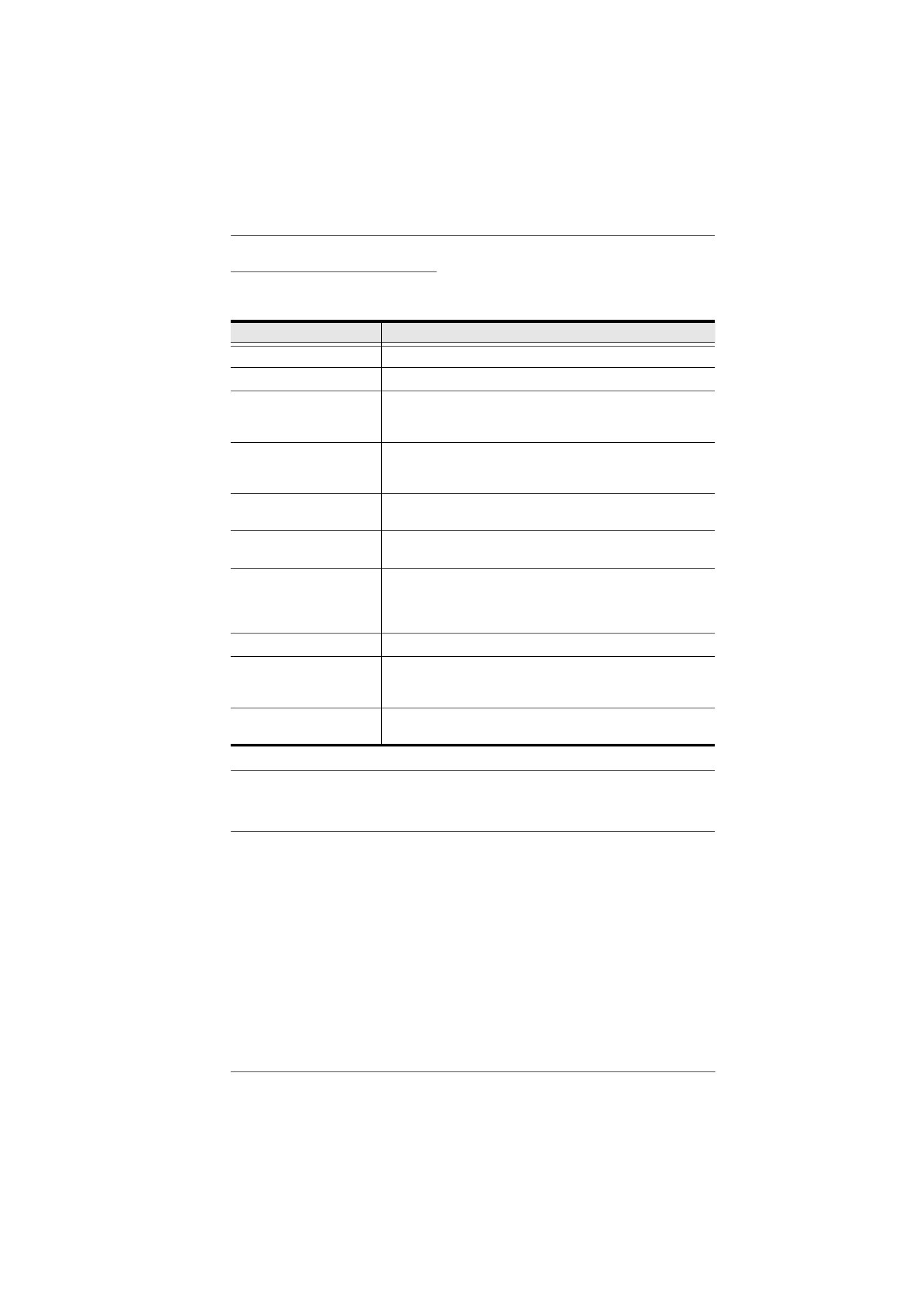
3. Basic Operation
27
LCD Adjustment Settings
An explanation of the LCD OSD adjustment settings is given in the table below:
Note:
As an alternative to manually adjusting the LCD settings, you can have
the LCD auto-adjusted for optimum display by pressing the Exit button.
See
EXIT
, page 26
Setting
Explanation
Brightness
Adjusts the background black level of the screen image.
Contrast
Adjusts the foreground white level of the screen image.
Phase
If pixel jitter or horizontal line noise is visible on the display,
your LCD may have the wrong phase setting. Adjust the
phase setting to eliminate these problems.
Clock
If vertical banding is visible on the display, your LCD may
have the wrong clock setting. Adjust the clock setting to
eliminate vertical banding.
H-Position
Positions the display area on the LCD panel horizontally
(moves the display area left or right).
V-Position
Positions the display area on the LCD panel vertically
(moves the display area up or down).
Color Temperature
Adjusts the color quality of the display. You can adjust the
warmth value, color balance, etc. The
Adjust Color
selection has a further submenu that lets you fine tune the
RGB values.
Language
Selects the language that the OSD displays its menus in.
OSD Duration
Lets you set the amount of time the OSD displays on the
screen. If there is no input for the amount of time you
choose, the OSD display turns off.
Reset
Resets the adjustments on all menus and submenus to
their factory default settings.