Replacing paper, Notes when replacing paper, Special paper – FujiFilm Quality Dry Photo Paper for Frontier-S DX100 Printer (Glossy, 4" x 213' Roll, 2-Pack) User Manual
Page 23: How to replace, Preparing to replace paper
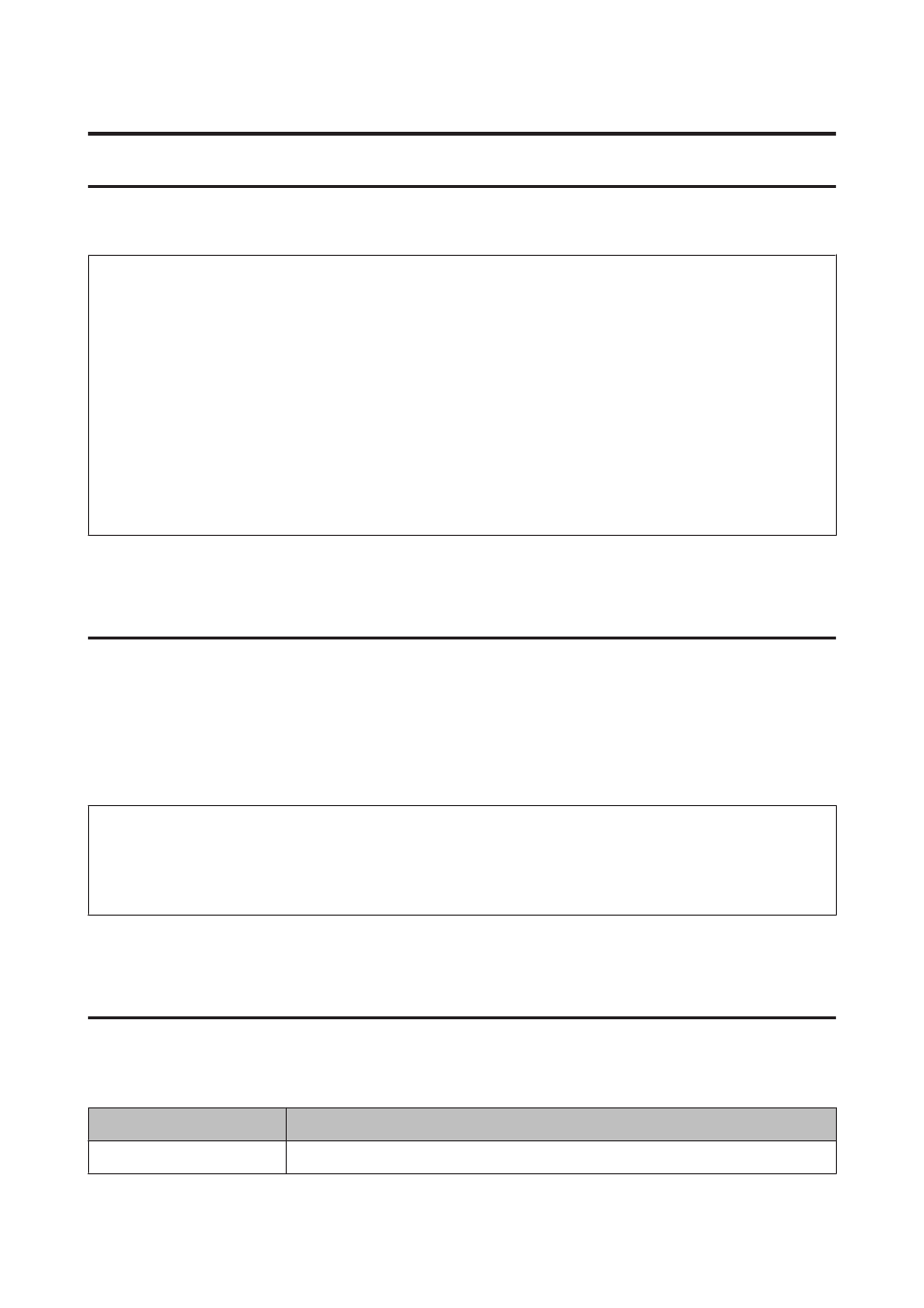
Replacing Paper
This section explains how to remove paper from the roll paper feeder, and load new paper.
Note:
❏
If the leading edge of the paper is ragged, cut it in a straight line with a pair of scissors and so on, and then load.
❏
See the following for supported paper types.
U
“Printer Specifications” on page 95
❏
The following conditions are necessary when replacing paper with the same paper width and type.
❏
Before replacing, note the current paper level.
❏
When replacing paper, the paper level after replacement is set with the Maintenance Tool.
If the Paper Level is not set correctly, the level displayed may not be correct.
U
“Changing Paper Settings” on page 37
❏
You can load paper with a width of 102 to 210 mm in the roll paper feeder.
Notes When Replacing Paper
Special Paper
We recommend you use the following paper for high-quality printing results.
❏
FUJIFILM Quality Dry Photo Paper (GLOSSY)
❏
FUJIFILM Quality Dry Photo Paper (LUSTER)
c
Important:
Make sure the Paper Type setting in the Maintenance Tool matches the paper being loaded. Change the Paper Type
setting straight after replacing paper.
U
“Changing Paper Settings” on page 37
How to replace
Preparing to Replace Paper
Prepare the following items.
Item Prepared
Explanation
New paper for loading
-
Frontier-S Operation Guide
Replacing Paper
23