Emptying the scrap paper box – FujiFilm Quality Dry Photo Paper for Frontier-S DX100 Printer (Glossy, 4" x 213' Roll, 2-Pack) User Manual
Page 58
Advertising
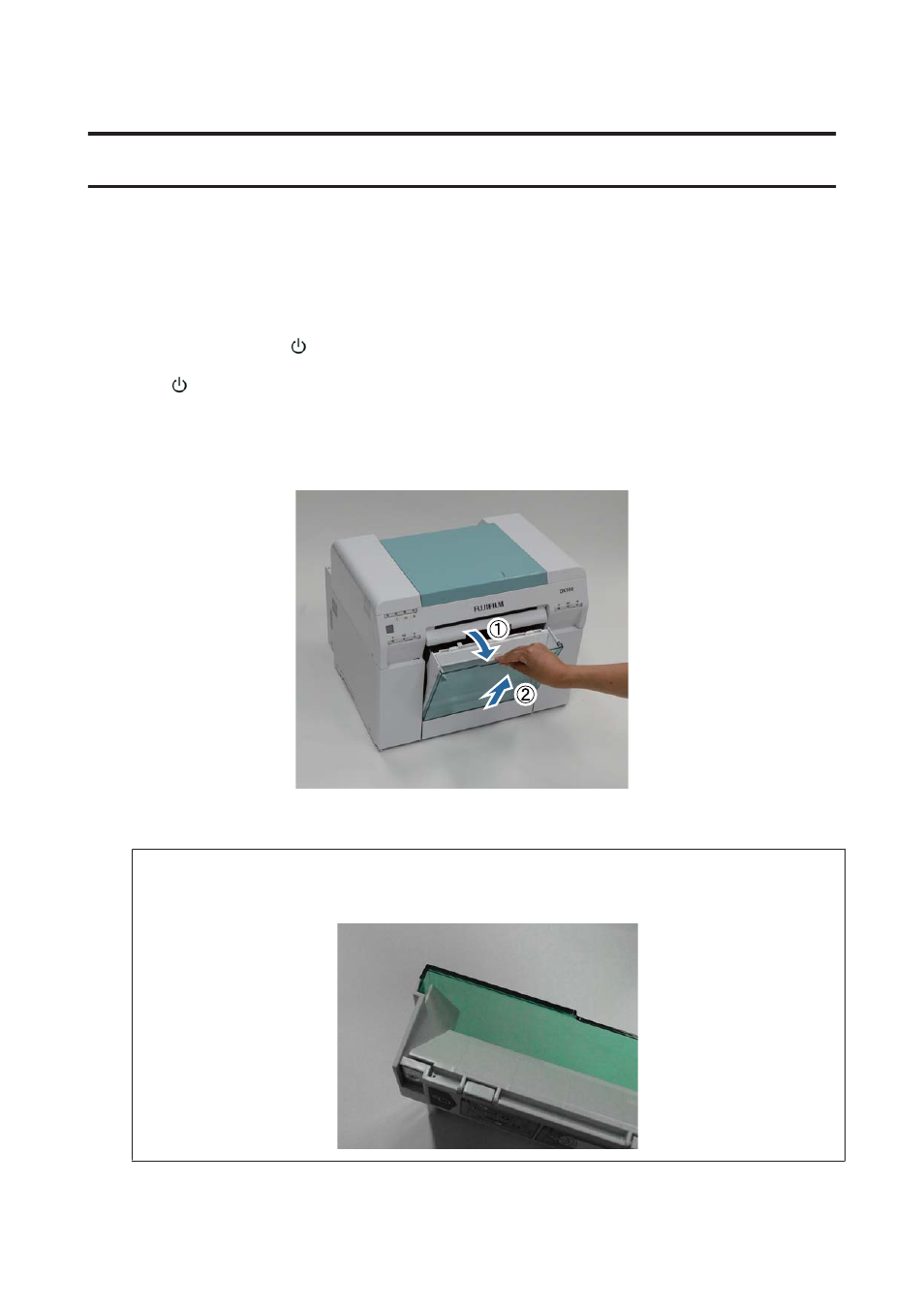
Emptying the Scrap Paper Box
Scraps of paper cut during printing accumulate in the scrap paper box. You need to empty out the paper scraps before
the box is full.
Check visually how much scrap paper has accumulated in the box. Make sure you empty the box when replacing
paper.
A
Check that the printer's
light is on.
If the
light is flashing, the printer is operating. Wait until all operations have stopped.
B
Remove the scrap paper box.
Pull the top section forward and then lift out the bottom section.
C
Empty out the scrap paper.
c
Important:
After emptying the scrap paper, check that the flap for the scrap paper box is in the correct position as shown in the
following photo.
Frontier-S Operation Guide
Emptying the Scrap Paper Box
58
Advertising