FujiFilm Quality Dry Photo Paper for Frontier-S DX100 Printer (Glossy, 4" x 213' Roll, 2-Pack) User Manual
Page 69
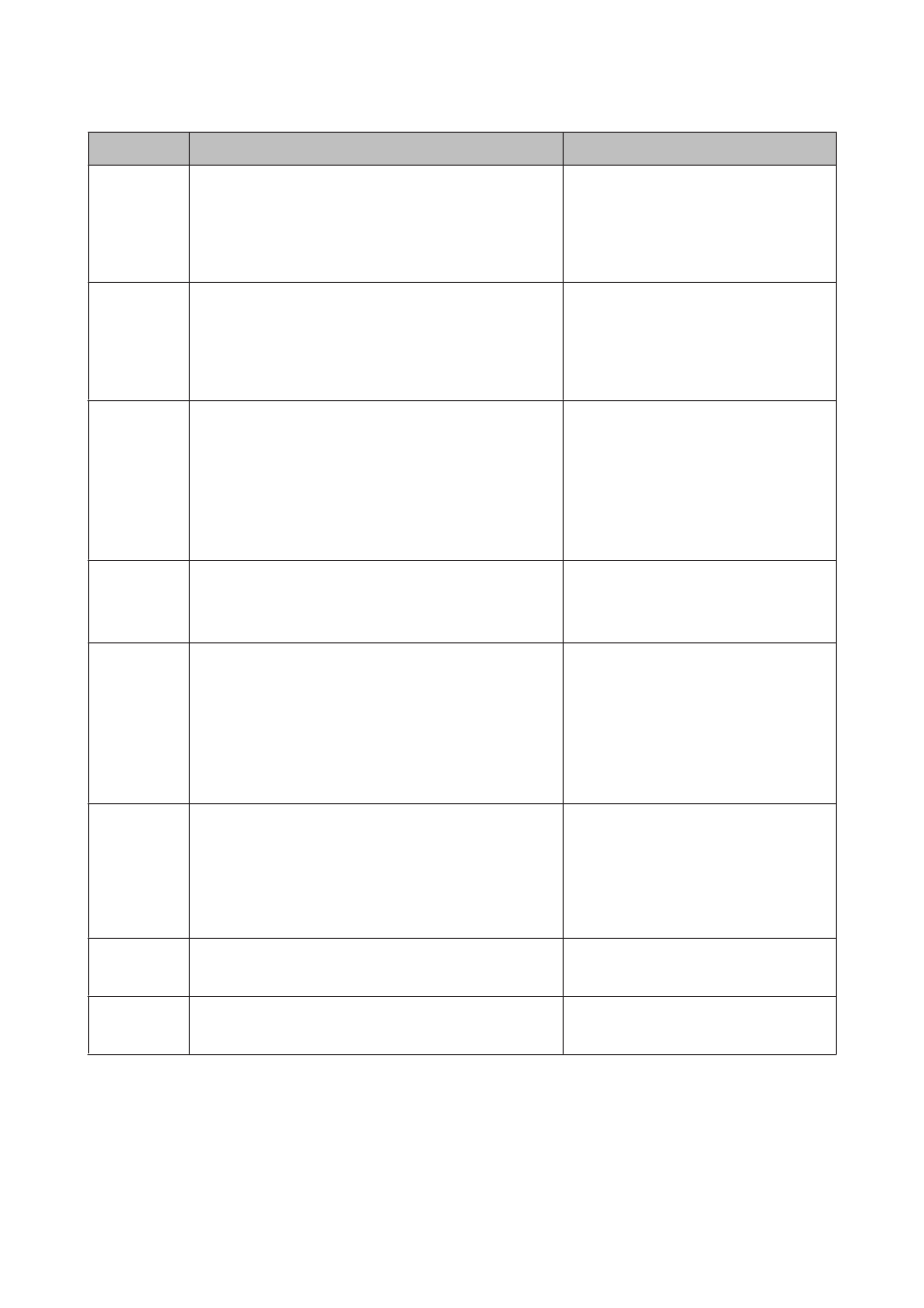
Code
Message
What to do
W-2403
Maintenance cartridge cannot be recognized
Install the maintenance cartridge correctly.
Replace the maintenance cartridge or install
it correctly.
If a message is displayed, check the details.
U
“Replacing the Maintenance Cartridge”
W-2404
Insufficient free space in the maintenance cartridge.
Replace the maintenance cartridge, and then perform head
cleaning or initial charge.
When you have finished operations, close the [Maintenance
Tool].
Reinstall the maintenance cartridge
correctly.
If a message is displayed, check the details.
U
“Replacing the Maintenance Cartridge”
E-5101
The printer is disconnected.
Check that the cable is connected, and then turn the printer
back on.
Contact service support if the error continues to occur.
Please order the prints again if there are image files that have
not been printed.
Code:xxxx
Check that the cables are connected
correctly, and then restart the printer.
If the error persists, contact service support.
E-2101 to
E-2104
Parts have reached the end of their service life.
xxxxxx
Contact a technical representative.
Contact service support and request
replacement for the part displayed in
xxxxxx.
E-9901
A printer system error occurred.
Turn the printer off. Check if there is any paper remaining
inside the printer, and then turn the printer back on.
Contact service support if the error continues to occur.
Please order the prints again if there are image files that have
not been printed.
Code:xxxx
Turn off the printer, and then start it again.
If the error persists, a malfunction may have
occurred. Contact service support.
W-5201
The paper set in Print Settings and the paper loaded in the
printer differ.
After replacing the paper, click [OK]. If printing is currently
being performed, when printing has stopped, replace the
paper, and then click [OK].
To continue printing using the current settings, click [Print].
Load the appropriate paper. After replacing
the paper, set the Paper Type and the Paper
Level in the Maintenance Tool.
U
To continue printing with the current
settings, click
.
I-2310
Printer is busy.
Cleaning the print head or charging ink. Please wait...
Wait until print head operations are
complete.
I-1321
Print jobs deleted.
Note that unfinished printed paper may be ejected.
Check the print results. If printing is not
complete, print again.
Frontier-S Operation Guide
Troubleshooting
69