Casella CEL CEL-310 User Manual
Page 29
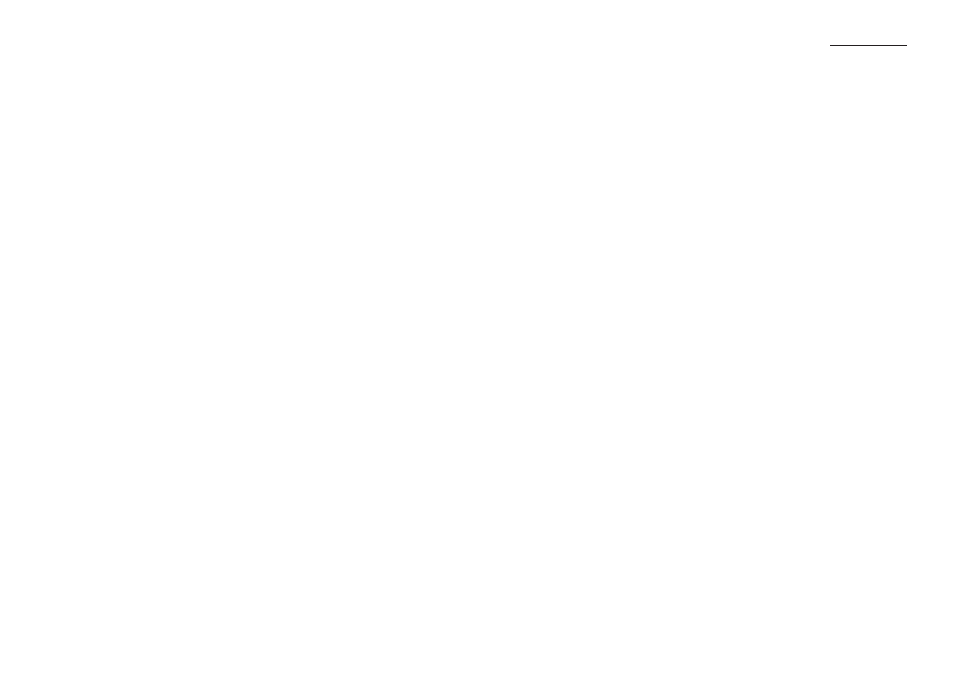
Reader via the cable supplied. This software also supports USB
connections where an RS232 port is not available.
PLEASE NOTE that when a USB connector is used, a USB
adaptor will be required for connection to the Reader. This adaptor is not
supplied as standard. A USB-Serial Adaptor is available from Casella CEL.
4.9.1 Install the Software
1.
Insert the Disc into the PC CD-ROM drive.
2.
Follow the instructions on the PC screen.
3.
If the installation program does not automatically start, run the
d:\setup.exe program from the Start / Run option on the task
bar where d is the letter of the CD-ROM drive.
PLEASE NOTE that if the software is to run on a network, the
network administrator should be contacted to make sure the PC
has sufficient access rights to install this software. The software
must be installed with full administration rights to ensure that the
configuration of the software can be completed.
Casella CEL accepts no responsibility for the installation of this
software on systems where full access rights are not available.
4.9.2 Download Measurement from Reader Unit to PC
The Reader Unit must be connected to a PC to allow measurements to
be downloaded. The Reader unit is delivered with an RS232 Cable which
must be used to download the data.
1.
Connect the RS232 Cable to a suitable 9-Pin Serial Port (for
example COM 1) on the PC, after the dBLink software has been
installed.
2.
Carefully connect the other end of the RS232 Cable to the RS232
socket on the Reader.
If the plug does not immediately fit in the socket do not
force it.
The plug can be inserted into the socket only in the orientation
controlled by the cutouts (see Figure 8).
3.
When the cable has been connected to both the Reader and PC,
switch the Reader ON.
Operation
CEL-310 Dose Badge Users Handbook - Page 29