Checking battery status and firmware version, Setting the display language – Casella CEL Microdust Pro real time dust monitor User Manual
Page 17
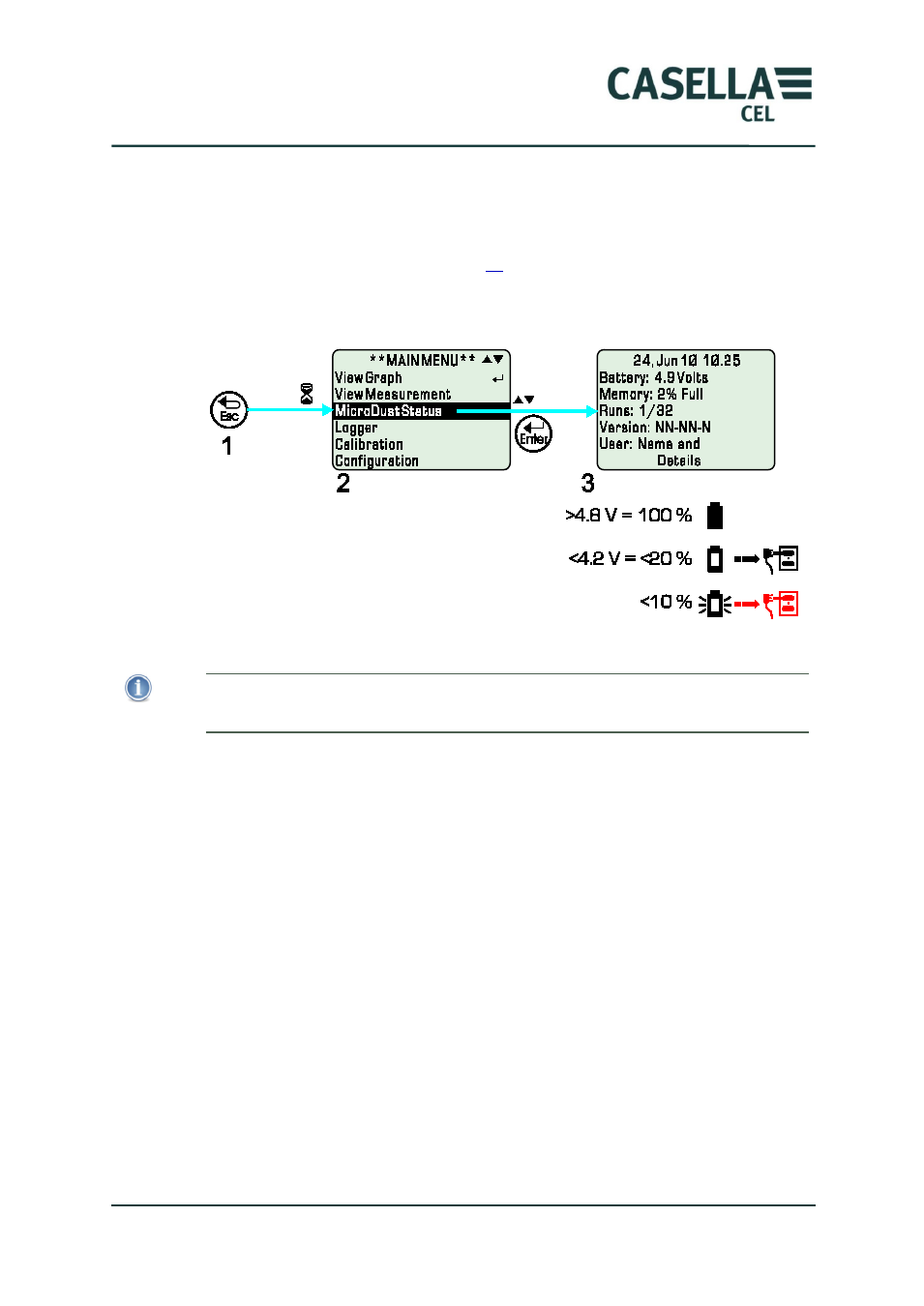
MicroDust Pro Aerosol Monitoring System
17
Casella CEL
Checking battery status and firmware version
The instrument displays the internal battery voltage on the Status screen,
together with the installed firmware version.
Switch the instrument ON (see page
) and wait until it displays the
measurement screen.
Figure 6.
Checking battery status and firmware
Battery status
IMPORTANT
Ignore the battery voltage displayed on the Status screen when you use a mains DC
power supply to operate the instrument.
The batteries are in a fully charged condition when the battery voltage
displayed on the Status screen is 4.8 V or more.
If you are using rechargeable batteries and the battery voltage displayed on the
Status screen is less than 4.2 V, less than 20 % of the battery capacity remains.
You should consider recharging the batteries when this condition occurs.
The battery icon flashes when the internal battery is almost fully discharged.
When the batteries become discharged, the instrument stops logging and
begins to shut down automatically.
Firmware version
The Status screen shows the version of firmware installed in the instrument.
You will need this information if you call the Casella CEL service team for
technical support.
Setting the display language
Set the language that the instrument uses for menus.