Junger Audio MIX4 Small Desktop Mixer User Manual
Page 22
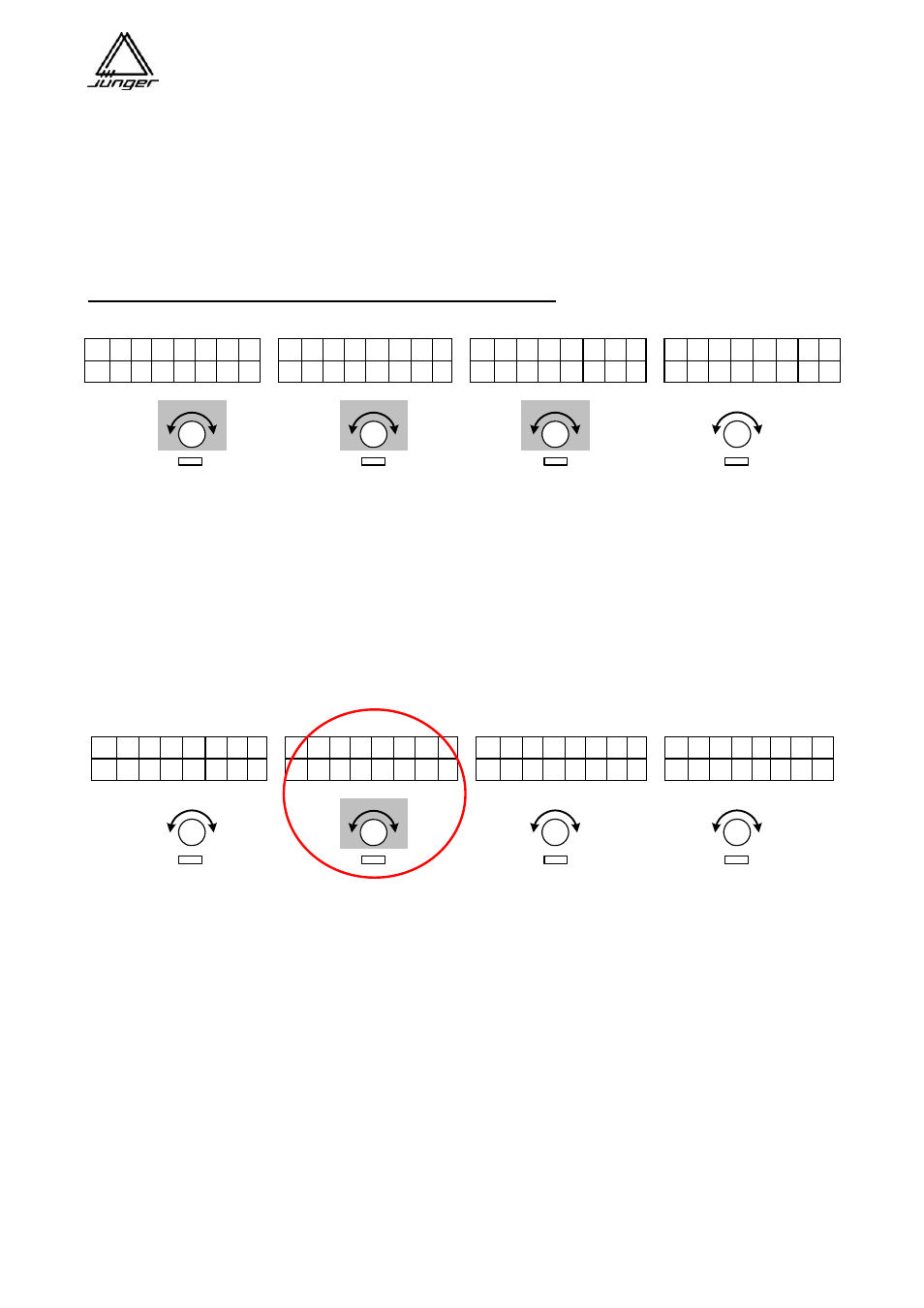
Jünger Audio-Studiotechnik GmbH
page
19
<MON> Monitoring Feature
This function allows the assignment of sources to the individual buttons of the MIX4 for monitoring purposes.
Sources that are not in use on MIX4 Channel Strips can be monitored in this way.
Important note! Because this monitor signal is not processed by the DSP, no GAIN / PAN / BALANCE or
DSP is possible. You will be listening to the ‘raw’ input signal.
Furthermore, here one can set both the offset gains of the two headphone outputs and the gain of the
talkback source and the PFL modes as well as the 1kHz test tone generator.
Pushing the <MONITOR> button leads to the following display :
L C R 1 2 3 4 L C R 1 2 3 4 L C R 1 2 3 4 L C R 1 2 3 4
T A L K B A C K H - P H O N E 1 E x
c l P F L G E N : o f f
G A I N + 0 G A I N - 0 - 2 2 d B
The respective Channel Rotary Knob determines the gain for the corresponding output.
On Channel Strip B both headphone gains may be changed.
Pushing <MONITOR> again terminates these setting function.
In Setup on the PC it is possible to allocate buttons on the console for source monitoring.
To assign sources to these, first press <MON> and one USER button afterwards.
The button that is actually programmed blinks yellow.
The display of Channel Strip A will now show the number of such button.
Assignment of monitor sources is performed by Rotary Knob of Channel Strip B. Its display will show the
source status and the source label of selected input :
L C R 1 2 3 4 L C R 1 2 3 4 L C R
1 2 3 4 L C R 1
2 3 4
U S E R S T E R E O E x
c l P F L G
E
N
: o f f
B U T T O N 1 C D 2 - 2 2
d B
As you use the knob on B to ‘dial through’ each possible source, you will hear them in turn on the monitor.
When you get to the one you want, select another button to be programmed or simply press <MON> again.
If you dialup an input of MIX4 that is connected to an external router the monitor source selection is
performed as explained in section <SOURCE> selection for a Channel Strip.
If there is no Tie Line available for monitoring purposes (i.e. if all available Tie Lines are routed to Channel Strips) only the router
source selected for a specific Channel Strip will be available in parallel for monitor function, since source assignment to a Channel
Strip has priority over monitor assignment.
If you want to dedicate a router Tie Line for monitoring purposes only (and not for Channel Strip Input use) it must be specially
marked in the Setup
software.
Important note! Both the “Router” and the “Disabled” check boxes must be ‘checked’ in Setup software for
monitor only purpose. This will automatically prevent that source from being assigned to a Channel Strip.
Pushing <MONITOR> again terminates the function.