Junger Audio MIX4 Small Desktop Mixer User Manual
Page 58
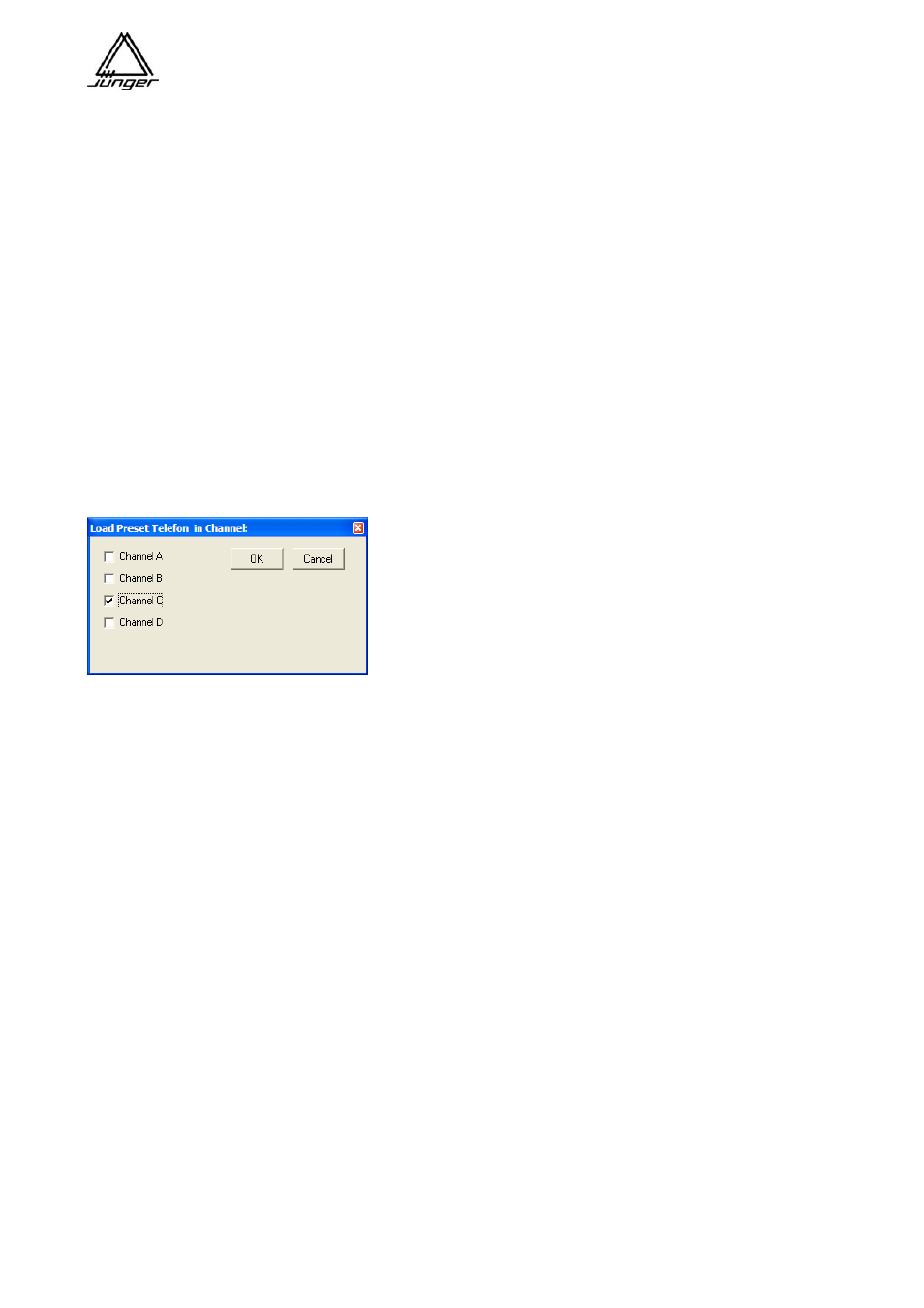
Jünger Audio-Studiotechnik GmbH
page
55
You must click into a drag label and hold the mouse button down. Now you can change parameters by
moving the mouse pointer horizontal. If you click close to the left and right edges inside a drag label, the
value jumps to the maximum / minimum of the existing range.
In the edit field you can also enter a preset name. It is limited to 8 characters.
After closing the edit window, the actual preset is checked and may now be sent back to the device or to
another device. But you can also store it into a file by pressing <Save As> or you can edit other presets
before moving a bunch of it to a desired target.
If you open an existing file by <Open> you will see the already stored presets. Now you can arrange the
presets existing in the “Workspace” in a way that they are placed at unused positions or at positions where
they will overwrite existing data.
Finally you must check the presets which you will store or transfer. If you would like to store all active entries
you may use the <Select All> button.
<Save As> will store to a file, <Send> will open the pop up to select an existing device if TCP/IP was
selected. If serial is selected the data transfer will begin without further notification.
In the example above the entry named „Telefon“ is checked. The bottom right soft button is now labelled
<Load Telefon>. If you press it, a dialog window will pop up :
Here you can select one or more channel strips where the preset
will be loaded to.