Barcode data input – Audioscan Axiom User Manual
Page 17
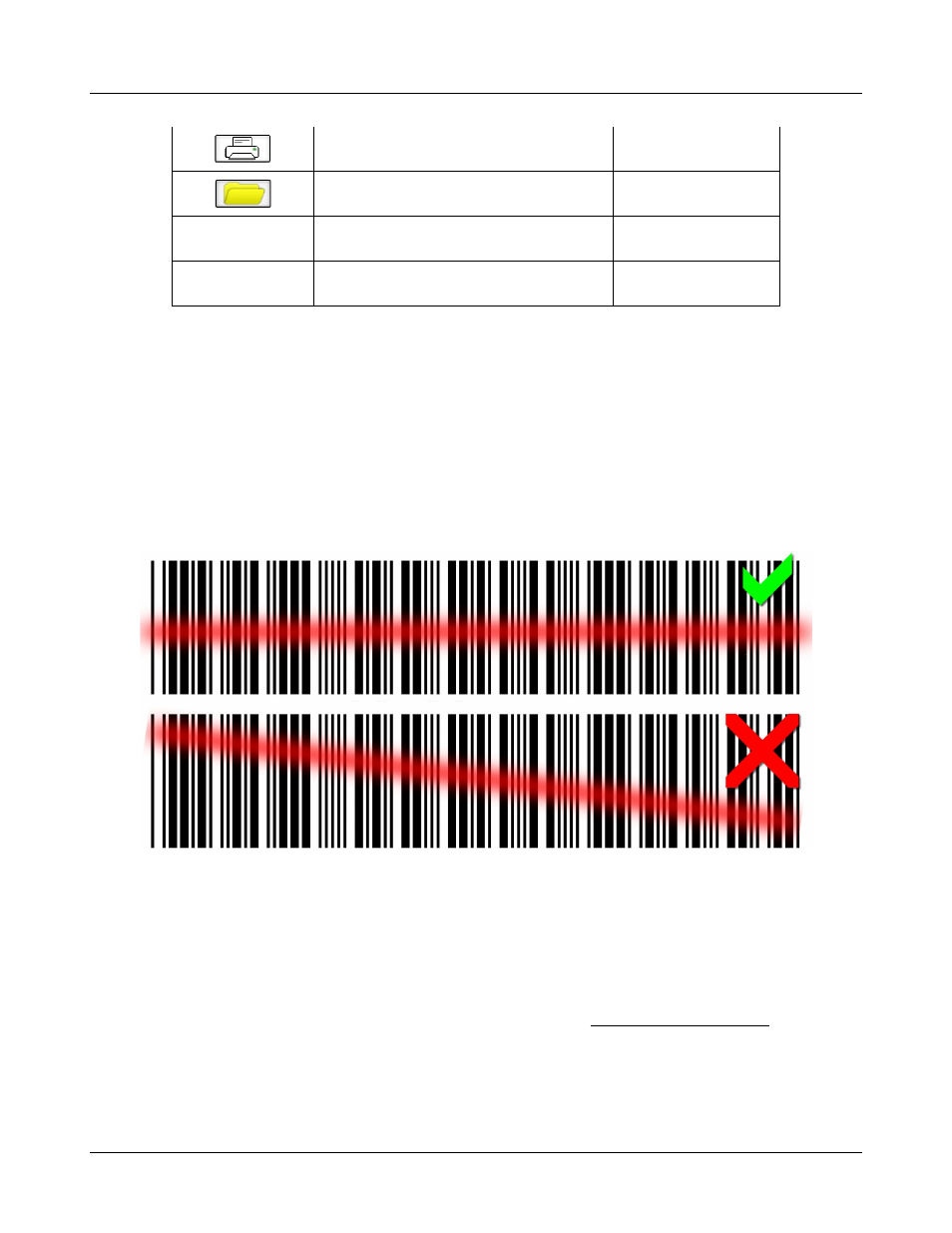
Axiom
®
User's Guide Version 1.8
May 2015
Print screen to an external printer or a file
[Print Screen]
Show menu for erasing data or exchanging
data with network files or USB memory
[F4]
Position the screen pointer over the icon,
button or menu item
[Arrow keys]
Activate a screen icon or button, or select an
item from a menu (mouse left click)
[Enter] on numeric
keypad
Barcode data input
In Speechmap and Insertion gain tests, audiometric data in barcode form on an Audioscan analyzer printout may
be entered by scanning the appropriate barcode. In Speechmap, air and bone threshold, UCL, RECD,
audiometric transducer and age are encoded. In Insertion gain, threshold and audiometric transducer type are
encoded. The type of data and the ear (left, right) is shown below the barcode. Only data for the displayed ear
are imported. Barcodes may be scanned in any order and it does not matter if the barcode is 'upside down'.
1. Select Speechmap or Insertion Gain from the Tests menu.
2. Hold the printout so that the barcode is flat. With the scanner 6 – 8 in. (15 – 20 cm) from the barcode, press
the trigger on the scanner and center the illuminated red line along the length of the barcode.
3. When the scan is successful, the scanner will 'beep', the red line will extinguish and a Barcode Entry poster
will appear on the screen. A green checkmark on the poster shows which data have been accepted. A
message will advise if the barcode does not contain data for the screen you are viewing.
4. When all desired data have been accepted, select [Done] to apply the data.
See Barcodes, tabular data, headers and comments on printouts under Printing and Storing Results.
17