Remote operation, Changing the remote operation port – Audioscan Axiom User Manual
Page 24
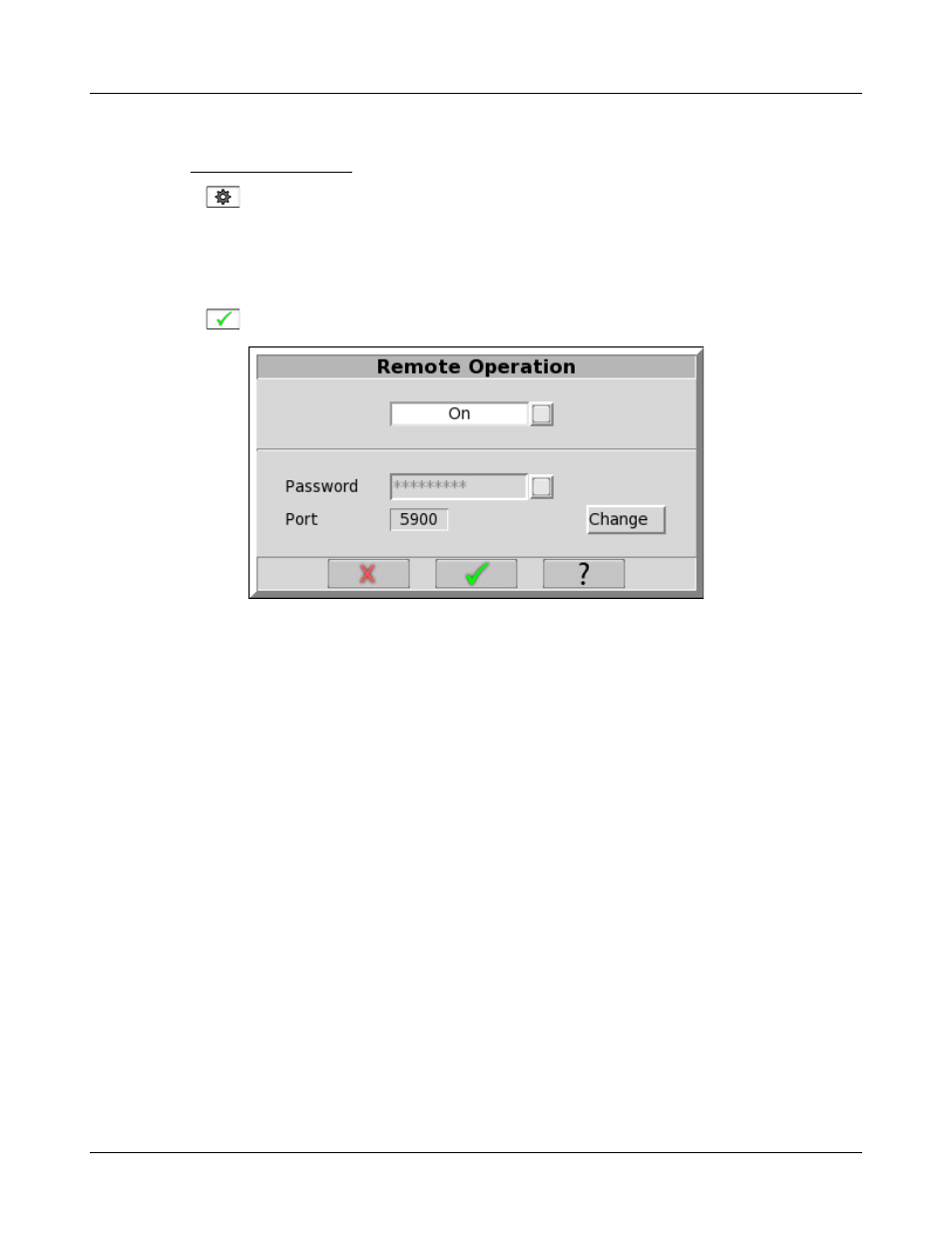
Axiom
®
User's Guide Version 1.8
May 2015
Remote Operation
Check Networking requirements and connect the Axiom to your network.
1. Click
and then choose [Network] from the Setup menu.
1. Click Remote Operation [Change].
2. Click [Off] or [On] to turn Remote Operation off or on.
3. Input a password in the Password field. If password is not manually entered, the default will be audioscan
4. Click
to apply your settings to the remote operation service.
Note: “On top mode” and “Telehealth” applications can both be achieved by the “Remote Operation” feature.
Changing the Remote Operation port
Consult your Network Administrator before changing the Remote Operation port. Changing the port
successfully requires understanding the security polices on your Windows PC and computer network.
The Audioscan Remote Operation application communicates with the Axiom through the Remote Operation
network service. The Axiom provides the Remote Operation service on a TCP port. The Windows computer
running the module must be configured to access the same TCP port, which is 5900 by default. Some Windows
anti-virus software packages and some network firewalls prevent access to specific ports, including 5900. Using
the Remote Operation application in the presence of such security settings may necessitate changing the Remote
Operation service port.
1. Press <Change> next to the Remote Operation port.
2. Select the appropriate five digits to enter the desired port number. The software will prevent you from
entering the same port as the Product web service (typically port 80).
24