Printer connection, Printer types – Audioscan Axiom User Manual
Page 30
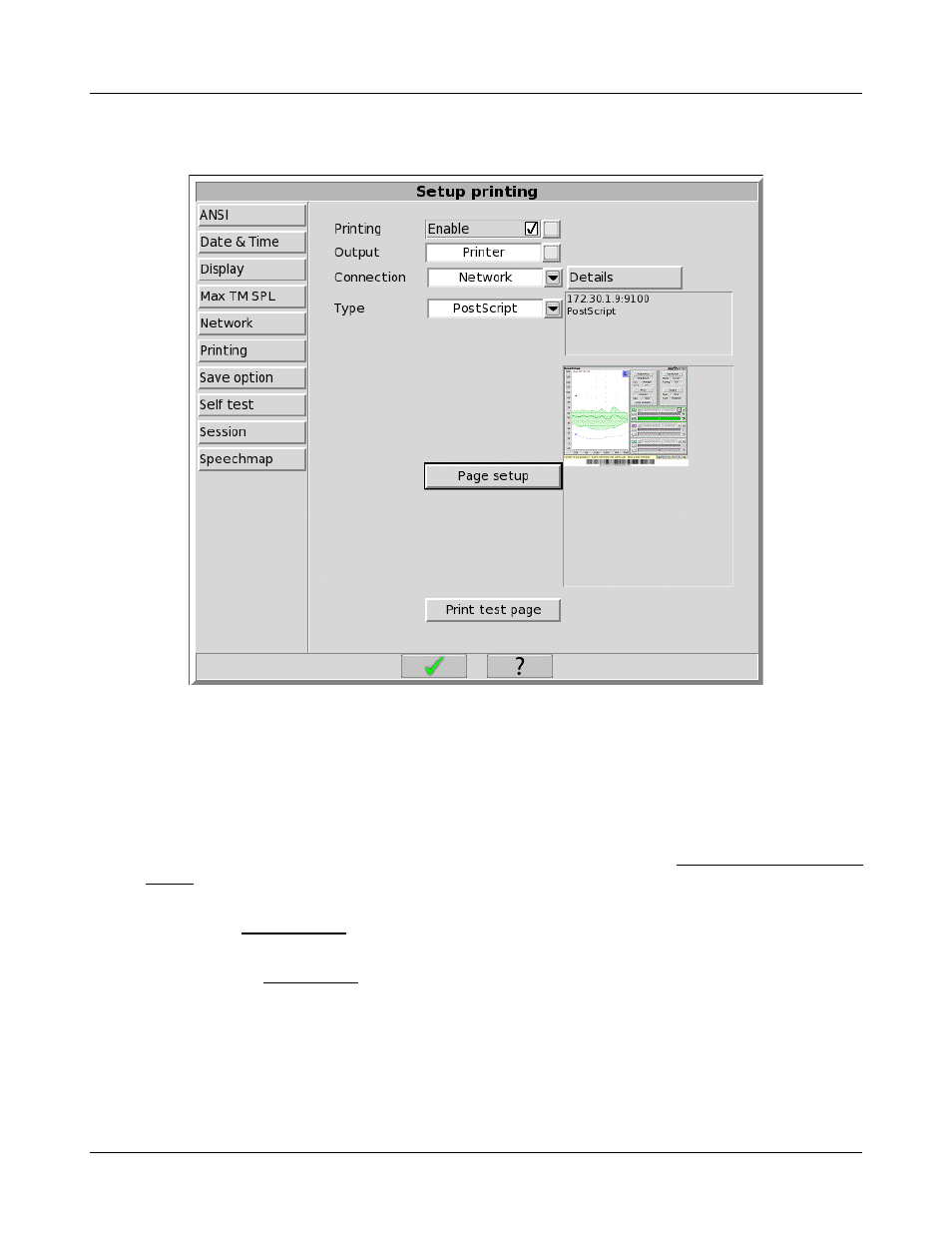
Axiom
®
User's Guide Version 1.8
May 2015
select File. In either case, to select the optional components to include in the output, click the [Page setup]
button. To test your selected options, click the [Print test page] button.
Printing setup
Printer connection
When using the Printer output option, you must also select the printer Connection and Type. If the printer
connects directly to your Axiom through a standard USB cable, select USB. If the printer is accessible on a local
area network (LAN), then select either Windows Share or Network.
Choose Windows Share if the printer connects through a Windows laptop, PC, or server computer. Windows
shared printers are common in both small and large offices. See the section below, Windows-shared printers and
folders, for instructions about setting up a Windows-shared printer.
Choose Network if the printer connects directly to the network through its own interface and cable. See the
section below, Network printer, for instructions about setting up a Network printer.
Both Windows Share and Network printer connection options require that your Axiom be connected to a local
area network. See Network Setup for details.
Printer types
You must select the printer type for the connected printer. Many laser printers and large office printers support
the Postscript printer language. Otherwise, you must select a Hewlett-Packard printer model. See HP printer,
described below.
30