File output, Page setup – Audioscan Axiom User Manual
Page 32
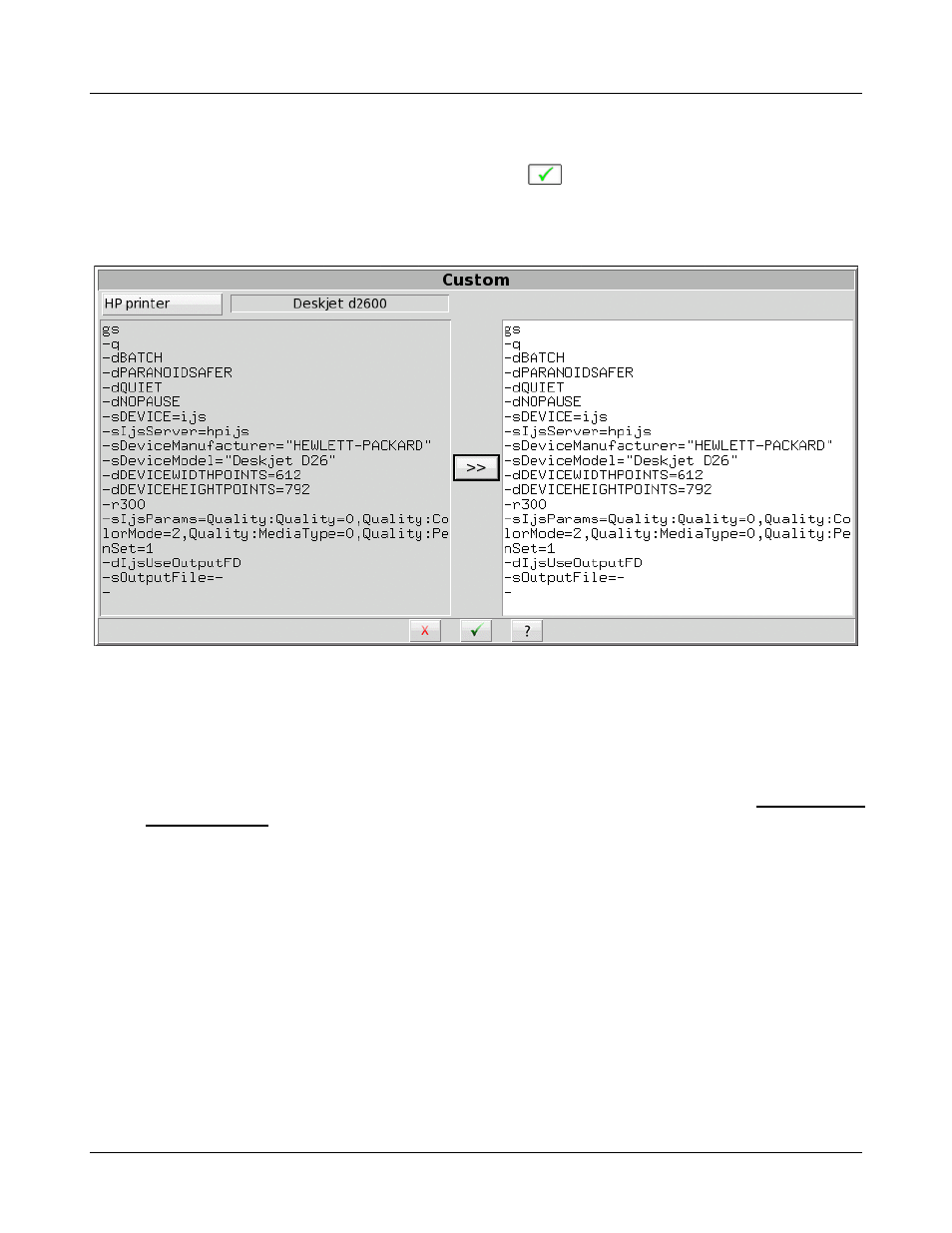
Axiom
®
User's Guide Version 1.8
May 2015
In the HP Printer selection dialog shown above, click the [Custom] button. In the Custom dialog shown below,
click the [HP Printer] button and select the model that most closely matches your desired printer. To copy its
definition, click the [>>] button. Make changes, then click
. The most common changes needed are to the
DeviceModel, and to the PenSet.
To change the selection back to a standard printer, simply select the desired printer model again in the HP
Printer dialog shown above.
Custom HP printer
File output
The Axiom can print results in a file for future printing and viewing. You can also include these printed files in
documents or display them in presentations.
In Printing Setup, select the File output option. To save the output on a USB drive, select USB. To save the file
in a shared folder on a Windows computer, select Windows Share. See the section below Windows-shared
printers and folders for instructions about setting up a Windows-shared folder.
File format
When printing your output to a file, you can select the saved file format as PDF Document, PNG Graphic or
GIF Graphic. The Axiom automatically adds the corresponding extension to the output file name. The exact file
name depends on the test results you are printing. If a similar file already exists, the Axiom assigns a unique
digit to distinguish the new file, e.g., Test_box_directional3.png.
Page setup
You can select the components to include in the printed output by clicking the Page setup button. The page
setup applies to both printer and file output.
32