4 general setup, Date and time setup, Display settings – Audioscan Axiom User Manual
Page 19: Saving test setup
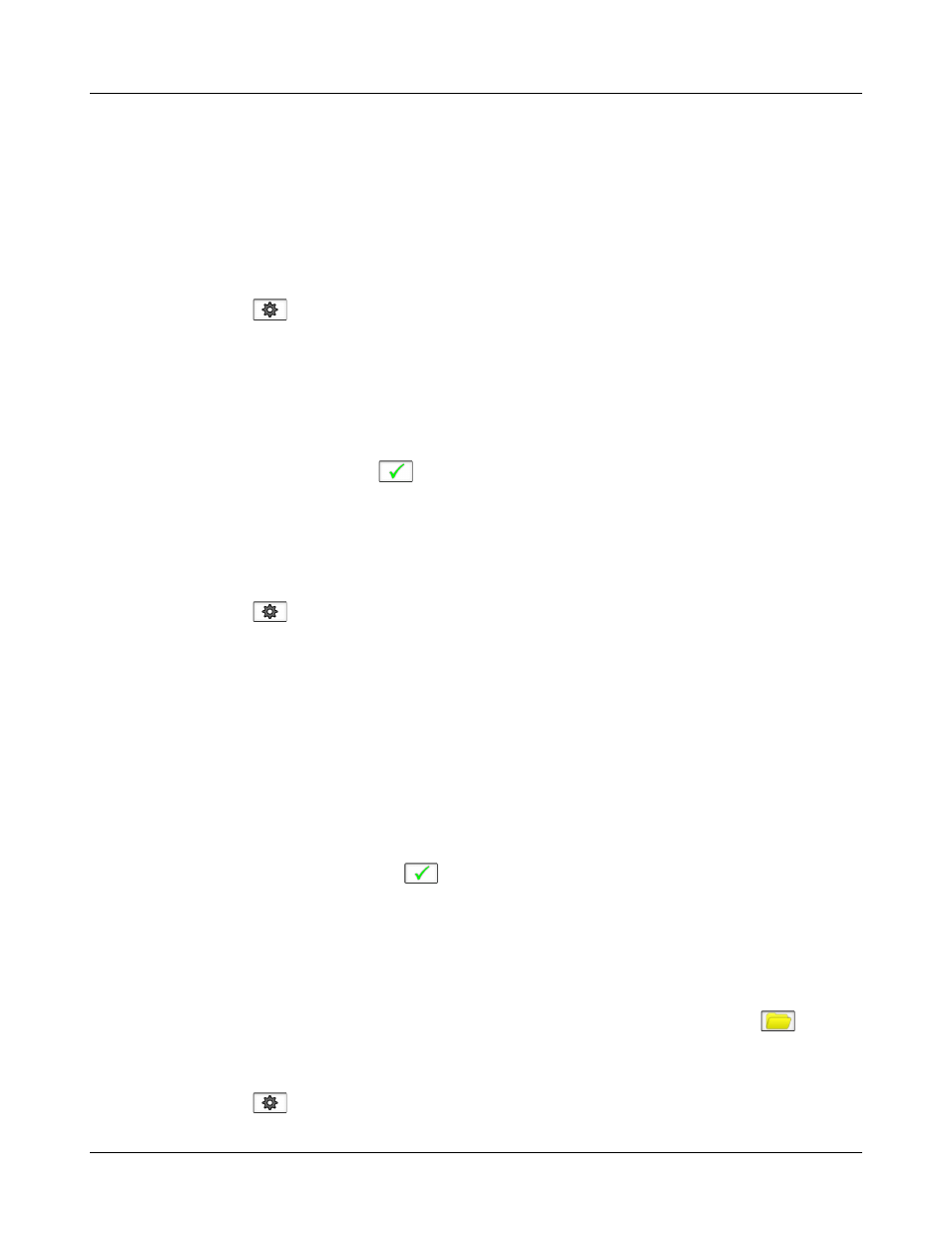
Axiom
®
User's Guide Version 1.8
May 2015
4 General Setup
This section covers Date and Time setup, Display settings (including mouse pointer speed setting) and Saving
test setup.
Date and time setup
To set the date and time that appears on printouts and calibration screens:
1. Left click on
2. Left click on [Date & Time] on the Setup menu
3. To change the date, left click on the month, date or year windows and make your selection from the drop-
down lists by left clicking on an item.
4. To change the time, left click on the hour or minute window and make your selection from the drop-down
lists by left clicking on an item. Left click on am/pm window to toggle between am and pm.
5. To exit the Setup menu, click on
Display settings
To change the screen language, screen saver timing and the background color for charts:
1. Left click on
2. Left click on [Display] on the Setup menu
3. To change the language used on the screen, left click on the Language window and select from available
languages (Deutsch, English,
Español, Français, Português).
4. To change the idle time before the screen saver blanks the screen to prolong display life, left click on the
Screen saver window and make your selection from the drop-down list by left clicking on a time.
5. To change the background color for charts, left click on the Color window to toggle between Black and
White.
6. In this screen you can also click on the Mouse pointer speed button and select the response speed from the
drop-down list.
7. To exit the Setup menu, left click on
Saving test setup
This feature lets you retain the last-used stimulus type and level for most tests when the power is turned off and
the last-used target method and transducer type in Speechmap and Insertion Gain tests. This feature also lets
you determine how assessment parameters, test levels and stimuli are treated when you click on
and select
[Erase data].
To enable/disable saving of test levels, stimuli and assessment parameters:
1. Left click on
19