6 single computer connection, Automatic connection (recommended), Static connection – Audioscan Axiom User Manual
Page 27
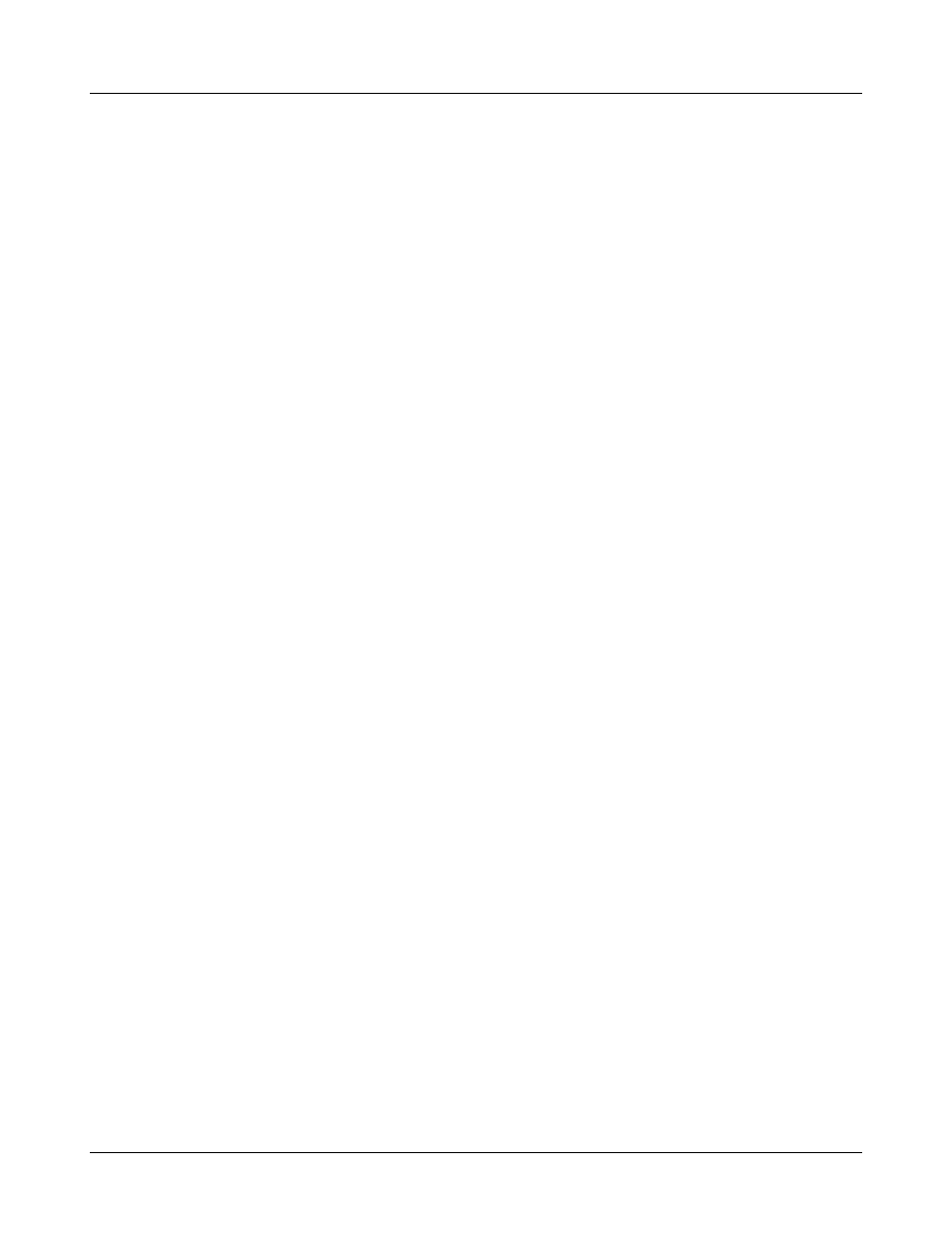
Axiom
®
User's Guide Version 1.8
May 2015
6 Single computer connection
The Axiom can be networked to a single computer with two methods, depending on the network hardware
available. The computer must be running Windows XP professional or higher (Vista, Windows 7, Windows 8)
and have an available, functioning network port.
Note: The single computer connection instructions assume the PC is not on any other network, including
wireless. If your PC has a network or internet connection, see 5. Networking:Networking Requirements.
Automatic connection (recommended)
Automatic connection requires a small network router. It may be wireless or not, but must have at least two
hardware Ethernet connections. Most routers have DHCP address assignment active by default and do not
require installation of software on the PC to establish a simple connection with a Axiom.
1. Connect a Cat 5, RJ-45 cable from one router port to the Axiom network connector.
2. Connect a second cable from a router port to the network connector on the PC.
3. On the Axiom, press <Setup> and then choose [Network] from the Setup menu.
4. Select [Enable]. Ensure the Auto checkbox is checked, and choose [Test].
A network address will be provided by the router and should show up in the 'Network address' window. By
default, Windows 7/8, Vista, and XP computers have networking and DHCP enabled so at this point your
connection should be complete. To check your PC settings:
1. On Windows XP go to Control Panel / Network Connections. On Windows 7/8/Vista go to Control Panel /
Network and Sharing Center then select 'Change Adapter Settings' on the left-hand panel.
2. Right-click on Local Area Connection and choose Properties. Ensure that Internet Protocol (TCP/IP or
TCP/IPv4) is checked. Select this and select the Properties button. Ensure that 'Obtain an IP address
automatically' is selected.
Static connection
A static connection requires an Ethernet hub or switch. The Network addresses must be manually entered into
the Axiom and PC.
1. Connect a Cat 5, RJ-45 cable from one port on the switch or hub to the Axiom network connector.
2. Connect a second cable from a switch/hub port to the network connector on the PC.
3. On Windows XP go to Control Panel / Network Connections. On Windows 7/8/Vista go to Control Panel /
Network and Sharing Center then select 'Change Adapter Settings' on the left-hand panel.
4. Right-click on Local Area Connection and choose Properties. Ensure that Internet Protocol (TCP/IP or
TCP/IPv4) is checked. Select this and select the Properties button.
5. Check 'Use the following IP address' and enter the following in the IP address box: 172.30.1.1. Enter
255.255.255.0 in the Subnet mask box.
6. On the Axiom, uncheck Auto on the Setup network screen and click the Change button. Then set the network
addresses as shown below by clicking on the down arrow buttons and selecting from the drop-down lists.
27