Screen messages and help, Software updating – Audioscan Axiom User Manual
Page 18
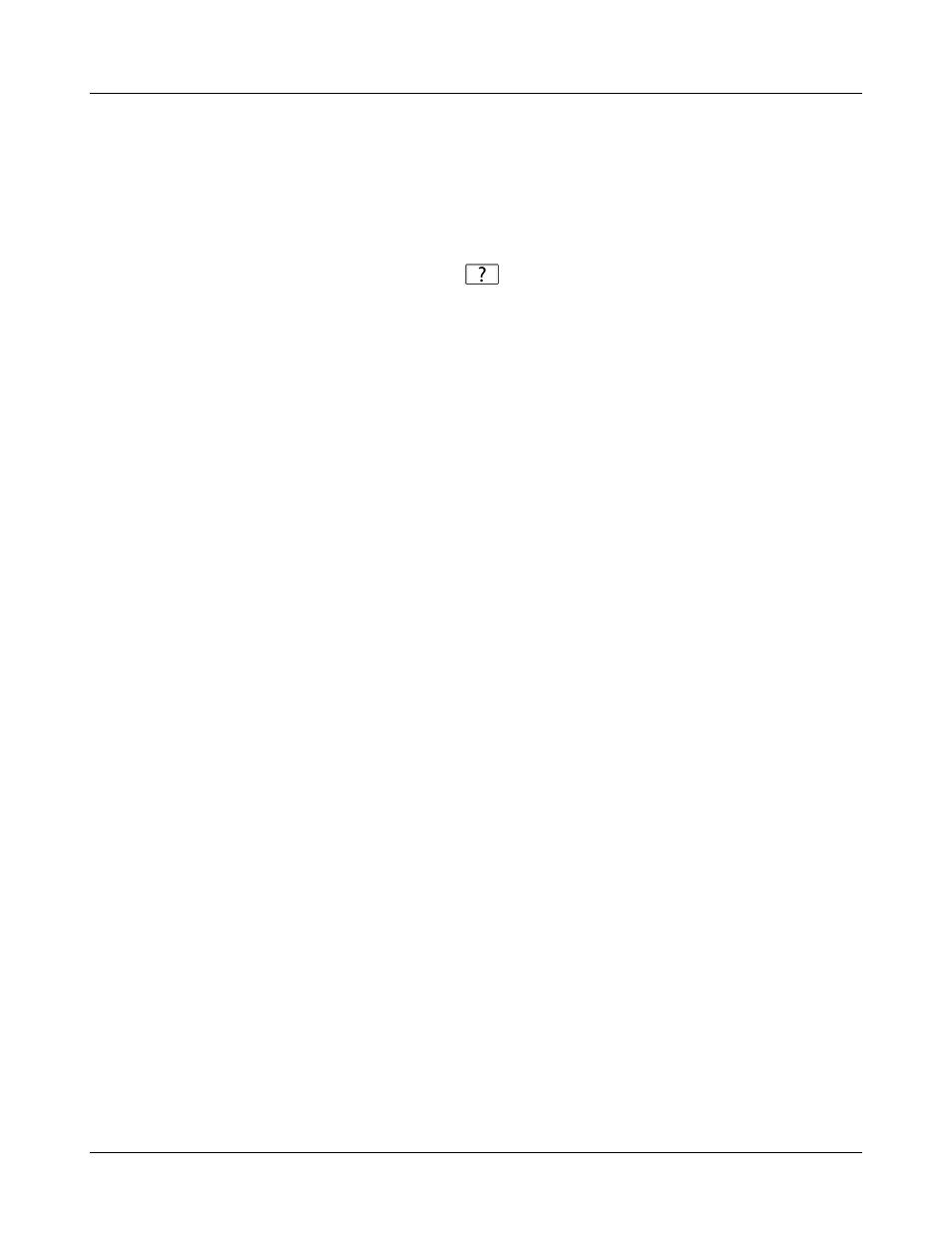
Axiom
®
User's Guide Version 1.8
May 2015
Screen messages and Help
The Title bar (top line of the display screen) informs you of the selected Test (e.g., Speechmap).
The Message bar (bottom line of the display screen) suggests the next step in a test or informs you of the state of
the instrument or conditions that could affect your data. For example, it will inform you if the microphones need
to be calibrated.
Context-sensitive help is available by clicking on
or pressing F1 on a connected QWERTY keyboard. The
Help index (left panel) or Help page (right panel) may be selected by left clicking the mouse on either panel or
by pressing the F5 key on a QWERTY keyboard. The side sliders on each panel may be used to scroll through
the Help index or long Help pages. This may also be accomplished using scroll wheel on the mouse or the
arrows on a QWERTY keyboard.
Software updating
The software currently running on your Axiom is stored in internal memory. A USB flash drive was shipped
with your Axiom. It will be required to transfer future software updates from a PC to the Axiom. STORE IT IN
A SAFE PLACE. You may download the latest software from www.audioscan.com or request that a CD-ROM
be mailed to you. Instructions for transferring the software update from your PC to the Axiom will be included
with the software download or the CD-ROM.
18