Installation procedure, Step1] installing the software, Installation – Baby Lock Palette 10 (ECS10) Reference Guide User Manual
Page 15
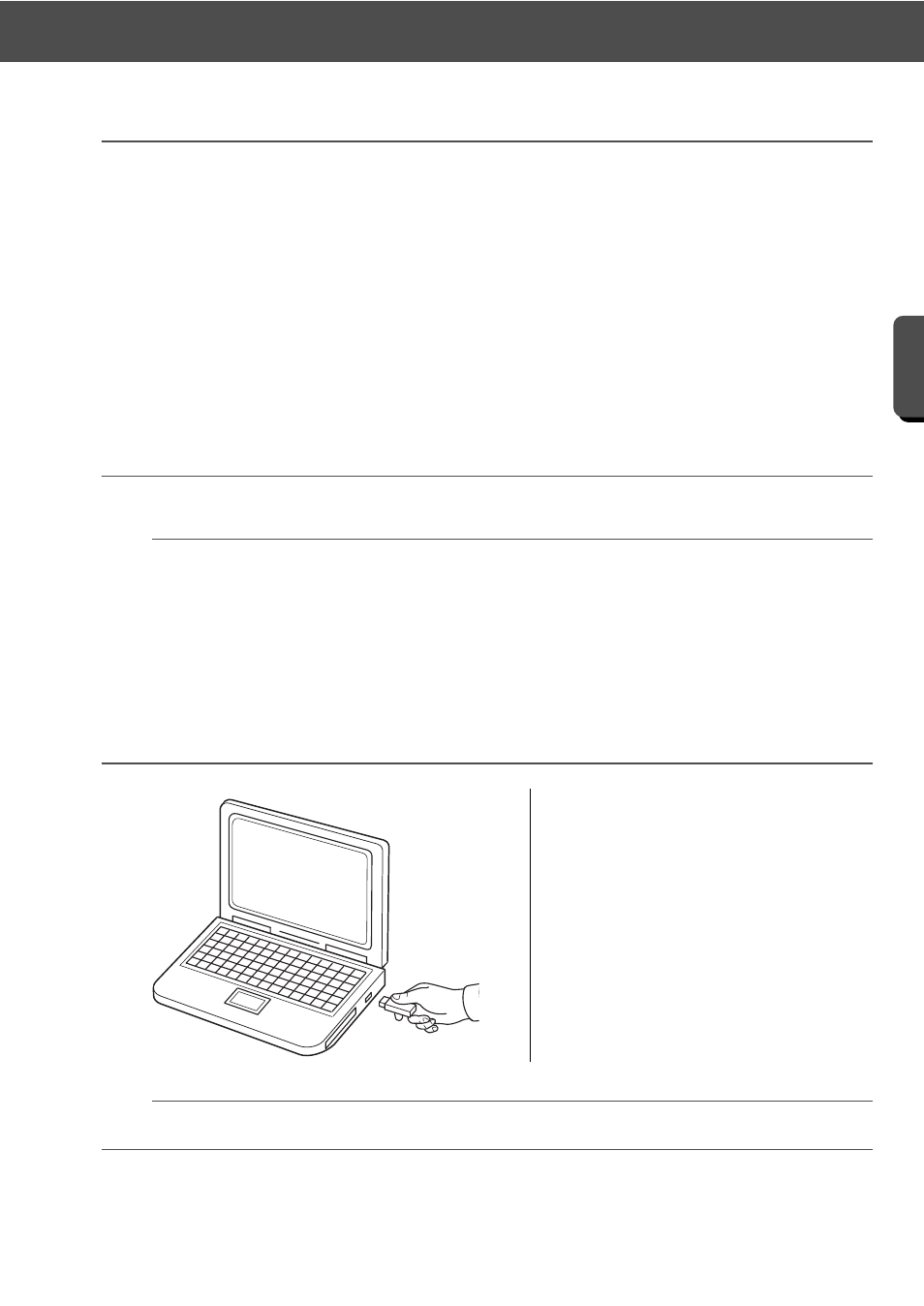
6
Installation
G
e
tting St
a
rte
d
Installation Procedure
The installation procedure will differ depending on the software that you have. For first-time users of Palette
Ver.10, install the full version of Palette Ver.10. For users upgrading from Palette version 5, 6, 7, 8 or 9, install
the software and activate the "Palette Software Key". Perform the installation according to the following
instructions.
■ Installing Palette Ver.10 (full version)
cc
“[STEP1] Installing the Software” on page 6
■ Upgrading from version 5, 6, 7, 8 or 9
cc
“[STEP1] Installing the Software” on page 6
cc
“[STEP2] Activating the "Palette Software Key" (only for users upgrading from Palette version 5, 6,
7, 8 or 9)” on page 9
[STEP1] Installing the Software
This section describes how to install the application software.
a
• If the installation is interrupted or not performed as described, the software will not be installed correctly.
• In order to install the software, you must log on to the computer using an account with administrator
privileges. If you are not logged on with the administrator account, the password for the administrator
account may be requested with Windows
®
8.1. Type in the password to continue the procedure.
• Before beginning the installation, follow the procedure below to back up the installer onto your computer.
1) Create a backup folder on the computer.
2) Copy the entire [Palette Ver.10] folder from the "Palette Software Key" into the folder created in step
1).
• Do not delete the data in the [Palette Ver.10] folder on the "Palette Software Key".
1
Plug the "Palette Software Key" into
the USB port on the computer.
→ After a short while, the [AutoPlay]
dialog box automatically appears.
→ For Windows
®
7 users, follow step
3
after the [AutoPlay] dialog
appears.
a
Do not unplug or plug in the "Palette Software Key" until the installation is completed.