Laying out patterns, Arranging outline shapes, Practical exercise e – Baby Lock Palette 10 (ECS10) Reference Guide User Manual
Page 32
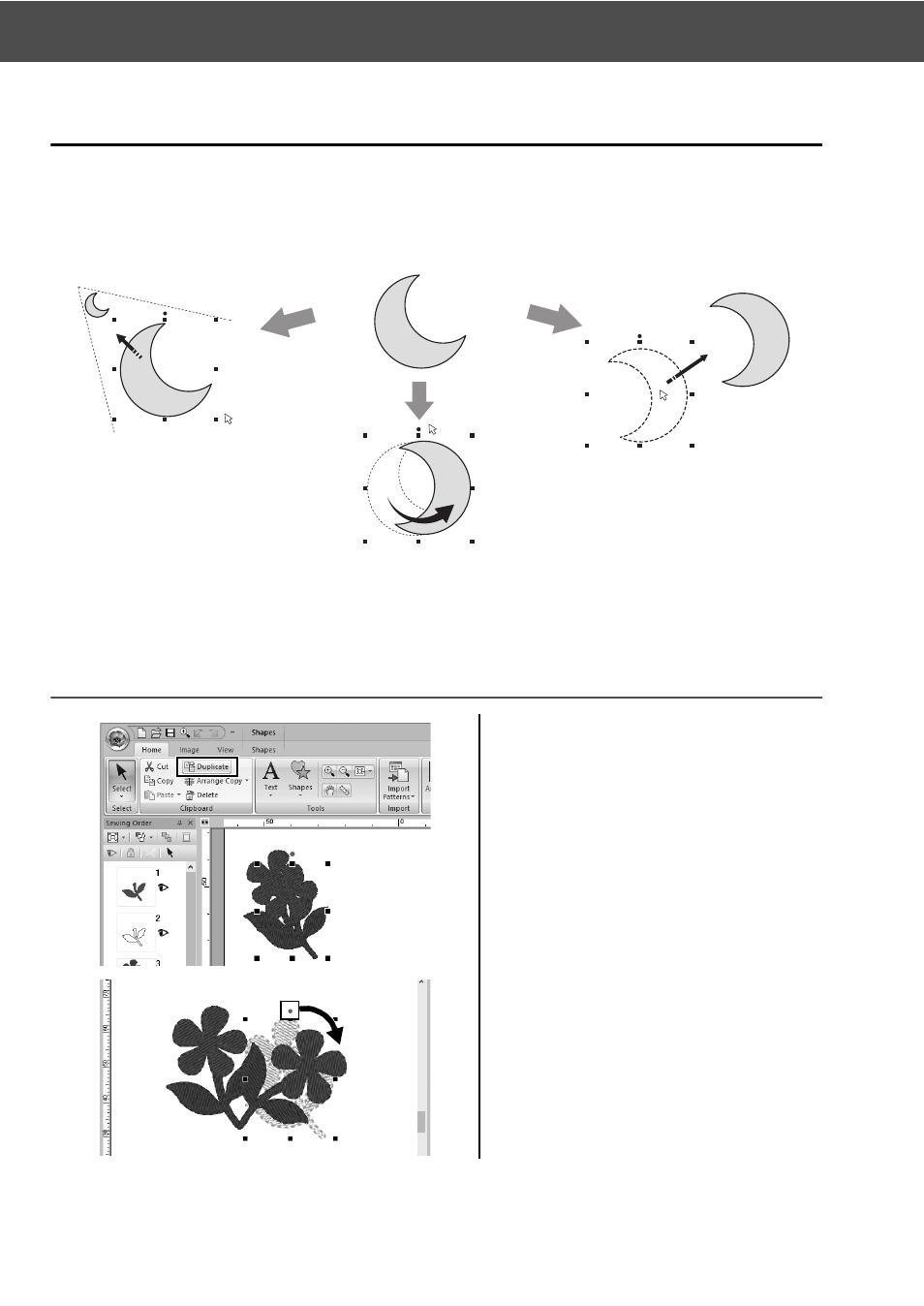
23
Laying Out Patterns
Laying Out Patterns
After importing the patterns, consider how you would move them around to customize the layout. The
patterns can be not only rearranged, but also enlarged/reduced or rotated simply by dragging them. The
more advanced functions to customize the arrangement are also available in the application.
Practical Exercise e
Arranging outline shapes
1
Drag the pointer to draw a selection
frame around the two patterns to be
selected.
2
Click [Duplicate] in the [Clipboard]
group.
→ The duplicate appears, overlapping
the original pattern and offset down
and to the right.
3
Select the duplicate pattern, and
drag it into the desired position.
4
Drag the red dot at the top of the
pattern to the right.
→ The duplicate pattern is rotated
clockwise.
Resizing pattern
Rotating pattern
Moving pattern