Emblem – using the template wizard, Using the wizard, Starting the wizard – Baby Lock Palette 10 (ECS10) Reference Guide User Manual
Page 49
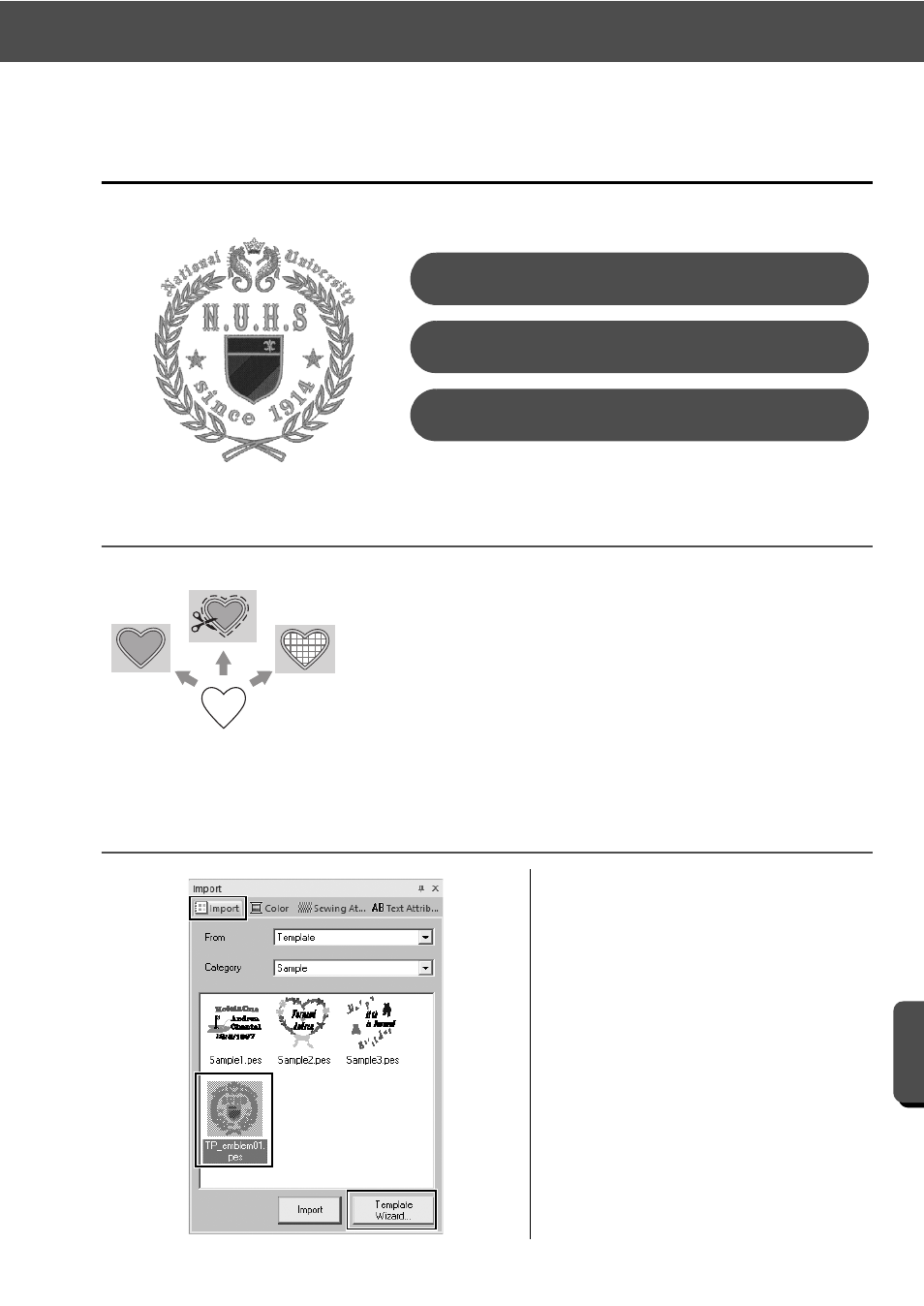
40
Practical Application c
Emblem – Using the Template wizard –
Cre
at
ing Va
rio
u
s
E
m
broide
ry
De
s
ign
s
Practical Application c
Emblem – Using the Template wizard –
Using the wizard
Step 1
Starting the wizard
Wizards for importing photos and using design templates can be started
from the startup wizard that appears after the application is started, and
wizards for creating appliqués and patches can be started from the
[Home] tab in the main window of [Layout & Editing]. By following the
application instructions to enter the necessary information, even a
beginner can create a high-quality finished project.
1
In the [Import] pane, select
[Template] from the [From] selector,
then [Sample] from the [Category]
selector.
→ Thumbnails of the templates in the
selected category appear.
2
Select the thumbnail
[TP_emblem01.pes], and then click
[Template Wizard].
→ The [Template Wizard] starts up.
Starting the wizard
Step 1
Editing the text
Step 2
Outputting the design data
Step 3