Creating embroidery patterns using images, Importing vector images (svg files) – Baby Lock Palette 10 (ECS10) Reference Guide User Manual
Page 64
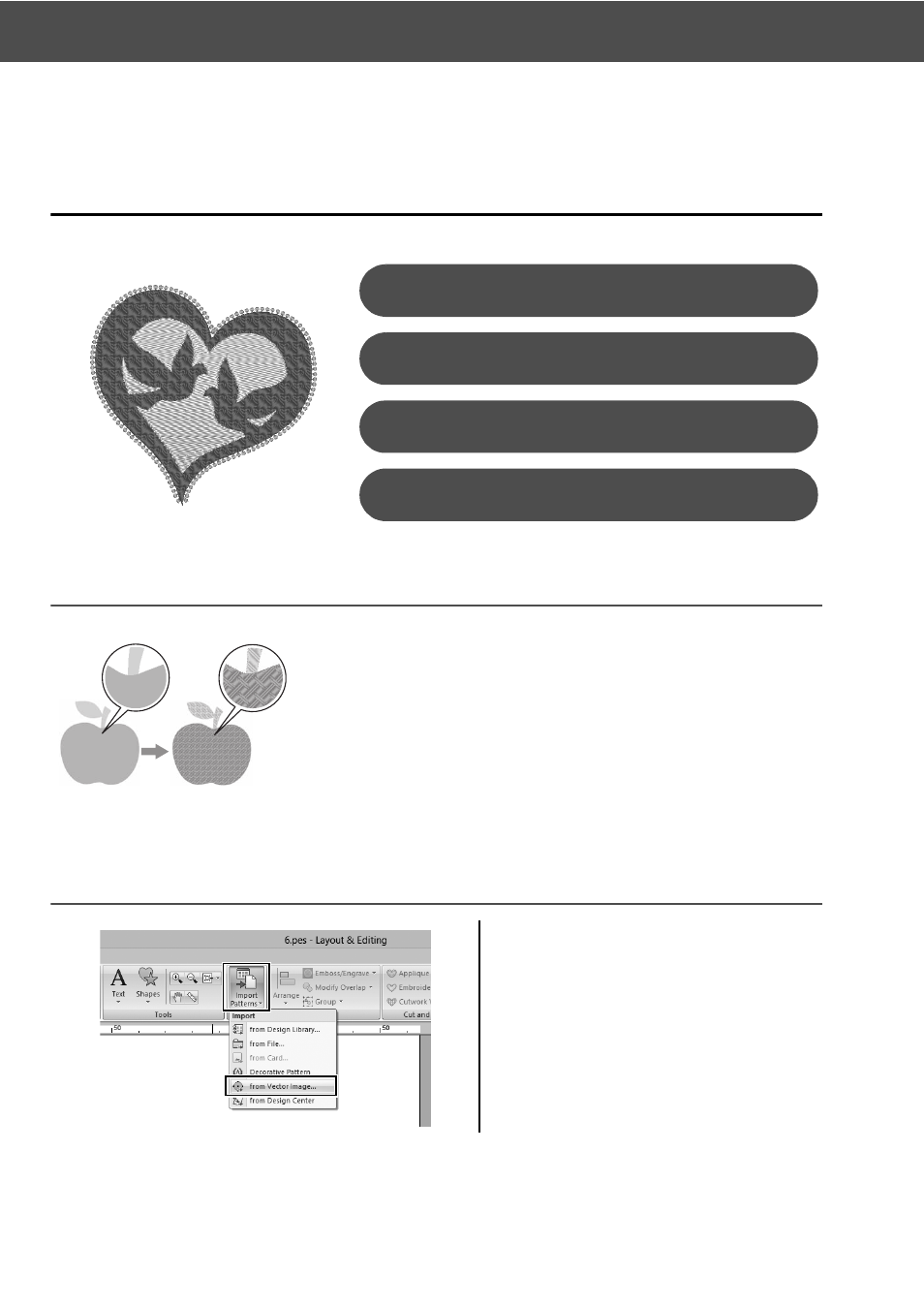
55
Practical Application f
Bird of peace – Applying gradation to a vector image –
Practical Application f
Bird of peace – Applying gradation to a
vector image –
Creating embroidery patterns using images
Step 1
Importing vector images (SVG files)
An embroidery pattern can be created from an image, such as photo or
illustration. Use the [Import from Vector Image] command for converting
WMF, EMF and SVG image files to embroidery patterns. The various
[Stitch Wizard] functions are also available to create embroidery patterns
from BMP, JPG and PNG image files.
1
Click the [Home] tab.
2
Click [Import Patterns] in the
[Import] group, and then select [from
Vector Image] in the menu.
→ The [Open a vector file] dialog box
appears.
Importing vector images (SVG files)
Step 1
Displaying hidden objects
Step 2
Decorating the outer heart shape
Step 3
Applying gradation
Step 4