Drawing floral pattern (basic mode), Step 2 – Baby Lock Palette 10 (ECS10) Reference Guide User Manual
Page 53
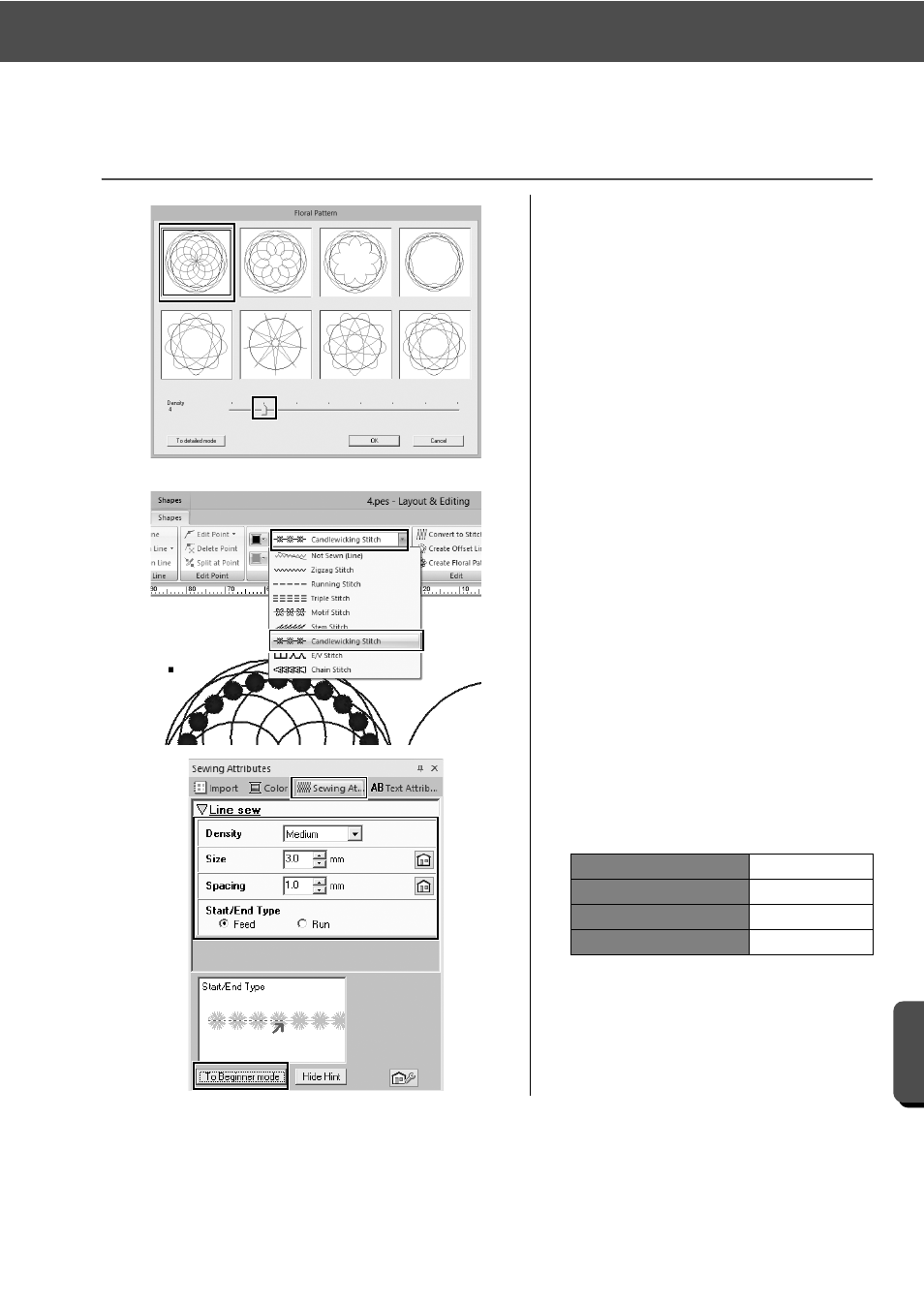
44
Practical Application d
Floral patterns – Creating a floral pattern from a shape –
Cre
at
ing Va
rio
u
s
E
m
broide
ry
De
s
ign
s
Step 2
Drawing floral pattern (basic mode)
1
Select the leftmost base circle
pattern created in "Step 1", and then
click the [Shapes] tab.
2
Click [Create Floral Pattern] in the
[Edit] group.
→ The [Floral Pattern] (basic mode)
dialog box appears.
3
Click the pattern in the upper-left
corner, drag the slider to set
[Density] to "4", and then click [OK].
→ The floral pattern is created
according to the specified settings.
4
After selecting the base circle
pattern, click the [Shapes] tab.
5
Click the [Line sew type] selector in
the [Sew] group, and then click
[Candlewicking Stitch] in the list.
→ The selected stitch type is applied
to the outline of the circle pattern.
6
Click the [Color] tab, and then
switch the pane to thread list mode.
7
Select [Blue] from the list.
8
Click the [Sewing Attributes] tab,
and then click [To Expert mode] at
the bottom of the pane.
9
Specify the following settings.
Density
Medium
Size
3.0 mm
Spacing
1.0 mm
Start/End Type
Feed