Installation – Baby Lock Palette 10 (ECS10) Reference Guide User Manual
Page 17
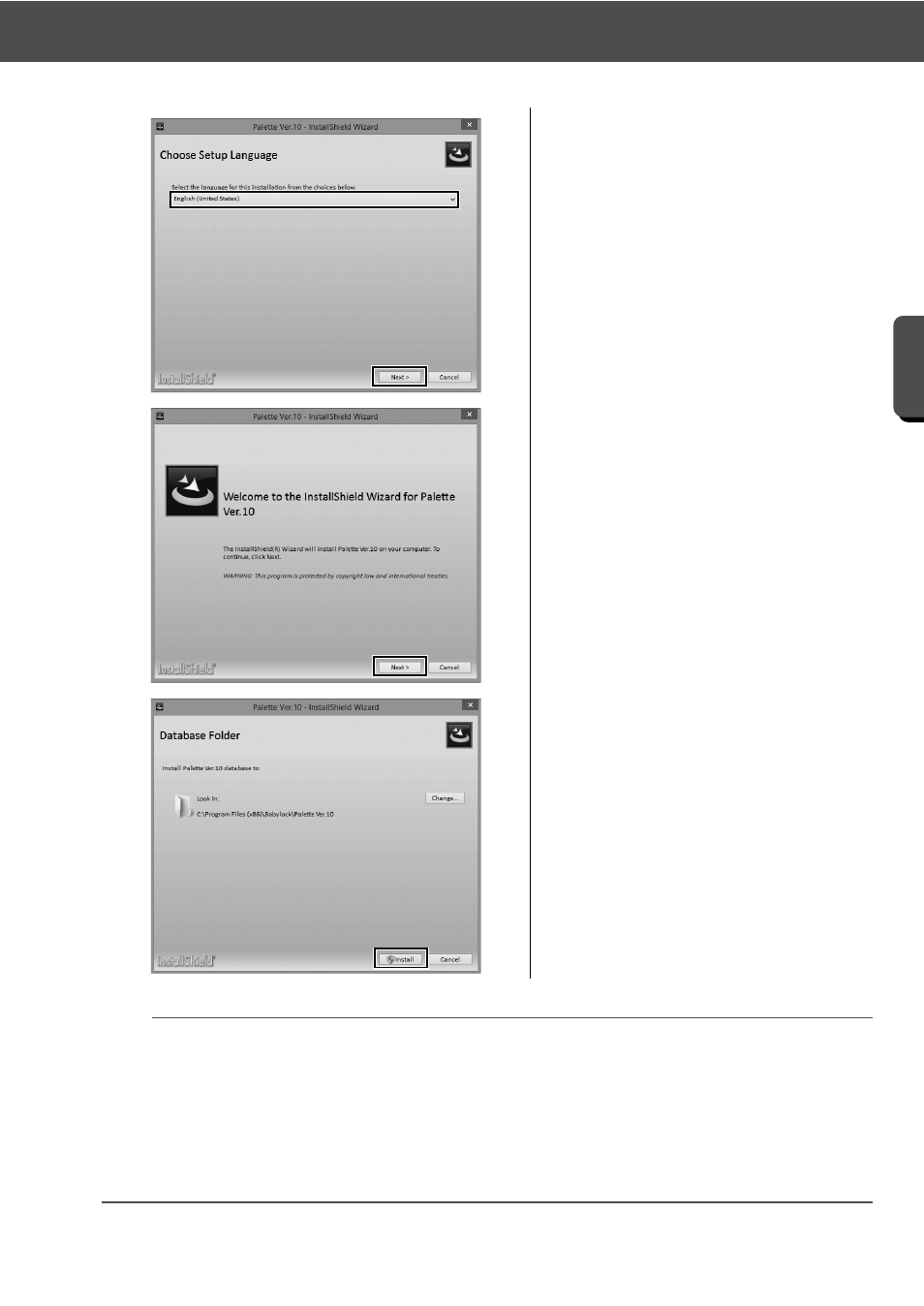
8
Installation
G
e
tting St
a
rte
d
6
Select the desired language, and
then click [Next].
→ The [InstallShield Wizard] starts
up, and the first dialog box appears.
7
Click [Next] to continue with the
installation.
→ A dialog box appears, allowing you
to select the folder where the
software will be installed.
8
Check the installation location, and
then click [Install] to install the
application.
→ When the installation is completed,
the following dialog box appears.
b
To install the application into a different folder:
1) Click [Change].
2) In the [Browse For Folder] dialog box that appears, select the drive and folder. (If necessary, type in
the name of a new folder.)
3) Click [OK].
→ The [Database Folder] dialog box of the [InstallShield Wizard] shows the selected folder.
4) Click [Install] to install the application into the selected folder.