Creating various embroidery designs, Floral wreath – arranging stitch patterns, About stitch patterns setting the design page size – Baby Lock Palette 10 (ECS10) Reference Guide User Manual
Page 38
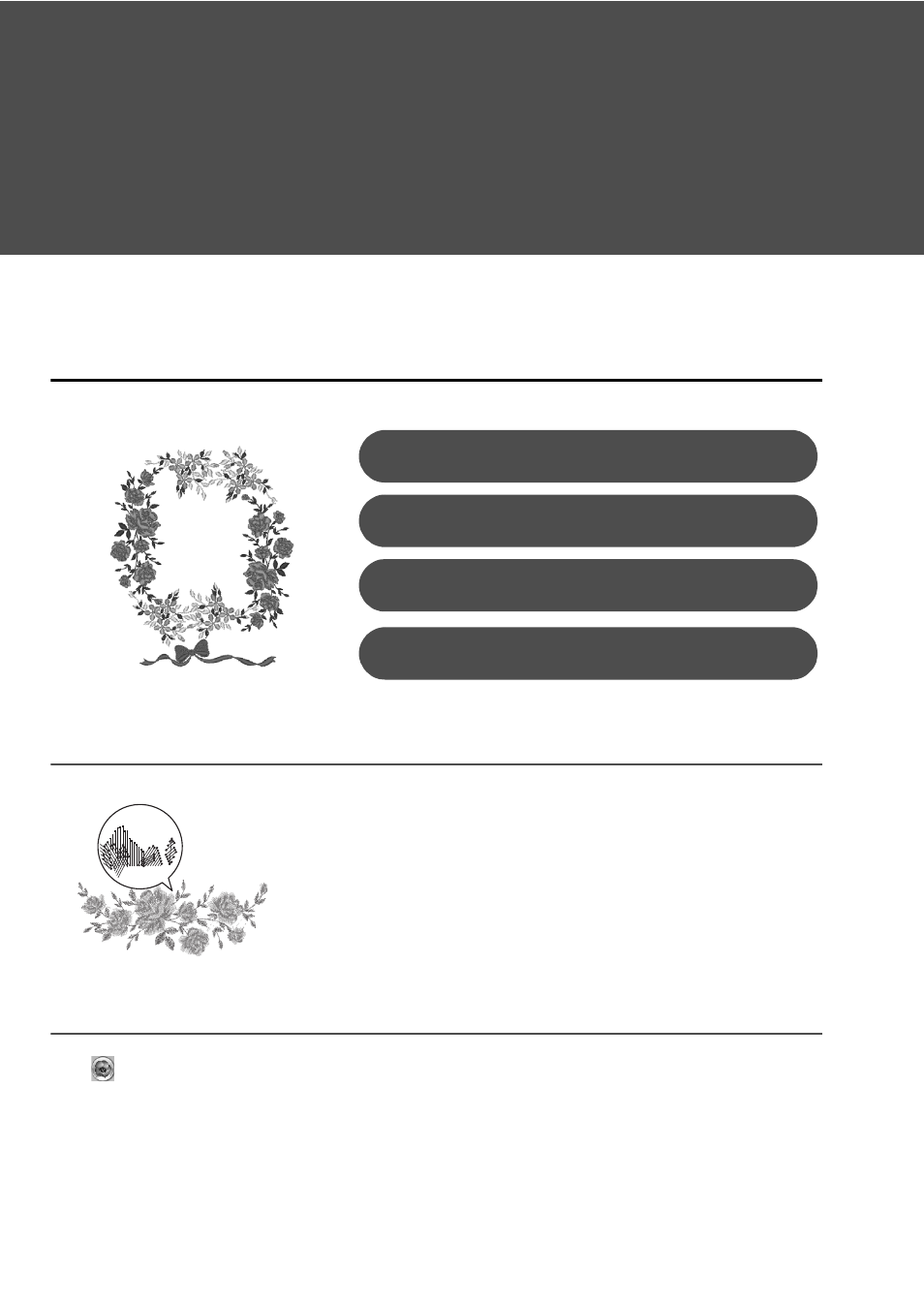
29
Creating Various Embroidery
Designs
This section will take a project introduced in the beginning of this guide as an example to describe the
functions, tools and operations for creating a well-designed embroidery pattern. Learn practical skills
and expand your range of ideas.
Practical Application a
Floral wreath – Arranging stitch patterns –
About stitch patterns
Setting the Design Page size
Click
and select [Design Settings] in the command list. In the dialog box that appears, change [Design
Page] size to "130 × 180" mm. (c page 20)
We recommend using a built-in stitch pattern in its original size, or resizing
it only slightly.
Stitch patterns contain a collection of information including needle drop
points and thread color order. Upon being resized, the stitching becomes
more dense or light while maintaining the unchanged needle drop point
pattern. These changes may have an influence on the quality of your
embroidery project.
Importing and rotating a pattern
Step 1
Duplicating a pattern
Step 2
Flipping a pattern
Step 3
Arranging patterns
Step 4