About region sew types, Importing an outline shape – Baby Lock Palette 10 (ECS10) Reference Guide User Manual
Page 59
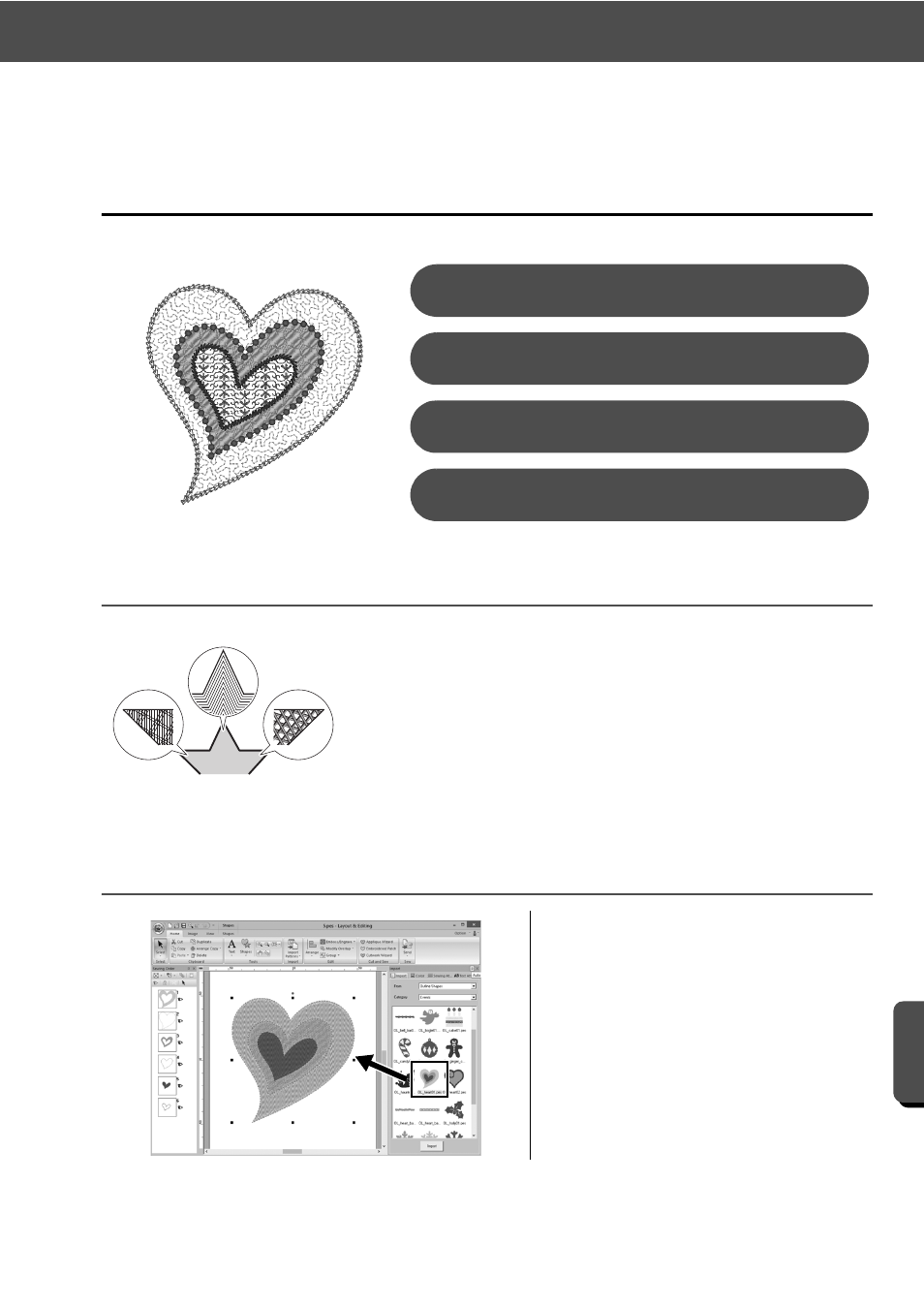
50
Practical Application e
Heart pattern – Changing the stitching for each shape pattern –
Cre
at
ing Va
rio
u
s
E
m
broide
ry
De
s
ign
s
Practical Application e
Heart pattern – Changing the stitching for
each shape pattern –
About region sew types
Step 1
Importing an outline shape
The sew type for areas within closed outlines of text patterns or shapes
can be specified. You can create both gorgeous and simple projects just by
selecting the desired sew type from a list. The application includes
patterned and motif stitches that can be customized using the
[Programmable Stitch Creator].
1
In the [Import] pane, select [Outline
Shapes] from the [From] selector,
then [Events] from the [Category]
selector.
2
Select pattern [OL_heart01.pes], and
then drag it into the [Design Page].
Importing an outline shape
Step 1
Applying patterned stitches to a shape
Step 2
Applying programmable stitches to a shape
Step 3
Applying motif stitches to a shape
Step 4