Installation – Baby Lock Palette 10 (ECS10) Reference Guide User Manual
Page 19
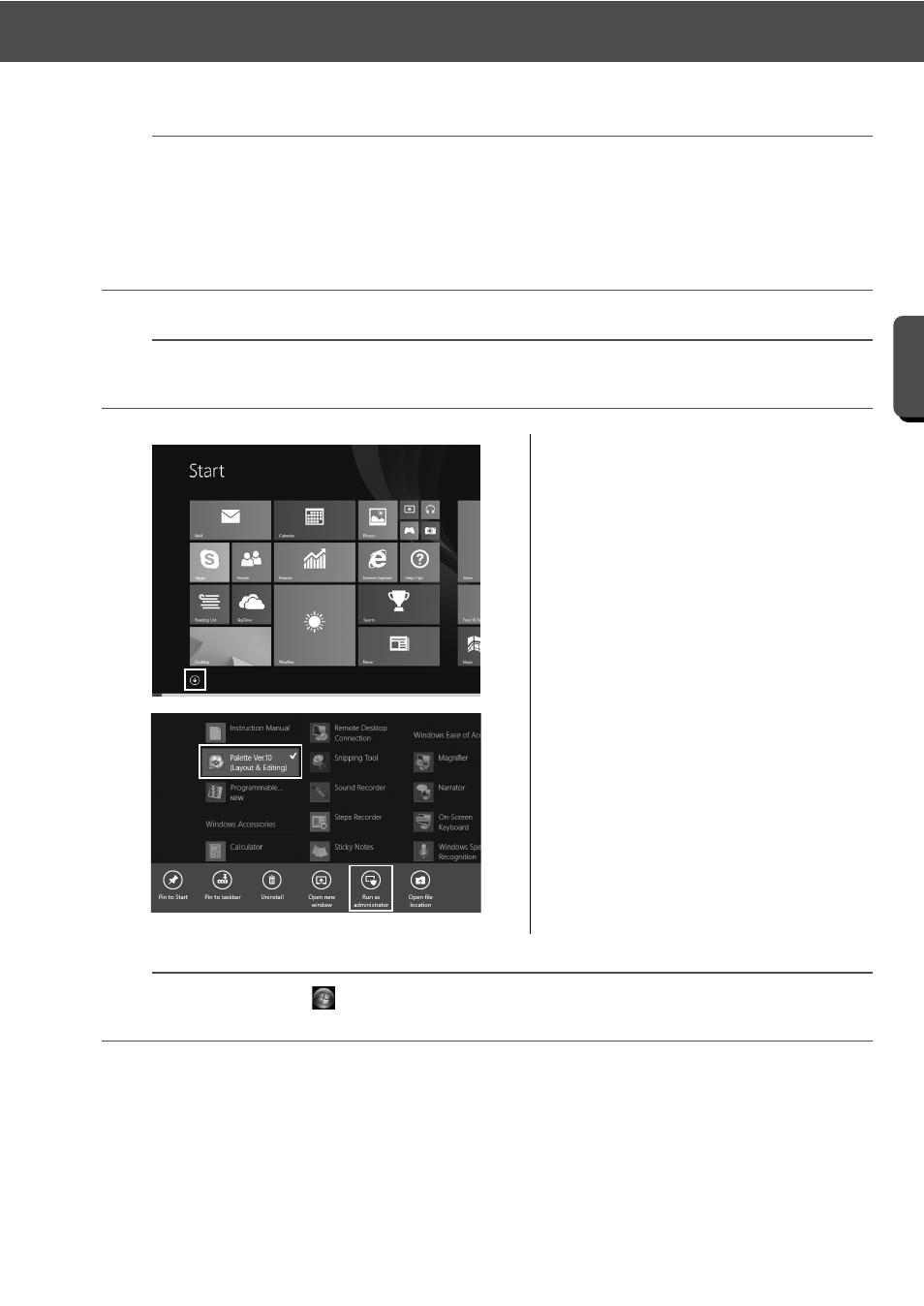
10
Installation
G
e
tting St
a
rte
d
a
• In order to activate the "Palette Software Key", you must be able to connect to the Internet. If you cannot
connect to the Internet, contact your Baby Lock retailer.
• If a firewall is turned on, activation may fail. Turn off the firewall, and then complete the activation.
• Only one PRODUCT ID and one card writer module can be used for activating one "Palette Software
Key". A PRODUCT ID and card writer module that have already been used will not be valid for a different
"Palette Software Key".
b
No activation steps are required for first-time users of Palette (those who have installed the full version
software).
1
Plug the "Palette Software Key" into
the computer.
→ The [AutoPlay] dialog box
appears. Select [Take no action] in
the dialog not to use the [AutoPlay]
dialog box.
2
Position the mouse pointer in the
[Start] screen to display the down
arrow in the lower-left corner of the
screen, and click it.
→ The list of applications appears.
3
Right-click [Palette Ver.10 (Layout &
Editing)], which appears under the
title [Palette Ver.10].
→ The taskbar appears at the bottom
of the screen.
4
Click [Run as administrator] in the
taskbar to run the application as an
administrator.
→ The [User Account Control] dialog
box appears.
b
For Windows
®
7 users, click
, then [All Programs]. Click [Palette Ver.10] and then right-click [Palette
Ver.10 (Layout & Editing)]. Select [Run as administrator] in the command list.