Bolide BN1008 - iCube User Manual
Page 47
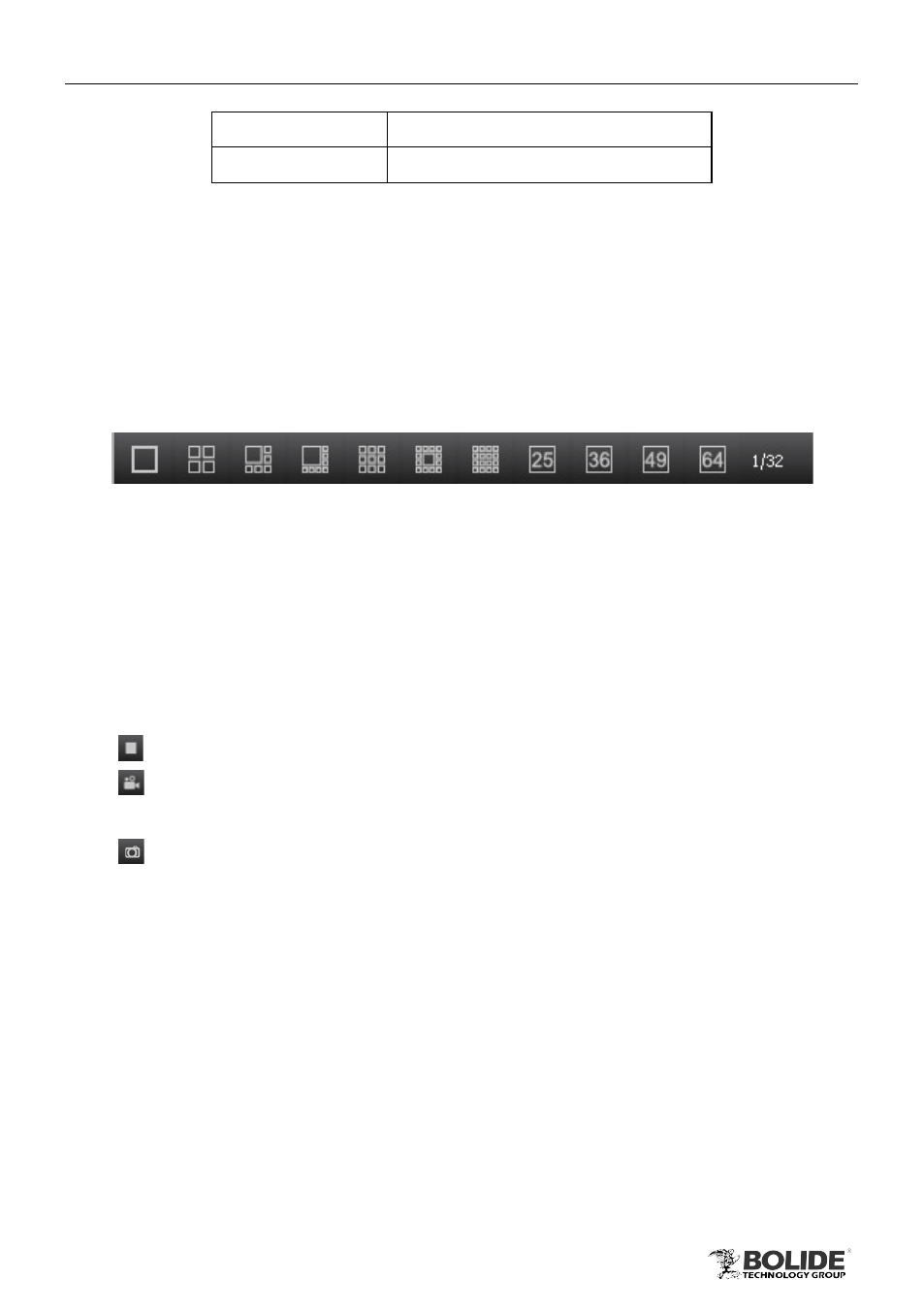
43
PRODUCT USER MANUAL
BN1008 - iCube
List
Display by list
Sort by group
Display by group
⑤
Preview Area
It can be split into 64 play windows at most according to the screen display mode.
Click on the window you want to set as the currently active window.
Control Button Area
It contains the PTZ control panel and Color adjustment panel. User can refer to
Chapter 4.2.5 PTZ Control and 4.2.6 Color Adjustment.
⑦
Display Mode Selection Area
Fig 4-2
l
The preview area can be split into 1/4/6/8/9/13/16/25/36/49/64 play windows.
l
The number before "/" means the group number of current preview screen in the
present display mode. The number after "/" means the total number of preview
groups in the present display mode.
l
Press the current display mode button again to switch the preview group.
⑧
Basic Functional Button
Click Close All Preview button to close all preview windows.
Click Start Record button to start manual recording, click again to stop
recording.
Click Snap button to snap current image.
⑨
Alarm and Event Info Area
Note: Some functions of live preview are the same as control panel and not
repeat them here. User can refer to Chapter 3.2 Control Panel.
4.2.2 Preview Mode
1)
Double-click the channel
Click a play window, and then double-click the channel in the device area to preview
the real-time video in the active window.
2)
Drag the channel
Drag the channel from the device area to the play window.