Installing web components – Exacq exacqVision E-Series User Manual User Manual
Page 16
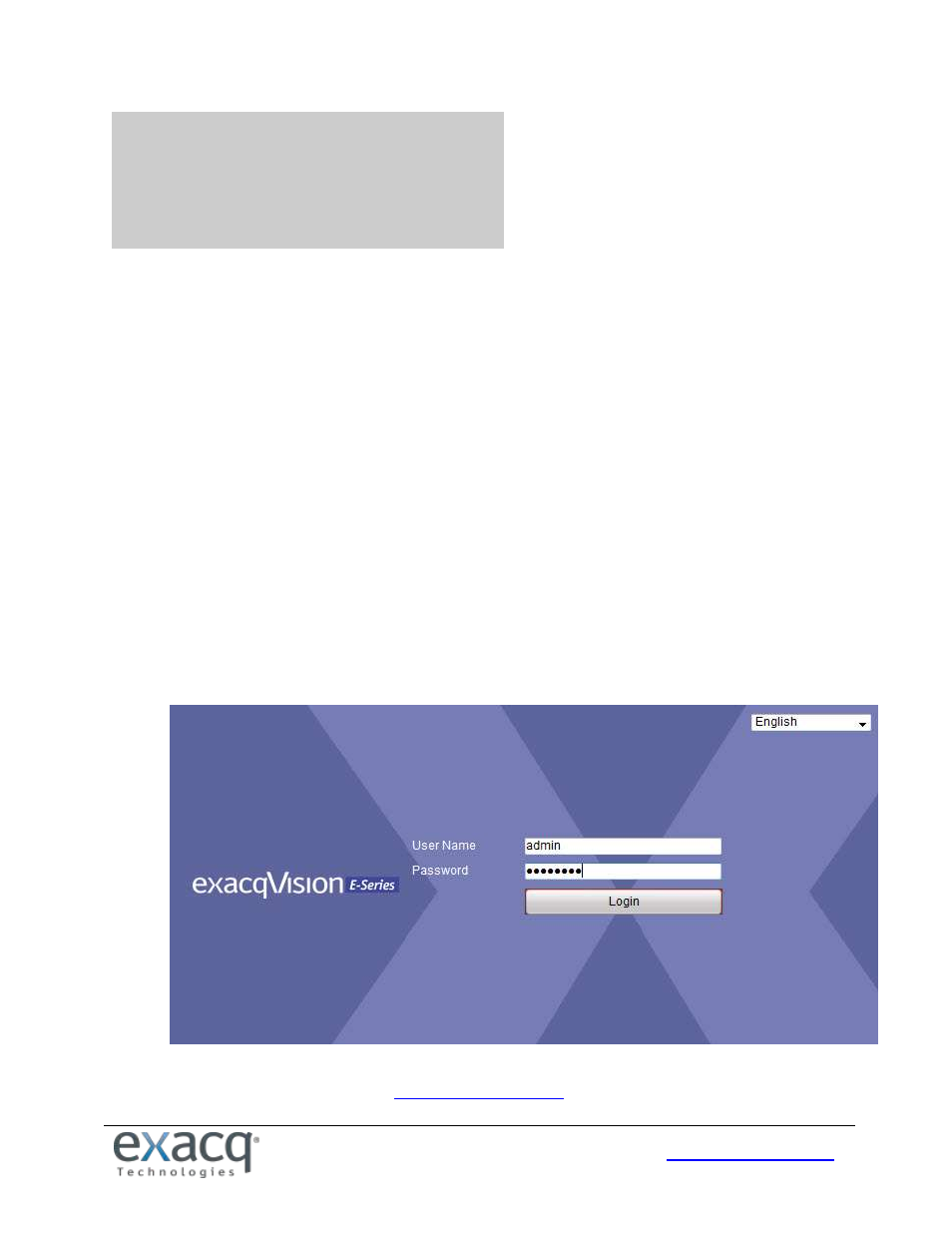
16
5
Encoder Configuration Page
NOTE: Many common settings on the encoder, such as motion configuration and video settings, can be configured in
exacqVision Client. The camera’s web configuration page should be used primarily to configure features that cannot be
changed using exacqVision Client.
The following web browsers can be used for access to the encoder’s web configuration page:
Internet Explorer 6 and later
Firefox 3.5 and later
Chrome 8 and later
Safari 5.0.2 and later
Windows XP SP1 and later (32-bit)
You will need the following for access to the encoder’s web configuration page:
The network settings of device, as configured in the “Network Parameters” chapter of this document.
A connection to the LAN for the encoder and a client computer.
The username of the encoder (default: admin) and its password (default: admin256).
Installing Web Components
1. In the web browser, open the IP address of the encoder (such as http://192.0.0.64) and then press Enter to
display the login interface.
NOTE: When the HTTPS feature is enabled, the system will use the HTTPS login mode (https://ipaddress) by
default. You can alternatively enter
to use HTTP instead.