Configuring text overlay – Exacq exacqVision E-Series User Manual User Manual
Page 52
Advertising
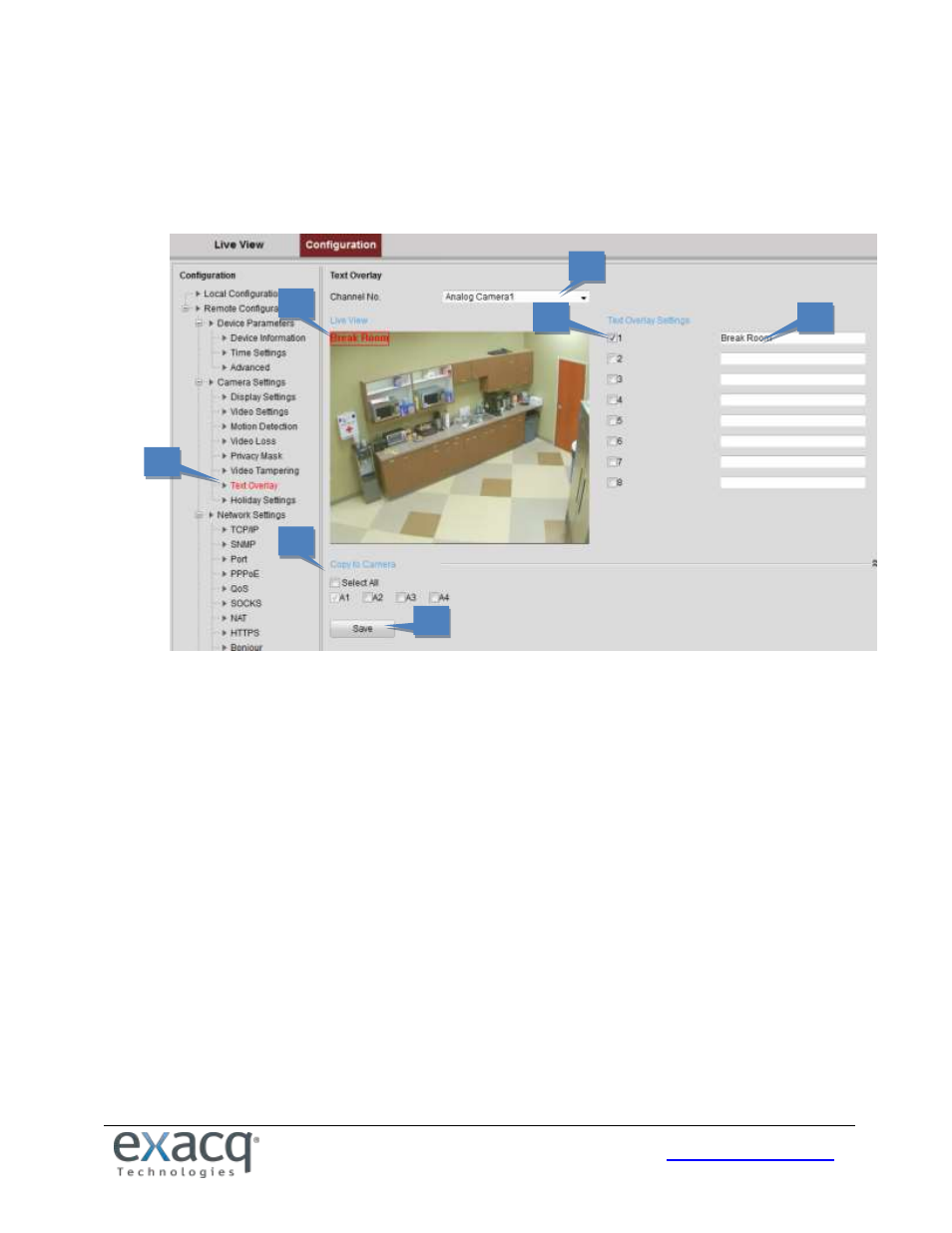
52
Configuring Text Overlay
To configure the text overlay, complete the following steps:
1. From the Remote Configuration menu, select Camera Settings and then Text Overlay Settings to open the Text
Overlay Settings interface.
2. Select the Channel from the drop-down list.
3. Edit the user-defined text content.
4. Select the checkbox to display the text in the overlay.
5. In the preview image, you can adjust the text location on the screen by moving the text frame.
6. To copy the text overlay settings of the current camera to other cameras, expand the Copy to Camera panel and
select the cameras, or click Select All to select all cameras.
7. Click Save to activate the settings.
2
2
3
2
4
2
5
2
1
2
7
2
6
2
Advertising
This manual is related to the following products: