Removing an sd drive, Ee “removing an sd drive – Measurement Computing DAQLog User Guide User Manual
Page 15
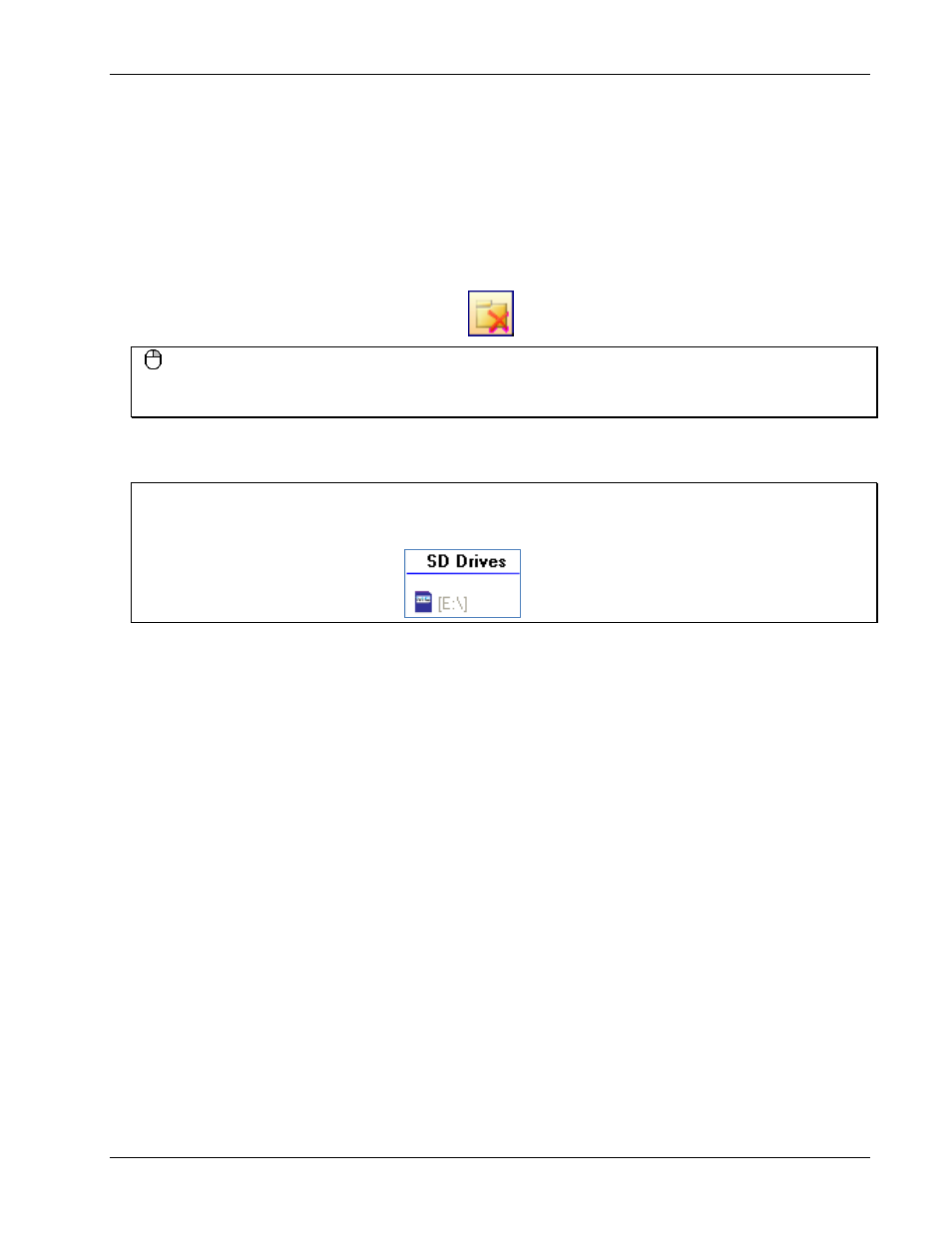
DAQLog Software User's Guide
Working with SD Drives
15
Removing an SD drive
You may want to remove an SD drive from the DAQLog configuration for the following reasons:
You do not plan to use the SD drive for data logging
The SD drive is no longer installed on your computer
You accidentally added removable media that is not an SD card
To remove an SD drive from the DAQLog configuration, select it in the
SD Drives
area, and click the
Remove
Location
icon from the DAQLog toolbar.
Right-mouse click method
You can also remove an SD drive by right-clicking on it in
SD Drives
pane and selecting
Remove
from the popup
menu.
The SD drive is removed from the
SD Drives
area.
To add an SD drive back to the
SD Drives
pane, refer to “Adding an SD ” on page 14.
Disconnected SD drives that have not been removed
If you disconnect an SD card from the computer without using the
Remove Location
icon or menu option, the SD
drive location is grayed out on the DAQLog window until you connect the SD drive again.