Locating a settings file, Deleting settings files, Ee “deleting settings files – Measurement Computing DAQLog User Guide User Manual
Page 32: Ee “locating a settings file
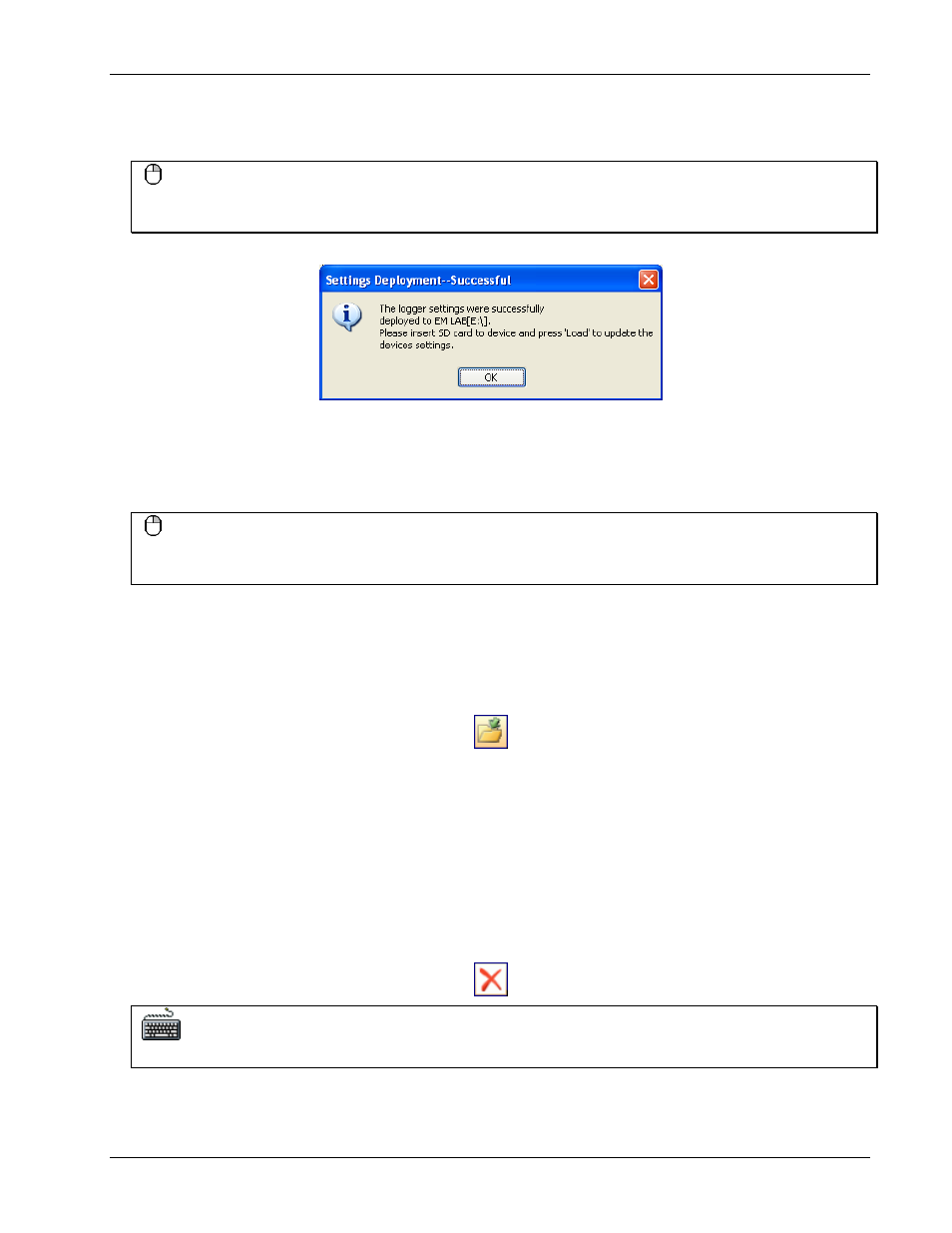
DAQLog Software User's Guide
Working with Settings Files and Folder Locations
32
If you have multiple SD cards and/or devices installed, a
Select Settings Target
dialog opens.
4. Select the SD card to deploy to, and click
Deploy
.
Click-and-drag method
You can also deploy a
.set
file to an SD drive by clicking-and-dragging it from the
Available Items
pane to the
SD
Drives
location.
The
Settings Deployment—Successful
dialog prompts you when the file deploys successfully.
5. Remove the SD card from the card reader, and insert it into the SD card slot on the device.
6. Disconnect the USB cable from the device if it is connected.
7. Press
LOAD
on the device to load the settings file configuration to the device.
Your DAQLog is ready to log data using the configuration in this settings file
Click-and-drag method
You can also deploy a
.set
file by clicking-and-dragging it from a Available Items pane to the SD Drives location
or Logger Devices location.
Locating a settings file
You can also use DAQLog to open a folder location containing a settings file in Windows Explorer.
To open the location of a settings file in Windows Explorer, select the settings folder location or settings file and
click the Locate File on Drive toolbar icon.
Windows Explorer opens the settings folder location.
Deleting settings files
You can delete one or more settings files from any folder location in the DAQLog configuration.
To delete settings files from a settings folder location, follow these steps.
1. Select the settings folder location where the settings file is stored.
2. Select the settings file(s) in the
Available Items
pane. Use the
Ctrl
and
Shift
keys to select multiple files.
3. Click the Delete toolbar icon.
Keyboard method
You can also select the file(s) and click the keyboard's
Del
key to delete the file(s).
The file is removed from the
Available Items
pane and deleted from the location where it was stored.