Configuring event log parameters – Measurement Computing DAQLog User Guide User Manual
Page 26
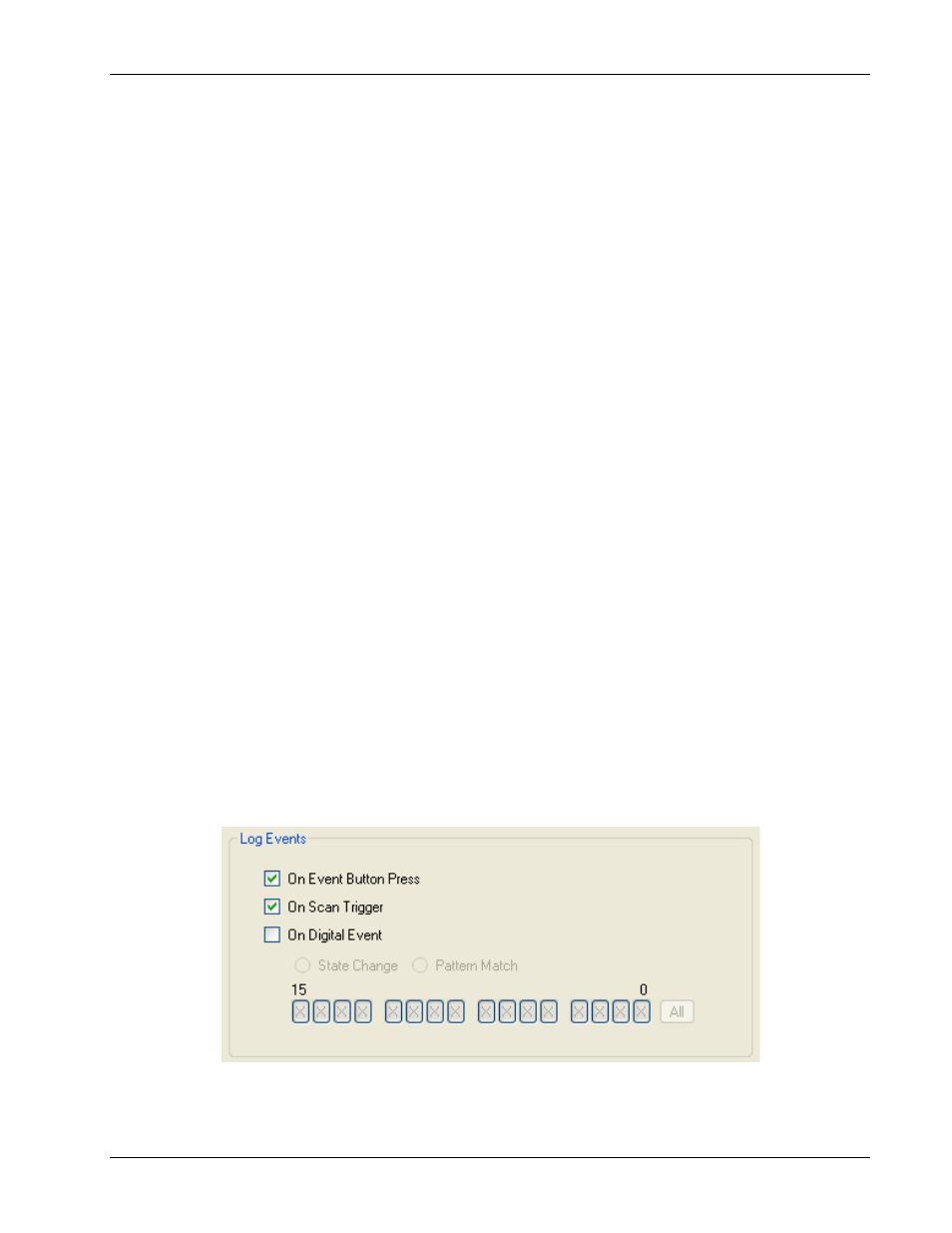
DAQLog Software User's Guide
Working with Settings Files and Folder Locations
26
BelowThreshold: Triggers a logging session when the signal level drops below the threshold. The trigger
stays valid until the signal level rises above the hysteresis range.
AboveThresholdWithLatch: Triggers a logging session when the signal level rises above the threshold. The
trigger stays valid until the acquisition is complete and re-armed.
BelowThresholdWithLatch: Triggers a logging session when the signal level drops below the threshold. The
trigger stays valid until the acquisition is complete and re-armed.
RisingEdge: Triggers a logging session when the signal level drops below the hysteresis range and then
rises above the threshold. The trigger stays valid until the signal level drops below the hysteresis range
again.
FallingEdge: Triggers a logging session when the signal level rises above the hysteresis range and then
drops below the threshold. The trigger stays valid until the signal level rises above the hysteresis range
again.
RisingEdgeWithLatch: Triggers a logging session when the signal level drops below the hysteresis range
and then rises above the threshold. The trigger stays valid until the acquisition is complete, regardless of the
signal level.
FallingEdgeWithLatch: Triggers a logging session when the signal level rises above the hysteresis range
and then drops below the threshold. The trigger stays valid until the acquisition is complete, regardless of
the signal level.
o
Digital Pattern (Mis)Match Trigger
: The logging session begins when the conditions of a digital pattern
trigger are met. You set these conditions with these parameters.
Condition
: Select
Equal to Pattern (==)
to trigger the logging session when the binary numbers on a
digital connector exactly matches a defined bit pattern. To trigger the logging session when the patterns
don't match, select
Differ from Pattern (<>)
.
Pattern
: Click on each bit (0 to 15) to set its value and define the bit pattern. Click once to set the bit to 0.
Click again to set the bit to 1. Leave set to "X" (don't care) to exclude that bit from the comparison.
Click the
All
button to cycle through setting all bits simultaneously to
0
,
1, or X
.
Configure these startup, timing, and duration, parameters on this dialog , and click
Next>>
to open the
New Log
Settings…Configuring Event Recording…
dialog.
Configuring event log parameters
The
New Log Settings… Configuring Event recording …
dialog contains parameters that determine the events to
log during a logging session.
If you select any of the checkboxes on this screen, a separate event (.evt) log file is created along with the data file
(.dat) during a logging session.
These parameters are explained below.
On Event Button Press
: Logs an event each time you press the device's
EVENT
button.
On Scan Trigger
: Logs an event each time a logging session is triggered.