Converting data files, Setting converted data file storage parameters – Measurement Computing DAQLog User Guide User Manual
Page 35
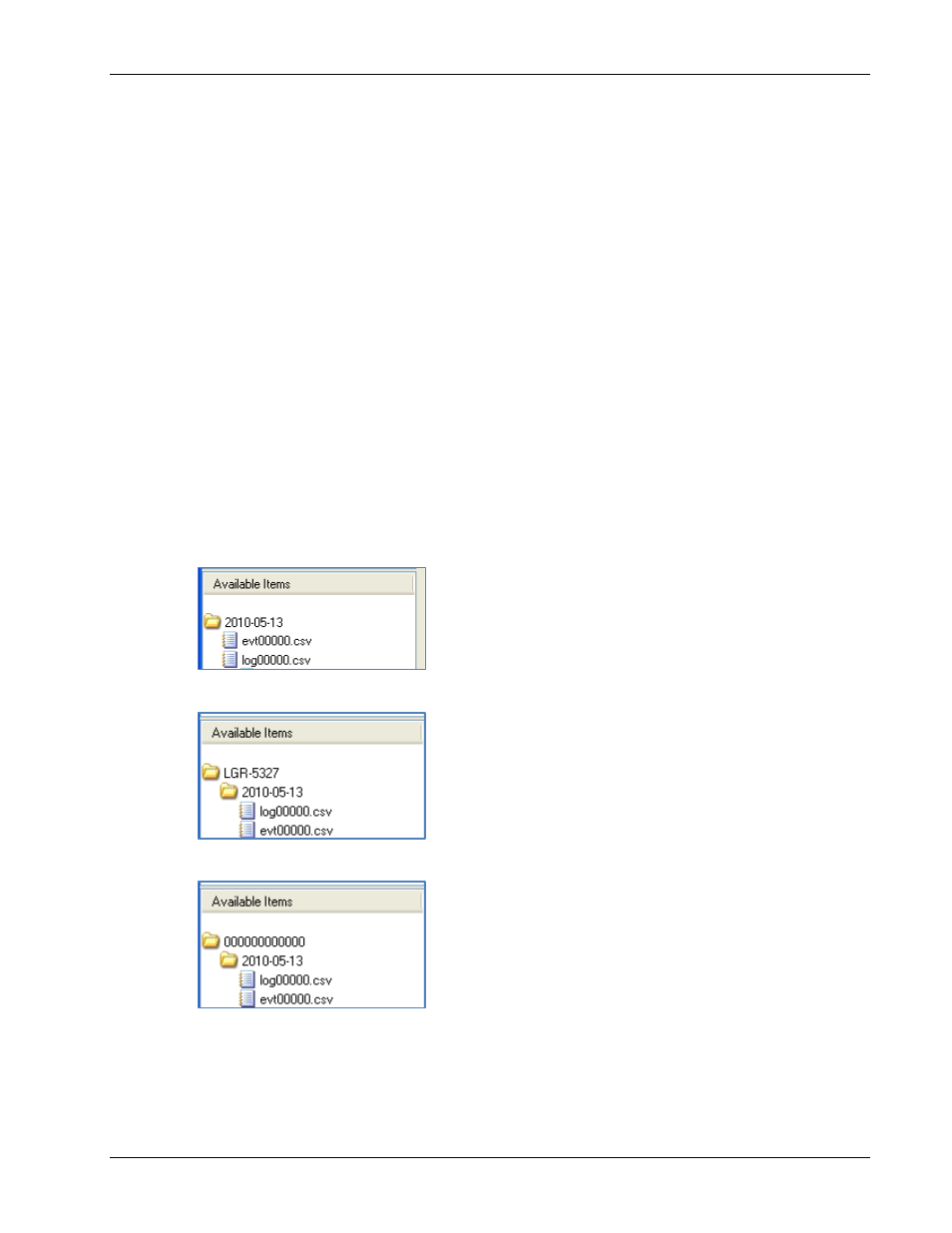
DAQLog Software User's Guide
Working with Data Folder Locations, Data Files, and Converted Data Files
35
Converting data files
In order to view and analyze DAQLog data and events, you must convert the data and event files to a comma
separated value (.csv) file, and then open the .csv file in a spreadsheet application.
Once you have logged data on a LGR-5320 Series device, you can convert the data and event files in one of the
following ways:
Directly from SD card in the device over a USB connection
From an SD card in card reader installed on your computer device’s card slot
Before you learn how to convert a data file to a .csv file, learn about the options included in DAQLog for storing
and organizing these converted file.
Setting converted data file storage parameters
DAQLog stores converted data files in locations that are named based on the date of the log file being converted.
Optionally, you can also have DAQLog create subfolders named for the device type and/or serial number of the
logging device.
To view and/or change data file storage parameters:
1. Select a folder location in the
Data File Folders
area.
The data file storage options display on the DAQLog window.
2. Set the
Store By:
parameters.
o
By default, DAQLog stores the .csv file in a folder named for the date the logging file was created.
o
Select the
Device Name
check box to store data in subfolders by the device name, then date created.
o
Select the
Serial No.
check box to store data in subfolders by the serial number, then date created.