Chapter 2, Getting started, Install daqlog – Measurement Computing DAQLog User Guide User Manual
Page 9: Install your daqlog device, Connect signals to your lgr-5320 series device, Insert the sd card, Run daqlog
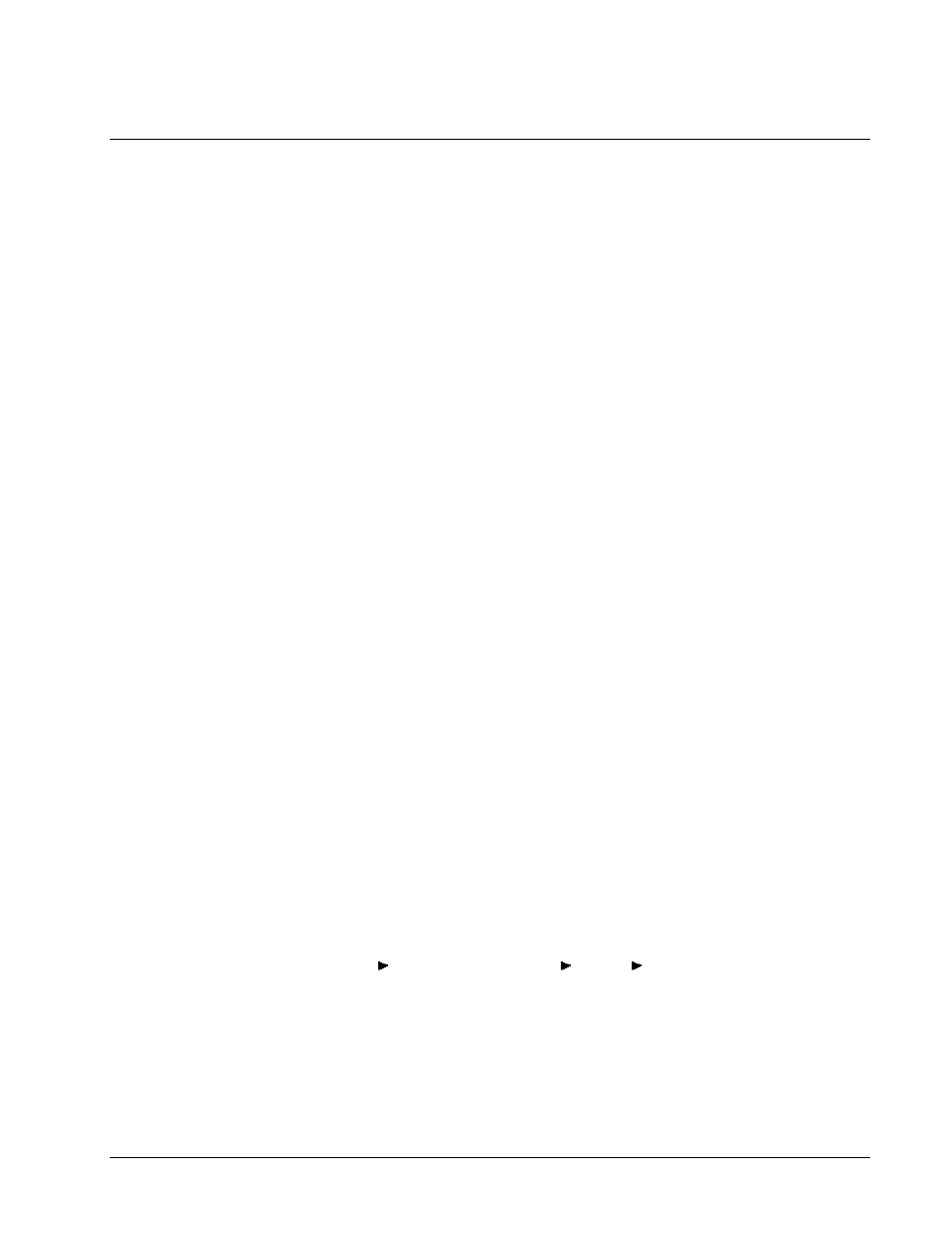
9
Chapter 2
Getting Started
This chapter explains how to:
install the DAQLog software
install and prepare your LGR-5320 Series device to log data using DAQLog
where to insert your SD card
how to run DAQLog
Install DAQLog
Install DAQLog software before you install your device(s).
1. Insert the DAQLog CD in your CD drive and wait for the installation program to start.
If the installation program does not start automatically, use Windows Explorer to browse to the root of the CD,
and double-click on
Install.exe
.
2. Follow the on-screen instructions to install the software.
Install your DAQLog device
If you are installing the device on your computer, refer to the LGR-5320 Series device’s user’s guide for installation
instructions.
Connect signals to your LGR-5320 Series device
Once your device is powered, connect your LGR-5320 Series device to the sources and grounds of the analog,
counter, and digital data you want to acquire and log.
Refer to the screw terminal pinout tables in your LGR-5320 Series device’s user’s guide.
Insert the SD card
If your device is installed remotely from your computer, you need an SD card reader to transfer configuration and
data files between the device and your computer.
Otherwise, you can use your LGR-5320 Series device as an SD card reader over a USB connection.
For the logging exercise presented later in this guide, please remove any other SD, SDHC, or flash drives installed
in your computer.
Run DAQLog
Now that you installed the DAQLog software, and connected your DAQLog device to its data source(s), you can
start logging data using DAQLog.
Run DAQLog by selecting
Programs
Measurement Computing
DAQLog
DAQLog
from the
Start
menu.
The main DAQLog window opens. This window is explained in more detail in the next chapter.