Pacific Research Solutions RI-1 User Manual
Page 58
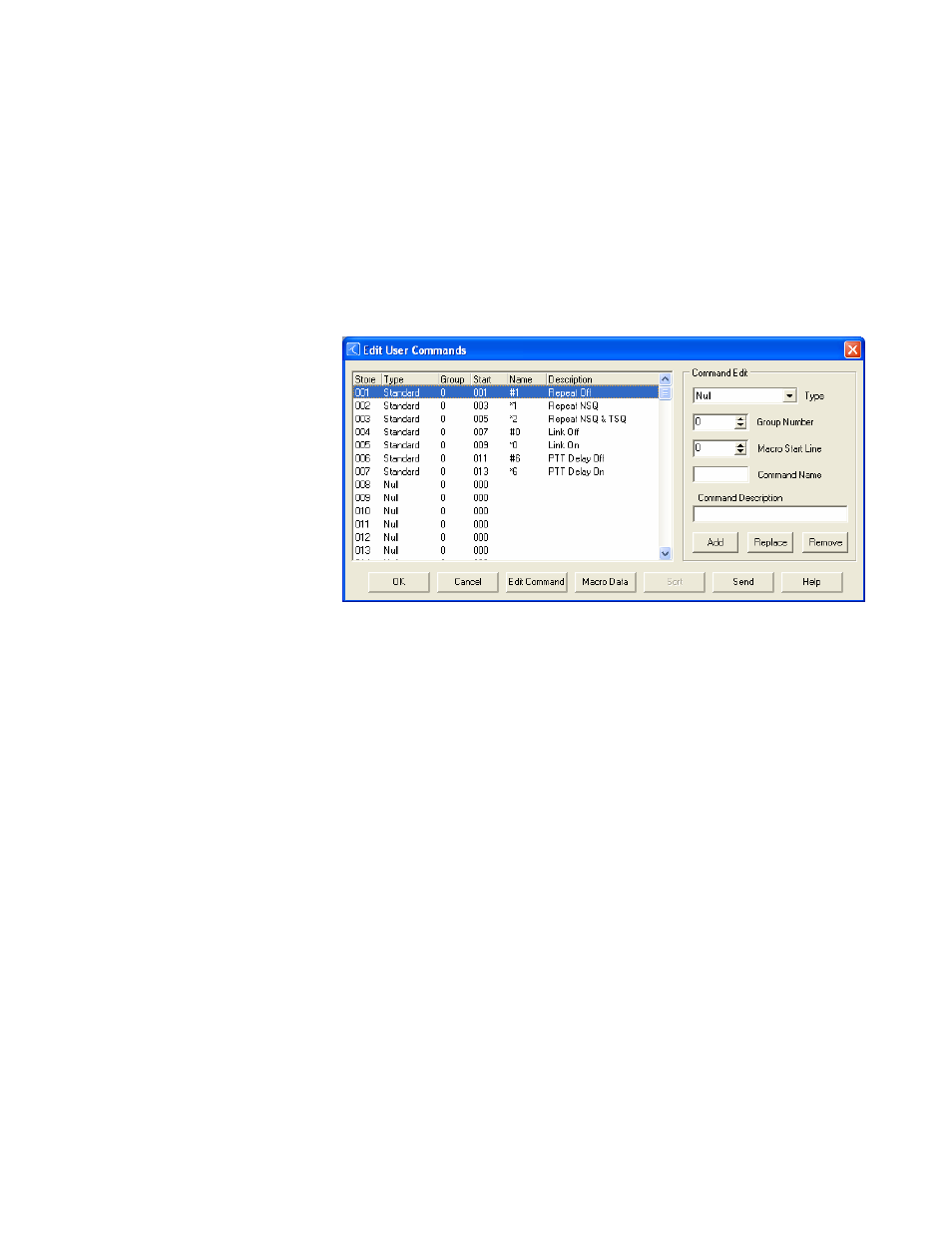
Pacific Research Solutions
RI-1 and PE-1 User Manual
Page 52
PROGRAMMING STANDARD USER COMMANDS and MACROS
User Commands are a simple string of digits that point to a more elaborate function (macro), usually containing and controlling
the execution or processing of multiple S-Commands. Also, there are some internal functions and events that will trigger a
macro directly. These functions include power on initialization, time of day scheduler, digital inputs, internal functions and
timers.
There are two parts when creating user commands and macros. First you must create a user command, which will include a
name, some operating parameters, and the location of the macro start line. Each user command has a location in memory where
all of these parameters are stored. The name for the command is a 1 to 5 digit value that the repeater user will send to control
the operation of the repeater. In some respects, this is the name of the memory location where the user command is stored.
Each user command can be organized into one of eight groups. Later, you will be able to enable or disable any one of the eight
groups of commands. Finally, the user command points to a macro start line where the controller will process S-Commands.
The controller is shipped from the factory with some default user commands; review section 8 and S-Command 62 through 64.
The programming software can provide
a great platform to create user
commands. Pick “Commands” then
pick “User Commands”. In this
window, you can create new and edit
existing user commands. After you
have created a new command, you can
highlight that command in the table on
the left, than pick the “Edit Command”
button. This will take you to the macro
data editor and the macro start line
defined by the user command.
Some things you may like to know:
• You can right pick the macro start
line box to view the macro memory when you are looking for an empty location to store your macro data.
• You can double pick a command listed in the left table. That command information will be transferred to the “Command
Edit” group on the right.
• When you pick the “Add” or “Replace” button, the data in the “Command Edit” group on the right will be placed in the
table on the left at the highlighted store position.
• If you use the “Send” button on this window, only the data associated to user commands and modified macros will be sent.
When programming user commands and macros over the air with DTMF, always follow these simple steps.
1. Before you start, make a plan of what you want to do.
2. If you are using DTMF over the air, Unlock the controller with your PASSWORD before starting.
3. Listen for the correct response from the controller “OK” or “ERROR”.
4. Make small changes each time and test as you go.
5. Keep careful track of the memory space used by the data in a macro, so that you do not overwrite another macro.